What makes Goldshell Byte different from other miners?
It’s small, silent, and supports plug-and-play mining cards. That changes everything.
Goldshell Byte is the world’s first modular card miner that supports dual algorithms: Aleo and Dogecoin.
This gives you more flexibility and future-proofing than any home miner on the market today.
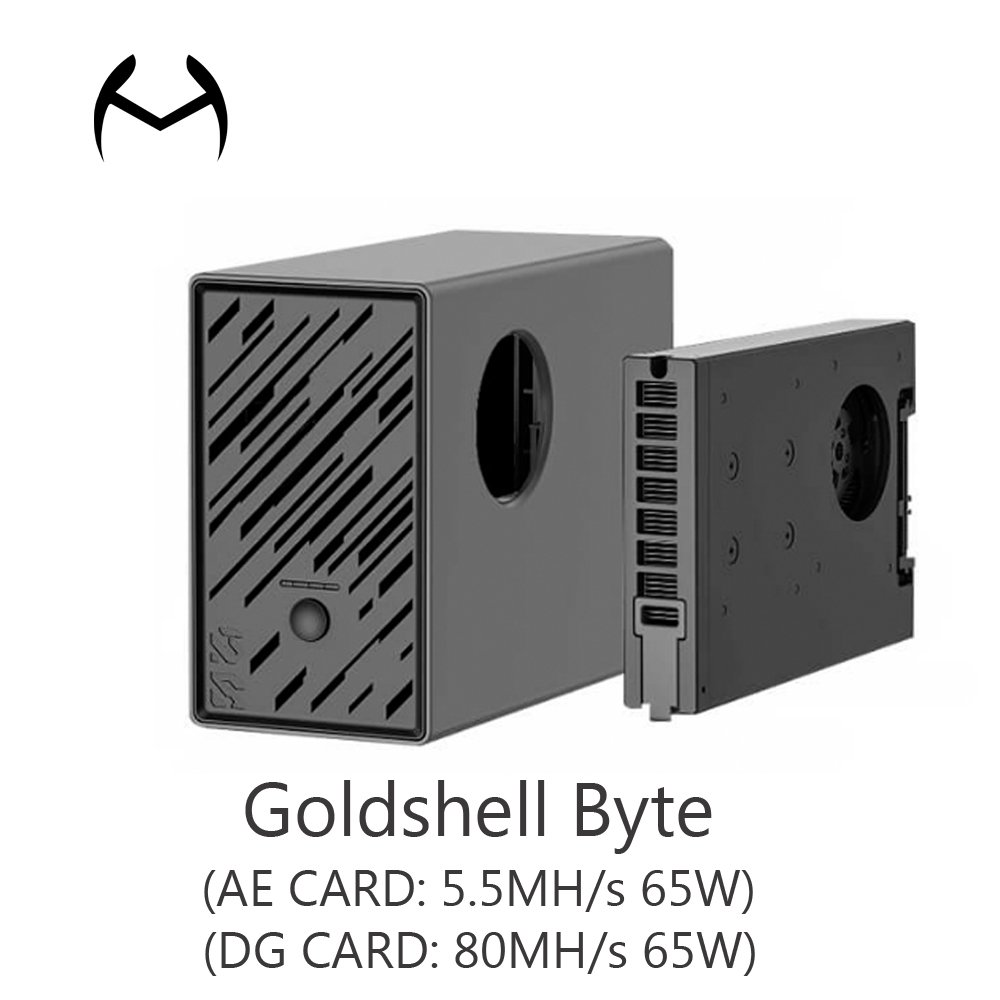
Goldshell launched the Byte in March 2025. It supports up to 2 interchangeable mining cards:
- Aleo Card: 5.5Mh/s at 65W 11.82J/MH
- Doge Card: 80Mh/s at 65W 0.81J/MH
The miner accepts any combination:
✅ 2x Aleo cards
✅ 2x Doge cards
✅ 1 Aleo + 1 Doge card
Future cards (like BTC or Kaspa) are rumored to be in development, making the Byte a true long-term investment.
| Card Type | Hashrate | Power | Weight |
|---|---|---|---|
| Aleo Card | 5.5 Mh/s | 65W | ~324g |
| Doge Card | 80 Mh/s | 65W | ~324g |
The Byte unit itself is incredibly light at 400g without cards, and still under 1.1kg fully loaded. It fits easily on a desk and blends into your workspace.
What comes in the box and how do I assemble it?
You’ll get the core Byte unit, at least one mining card, and a power supply (if you ordered it).
Unbox the Byte, slide in the card(s), connect the PSU—and you’re done.

Here’s what’s inside:
- 1x Goldshell Byte main unit
- 1x Doge Card (default)
- Optional: Aleo Card
- Optional: 140W PSU
- User guide + power cable
Each card connects via a SATA-style interface. They slide in easily and lock into place with a satisfying click. There’s no need for screws or tools.
Physical Specs
| Component | Weight | Size |
|---|---|---|
| Byte (no card) | ~400g | Very compact |
| One Card | ~324g | Like a laptop HDD |
| Full Setup | ~1.05kg | Fits on a desk |
Goldshell includes power plugs for your region—EU, US, or UK—so there’s no need to worry about compatibility.
How do I connect Goldshell Byte to the app and network?
Goldshell made this foolproof with their dedicated app: Goldshell Zone.
Just power it on, connect to its Wi-Fi, and use the Zone app to onboard your device.
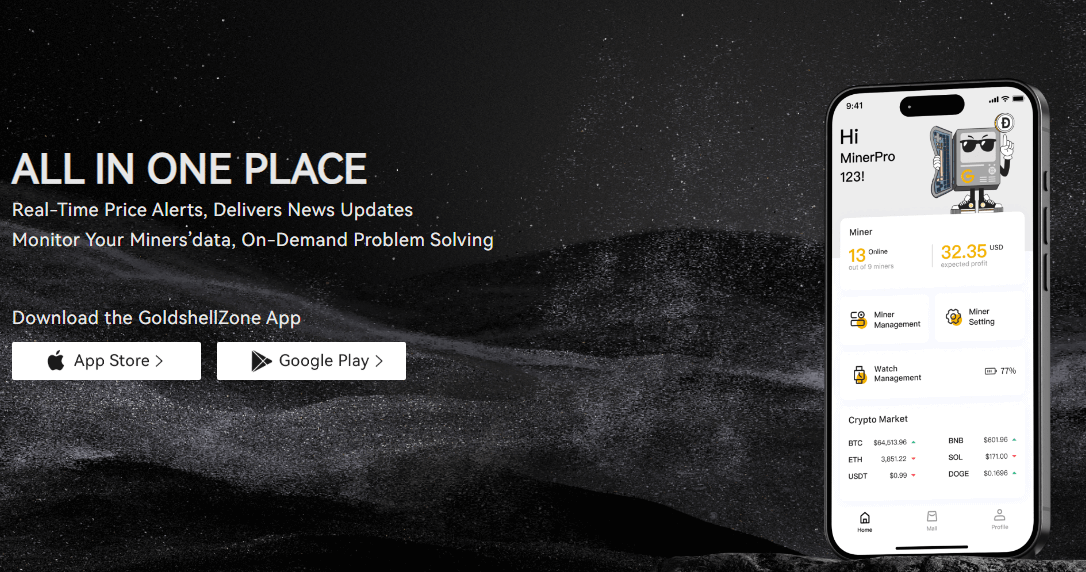
You can find the Goldshell Zone App on both the App Store and Google Play.
Setup Steps:
- Power on the Byte and wait ~30 seconds.
- On your phone, search for nearby Wi-Fi networks.

- Connect to the Byte’s hotspot (e.g.,
Byte_XXXXXX). - Open the Zone App.
- Tap “Add Miner” and select Goldshell Byte.

- Follow the prompts to join your local Wi-Fi network.
Accessing the Web Interface
Want more control? Use your miner’s IP address:
- Ensure your PC is on the same Wi-Fi.
- Enter the IP into a browser.

How do I add a mining pool to start mining?
This is the final step—and the one that starts earning you crypto.
Use either the app or the web dashboard to add your F2Pool info and start mining Aleo or Dogecoin.
There are two ways to add a mining pool, taking F2pool as an example
Option 1: Add a mining pool in the GoldsehllZone App
- Tap your miner in the Zone app.

- Choose your algorithm (Aleo or Doge).
- Add pool URL, F2Pool username, and password.
- Save and wait for the icon to turn green.
Option 2: Add a mining pool in the Web backend
- Go to your Byte’s IP in a browser.

- Click “Unlock” in the top right (
123456789is the default password).
- Visit F2Pool.com, log in, and locate the correct pool address under Goldshell.

- Copy and paste the pool info into your Byte dashboard.

- Add your F2Pool username and a random password. Click Apply.

✅ Once connected, the indicator turns green. You’re live!
| Coin | Est. Daily Yield | Hashrate Setup | Power Use |
|---|---|---|---|
| Aleo | ~6.53 ALEO/day | 1x Aleo Card | ~63W |
| Aleo | ~13 ALEO/day | 2x Aleo Cards | ~120W |
Once synced, your miner will appear in the app’s dashboard, showing:
- Hashrate
- Uptime
- Temperature
- IP address
How does the Byte perform in real-world tests?
The Byte is built for home use—and it shows. Quiet, cool, and compact.
With two Aleo cards installed, I hit 12Mh/s. The unit stays under 45dB.
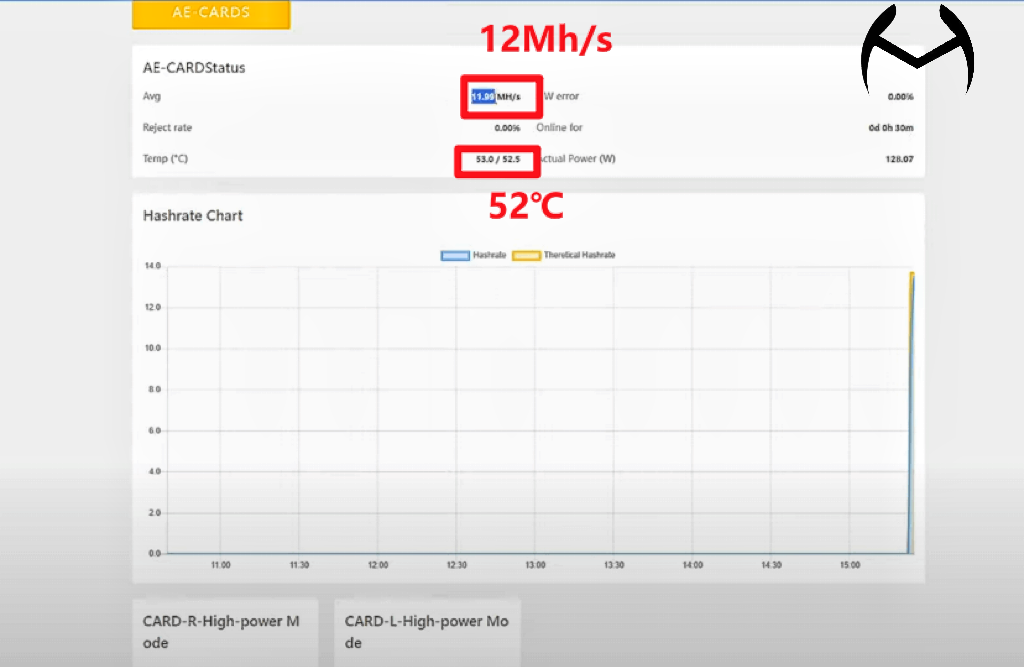
Here’s how it performed during my 30-minute test:
- Hashrate: ~12 Mh/s (2x Aleo Cards)
- Card Temps: 56°C and 52°C
- Surface Temp: 30–34°C
- Noise: 43dB average (same as a quiet fridge)

I kept the miner on my desk. No fans, no overheating, no issues.
Power Efficiency
| Cards | Total Power | Est. Yield | Card Temps |
|---|---|---|---|
| 1 Aleo | ~63W | ~3.63 ALEO | ~50°C |
| 2 Aleo | ~120W | ~7.26 ALEO | ~56°C |
The PSU remains cool and silent too. This is easily one of the most comfortable miners to run indoors.
Conclusion
Goldshell Byte is a game-changer for home crypto miners and hobbyists.
It’s modular, quiet, easy to use, and supports two entirely different coins. If you want a low-risk, plug-and-play experience that actually works in a home office or bedroom—this is it.
If you’re curious about mining but overwhelmed by noisy machines or complex setups, Byte is a breath of fresh air. Contact us purchase now!


