What Should You Do Before Setting Up your Antminer S21XP Hydro?
The S21 XP Hyd. server is one of the BITMAIN’s newest versions. Power supply APW11 is part of S21 XP Hyd. server. All S21 XP Hyd. servers are tested and configured prior to shipping to ensure easy set up.
Before mining with your Antminer S21XP Hydro, follow this inspection guide to ensure safety and optimal performance.

Antminer S21XP Hydro setup check list
| Checkpoint | What to Inspect | Why It Matters |
|---|---|---|
| 1. Physical Inspection | ✔ Check for cracks, dents, or loose parts ✔ Verify cable connections are secure | Prevents electrical shorts and hardware damage |
| 2. Power Supply (PSU) | ✔ Confirm PSU wattage matches miner specs ✔ Test input voltage stability (220V/380V) | Avoids power surges and miner shutdowns |
| 3. Cooling System | ✔ Water-cooled models: Inspect pipes/pumps for leaks ✔ Ensure coolant levels are adequate | Prevents overheating and chip damage |
| 4. Network Setup | ✔ Check Ethernet cable connection ✔ Verify mining pool URL & worker name | Ensures stable hashrate and no rejected shares |
| 5. Firmware & Software | ✔ Update to latest firmware ✔ Check miner dashboard for error logs | Fixes bugs and improves mining efficiency |
Pro Tips for Safe Mining
- ✅ Test run for 15 mins before full operation
- ✅ Monitor real-time temps (ideal: <80°C for chips)
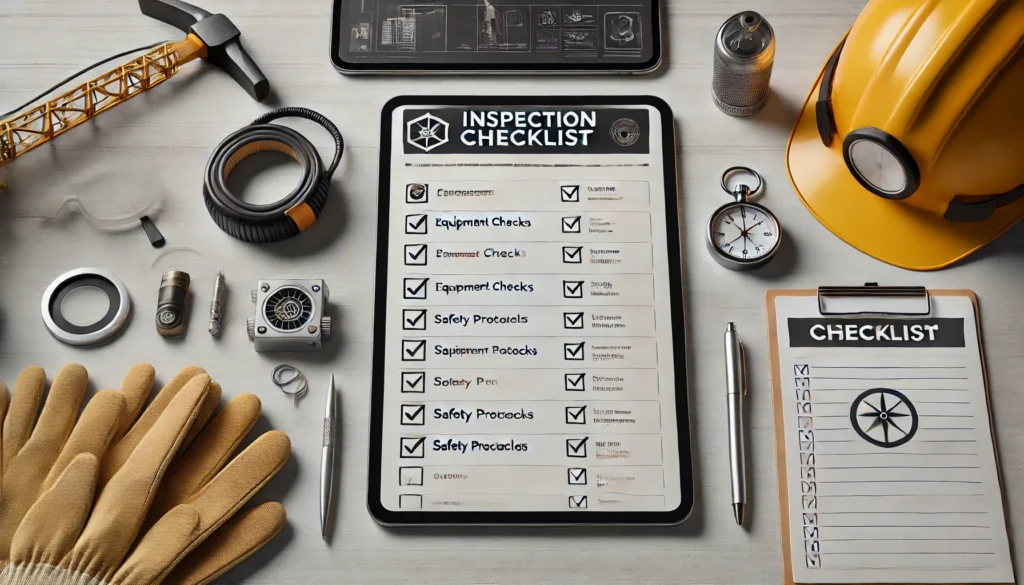

Bitcoin Miner S21 XP Hyd. Safety & Usage Guidelines
- Proper Placement – Refer to the layout diagram for correct goods placement to prevent damage.
- Grounded Power Connection – Always connect the equipment to an earthed (grounded) mains socket. Ensure the socket is easily accessible and installed near the miner.
- Do Not Tamper with Components – Avoid removing screws or cable ties from the Bitcoin mining hardware.
- Actual Server Specifications Apply – Final product details may vary; refer to the official server specifications.
- Surge Protection Requirement – Use an external IEC/EN 61643-11 compliant surge protector (installed before the power supply or in a distribution box).
- Avoid Hot Plugging – Never plug or unplug the device while powered on to prevent electrical damage.
- External Power Disconnect – The power supply must include a disconnecting device that cuts L1, L2, and L3 phases simultaneously.
- Manual Restart for Hashrate Issues – If the hashrate is abnormal, restart the S21 XP Hyd. mining server manually.
- Compatible with ANTSPACE HK3 – This Bitcoin miner must be used with the ANTSPACE HK3 immersion cooling system. Learn more about ANTSPACE HK3 here
How to Set Up Your Antminer S21XP Hydro for Mining?
The main components and control panel of S21 XP Hyd. servers are shown in the following figure


Setting up the Miner
| Step | Action | Details |
|---|---|---|
| 1 | Go to the official website | Visit: BITMAIN firmware download link Select “Others” on the left, then “IP reporter” on the right. |
| 2 | Download the file | Download: IPReporter.zip |
| 3 | Extract the file | Unzip the downloaded file. |
| 4 | Run IPReporter.exe as Administrator | Right-click IPReporter.exe and select “Run as Administrator.” |
| 5 | Select an option | Choose one: – Shelf, Step, Position (for farm servers) – Default (for home servers) |
| 6 | Start the process | Click “Start.” |
| 7 | Use the IP Report button | On the control panel, press and hold the IP Report button until it beeps (~5 sec). The IP address will appear on your screen. |
| 8 | Enter the IP in a browser | Type the displayed IP address into your web browser. |
| 9 | Log in | Username: root Password: root |
| 10 (Optional) | Assign a Static IP | In the Protocol section, configure: – IP Address – Subnet Mask – Gateway – DNS Server |
| 11 | Enter network details | Fill in the required network settings. |
| 12 | Save settings | Click “Save.” |
| 13 | Learn more | For gateway & DNS help: BITMAIN Support Article |
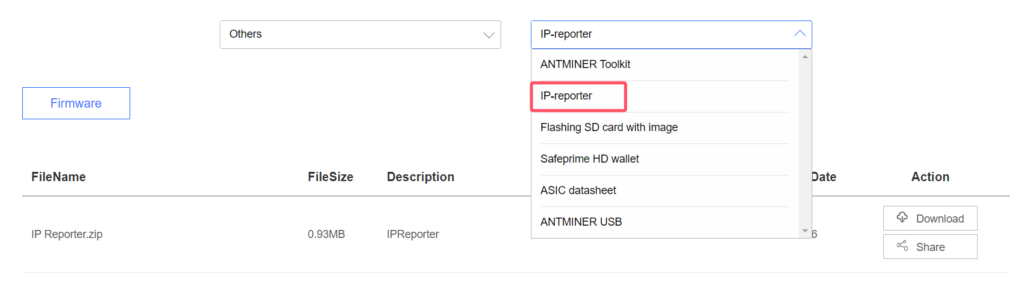

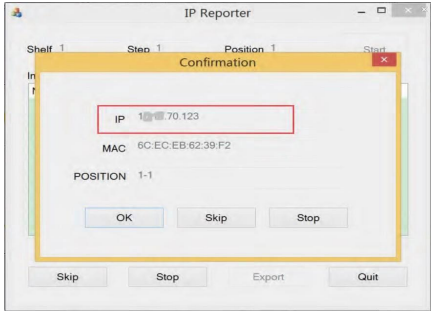
Configuring the Miner
Setting up the Pool
Click Settings >Set the options according to the following table>Click Save after the configuration
| Option | Description |
|---|---|
| Mining address | Enter the address of your desired pool. The S21 XP Hyd. servers support three mining pools, with priority order: – Pool 1 (highest priority) – Pool 2 (used if Pool 1 is offline) – Pool 3 (used if Pools 1 & 2 are offline). |
| Name | Your worker ID on the selected pool. |
| Password (optional) | The password for your selected worker (if required by the pool). |
Monitoring Your Miner
To check the operating status of your server (taking S21 XP Hyd. 473T as an example):
Click dashboard marked below to check the server status.

Monitor your server according to the descriptionsin the following table
| Option | Description |
|---|---|
| Number of chips | Number of chips detected in the chain. |
| Frequency | ASIC frequency setting. |
| Real Hashrate | Real-time hashrate of each hash board (GH/s). |
| Inlet Temp | Temperature of the inlet (°C). |
| Outlet Temp | Temperature of the outlet (°C). |
| Chip state | Status indicators: ● Green Icon – Normal operation ● Red Icon – Abnormal condition |
the Temp (PCB) reaches to 80℃ or the water temperature is either greater than 50℃ or lower than 20℃,
there will be an error message “Fatal Error: Temperature is too high!” shown on the Bottom of the Kernel
log page
Administering Your Miner
1 Checking Your Firmware Version
| Step | Action | Details |
|---|---|---|
| 1 | Enter server backstage | Locate the firmware version at the bottom of the page. |
| 2 | Check File System Version | Displays the firmware date (e.g., 20230301). |
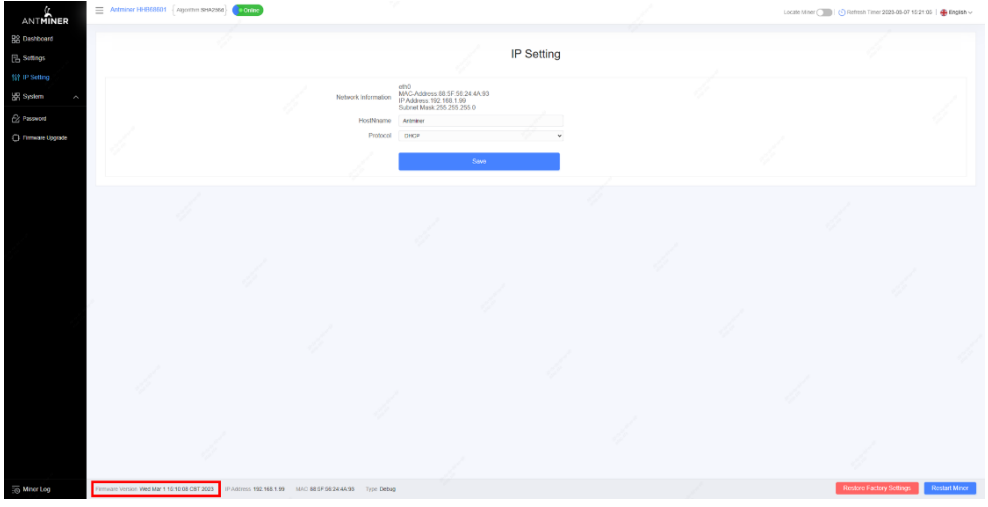
2 Upgrading Your System
| Step | Action | Details |
|---|---|---|
| 1 | Go to System > Firmware Upgrade | Click to open the upgrade interface. |
| 2 | Keep Settings option | – ✔ Keep settings (retains current configurations, default) – ✖ Unselect (resets to factory defaults) |
| 3 | Upload & update | Select the upgrade file and click Update. |
| 4 | Post-upgrade restart | After completion, the server reboots to the settings page. |
| 5 | Choose action | – Reboot: Applies new firmware immediately. – Go Back: Continues mining; new firmware loads on next restart. |
fails before the upgrade is completed, you will need to return it to BITMAIN for repair

3 Modifying Your Password
| Step | Action | Details |
|---|---|---|
| 1 | Navigate to System > Password | Open the password settings tab. |
| 2 | Set new password | Enter the new password and click Save. |

4 Restoring Initial Settings
| Step | Action | Details |
|---|---|---|
| 1 | Power on & wait | Let the server run for 5 minutes. |
| 2 | Hard reset | Press and hold the Reset button for 10 seconds. |
Antminer S21XP Hydro Environmental Requirements
1. Basic Environmental Requirements
1.1 Climatic Conditions
| Description | Requirement |
|---|---|
| Operating Temperature | 20~50℃ |
| Operating Humidity | 10~90%RH (non-condensing) |
| Storage Temperature | -20~70℃ |
| Storage Humidity | 5~95%RH (non-condensing) |
| Altitude | <2000m |
1.2 Site Requirements of the Server Running Room
| Pollution Source Type | Minimum Distance Requirement |
|---|---|
| Heavy pollution (smelters, coal mines) | >5km |
| Moderate pollution (chemical industries, rubber, electroplating) | >3.7km |
| Light pollution (food factories, leather processing) | >2km |
| Seaside or salt lake | >3.7km (if unavoidable, airtight room + cooling required) |
1.3 Electromagnetic Environmental Conditions
| Interference Source | Minimum Distance Requirement |
|---|---|
| High-power AC transformers (>10KA) | >20m |
| High-voltage power lines | >50m |
| High-power radio transmitters (>1500W) | >100m |
2. Other Environmental Requirements
2.1 Mechanical Active Substances
| Substance | Maximum Allowable Concentration |
|---|---|
| Sand | ≤30mg/m³ |
| Dust (suspended) | ≤0.2mg/m³ |
| Dust (deposited) | ≤1.5mg/m²h |
2.2 Corrosive Gas Limits
| Gas | Unit | Max Concentration |
|---|---|---|
| H₂S | ppb | <3 |
| SO₂ | ppb | <10 |
| Cl₂ | ppb | <1 |
| NO₂ | ppb | <50 |
| HF | ppb | <1 |
| NH₃ | ppb | <500 |
| O₃ | ppb | <2 |
(Note: ppb = parts per billion)
3. Regulatory Compliance
FCC Notice (For FCC-Certified Models)
- Complies with FCC Part 15 Rules.
- Must not cause harmful interference and must accept any received interference.
- Class A digital device – designed for commercial environments (may cause interference in residential areas).
EU WEEE (Waste Electrical & Electronic Equipment)
- Do not dispose of with household waste.
- Must be recycled at designated collection points.
- Contact local authorities for recycling locations.
How to Troubleshoot Common Issues with the Antminer S21XP Hydro?
Encountering issues? Here’s how to diagnose and fix common problems.
Common issues include network connectivity, abnormal hash rates, and power failures, which can often be resolved with simple checks.

Unable to Connect to the Network:
- Check if network settings and connection cables are correct.
- Ensure that the interfaces of the miner and the router are not damaged.
- Restart the device to see if the connection can be restored.
Abnormal Mining Power:
- Verify that mining pool settings are correct and confirm that the network is stable.
- Check the miner’s temperature to ensure normal heat dissipation.
- Ensure that the power supply provides sufficient voltage.
Miner Cannot Be Turned On:
- Check if the power supply is functioning properly.
- Ensure that the power cord connection is not loose.
- Try using a different power socket.
Common Issues with Hydro,click to know more.
What Information Should You Prepare for Customer Support?
When contacting support, having the right information can speed up the process.
Prepare your miner’s model, serial number, a description of the issue, and any relevant logs or error messages.

Required Details
- Miner Model and Serial Number: Provide the correct device model and serial number.
- Fault Description: Briefly describe the problem, such as failure to start, connection issues, etc.
- Operation Log: Provide system logs and error information if possible.
- Miner dashboard complete shotscreen:complete information will helpful
- Mining Pool Information: Confirm the settings and account information of the mining pool.
What Is the Repair Process for the Antminer S21XP Hydro?
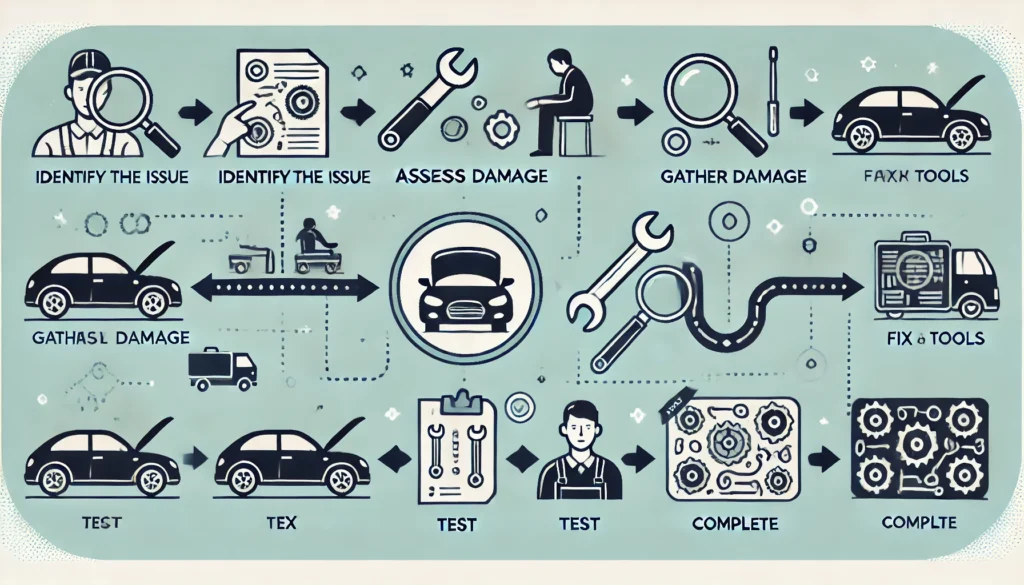
Step-by-Step Repair Process
Antminer S21XP Hydro Repair Guide: Fast & Reliable After-Sales Service
🔧 Need Help with Your Antminer S21XP Hydro? Here’s How BITMAIN’s Official Repair Process Works!
If your Antminer S21XP Hydro is underperforming or malfunctioning, BITMAIN’s after-sales support ensures a quick and hassle-free repair process. Follow these steps to get your miner back to peak efficiency:
1️⃣ Contact Customer Support
📞 Reach out via BITMAIN’s official website or customer service hotline for immediate assistance.
2️⃣ Fault Diagnosis
🛠️ Provide device details (serial number, error logs) to help support identify the issue (hardware/software failure).
3️⃣ Ship Your Miner for Repair
📦 If a repair is needed, BITMAIN will guide you on safe packaging & shipping to their service center.
4️⃣ Professional Repair & Testing
⚙️ BITMAIN’s technicians will fix, upgrade (if needed), and rigorously test your device for stability.
5️⃣ Fast Return Delivery
🚀 Your fully functional Antminer S21XP Hydro will be shipped back via express delivery—minimizing downtime!
💡 Pro Tip: Always keep your purchase receipt and warranty details for smoother service
Conclusion
Maximize Your BTC Mining Profits with Antminer S21XP Hydro: Ultimate Setup & Maintenance Guide
Unlock the full potential of your Antminer S21XP Hydro with expert tips on proper operation, maintenance, and optimization! 🔥 Learn the best setup guidelines, routine diagnostics, and performance tweaks to boost efficiency, extend lifespan, and maximize your mining ROI.
✅ Step-by-step setup guide for beginners
✅ Essential maintenance checks to prevent downtime
✅ Pro tips to enhance hash rate & energy efficiency
✅ Troubleshooting common issues for uninterrupted mining
Don’t let poor maintenance cut your profits—optimize your Antminer S21XP Hydro today!
If you need more news about Antminer S21XP Hydro, Please click to get more help.


