What Should You Do Before Setting Up your Antminer S21+?
Why Choose the Bitmain Antminer S21+? Your Ultimate Mining Powerhouse
The Bitmain Antminer S21+ stands as a game-changer in the world of cryptocurrency mining, combining cutting-edge technology with unmatched efficiency. Designed for serious miners aiming to maximize ROI, this next-generation ASIC miner dominates the competition with its industry-leading hash rate and ultra-low energy consumption.
Whether you’re a seasoned miner or scaling your mining farm, the Antminer S21+ offers the perfect balance of power, efficiency, and reliability—setting a new benchmark for profitable cryptocurrency mining.

Before powering up your Antminer S21+, proper unboxing and preparation are crucial for optimal performance and longevity. Here’s what you need to know:
Bitmain Antminer S21+: Unboxing & Preparation Checklist
Category | Details | Notes |
|---|---|---|
| Included Items | • Antminer S21+ Unit • Power Cables (exclude-it need to prepare by user) • User Manual | Verify all parts against the packing list. |
| Power Supply | • PSU: included • Voltage: 110V-240V | Use only Bitmain-recommended PSUs |
| Environment | • Temperature: 5–35°C (41–95°F) • Humidity: 10–90% (non-condensing) • Ventilation: 2+ feet clearance around miner | Avoid dusty/damp locations. |
| Network | • Wired Connection: Gigabit Ethernet (Wi-Fi not supported) • Router Port Forwarding: Optional for remote access | Static IP recommended for stability. |
| Safety Checks | • Inspect for shipping damage (Miner appearance,noise, fans, PSU) • Ground the power supply • Ensure stable voltage input | Contact support if damage is found. |
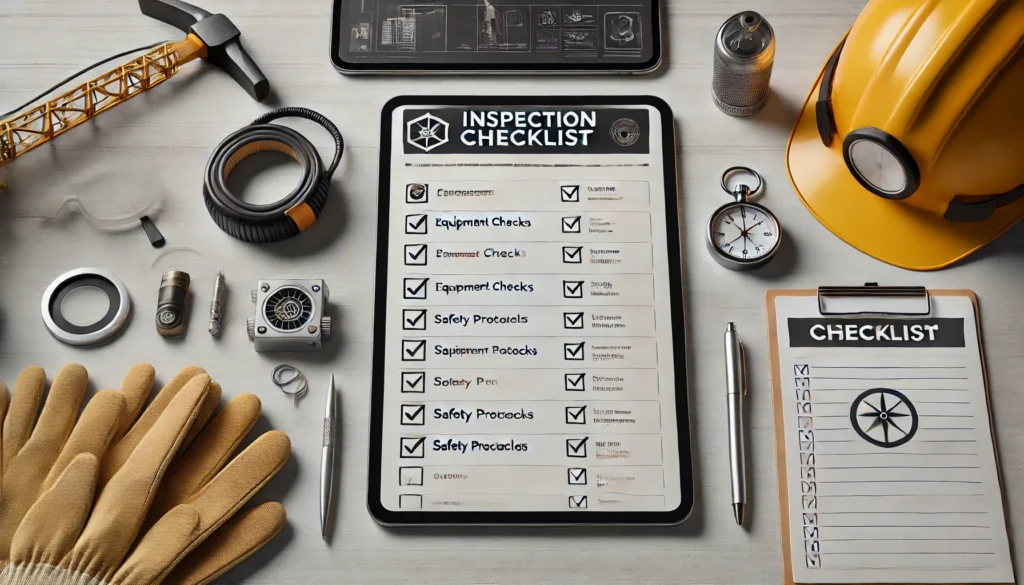
How to Set Up Your Antminer S21+ for Mining?
Overview
The S21+ server is one of BITMAIN’s latest Air-Cooling server product.
NOTE:
(1) Power supply APW171215 is part of S21+ server. For detailed parameters, please refer to the specifications below.
(1) One ANTWIRE‐20SP power cord is needed and should be connected to PDU

Caution:
(1) Please refer to the layout above to place your goods in usage in case of any damage.
(2) The equipment must be connected to an earthed mains socket‐outlet. The socket‐
outlet shall be installed near the equipment and shall be easily accessible.
(3) When the equipment is power off, be sure to power off all power inputs.
(4) DO NOT remove any screws and cables tied on the product.
(5) Do not plug or remove the device when it is powered on.
(6) The equipment relies on the PDU being powered down to disconnect the power


Setting up the Miner
| Step | Action | Details |
|---|---|---|
| 1 | Go to the official website | Visit: BITMAIN firmware download link Select “Others” on the left, then “IP reporter” on the right. |
| 2 | Download the file | Download: IPReporter.zip |
| 3 | Extract the file | Unzip the downloaded file. |
| 4 | Run IPReporter.exe as Administrator | Right-click IPReporter.exe and select “Run as Administrator.” |
| 5 | Select an option | Choose one: – Shelf, Step, Position (for farm servers) – Default (for home servers) |
| 6 | Start the process | Click “Start.” |
| 7 | Press the IP Report button | On the control panel, press and hold the IP Report button until it beeps (~5 seconds). The IP address will appear on your computer screen. |
| 8 | Enter the IP in a browser | Type the displayed IP address into your web browser. |
| 9 | Log in | Username: root Password: root |
| 10 (Optional) | Assign a Static IP | In the Protocol section, configure: – IP Address – Subnet Mask – Gateway – DNS Server |
| 11 | Enter network details | Fill in the required network settings. |
| 12 | Save settings | Click “Save.” |
| 13 | Learn more | For gateway & DNS help: BITMAIN Support Article |
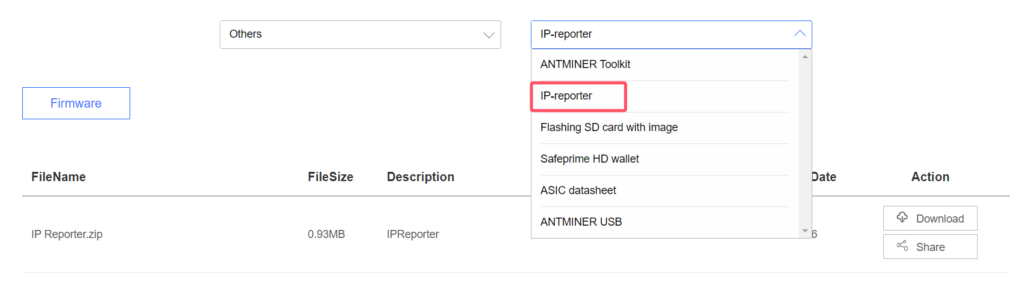
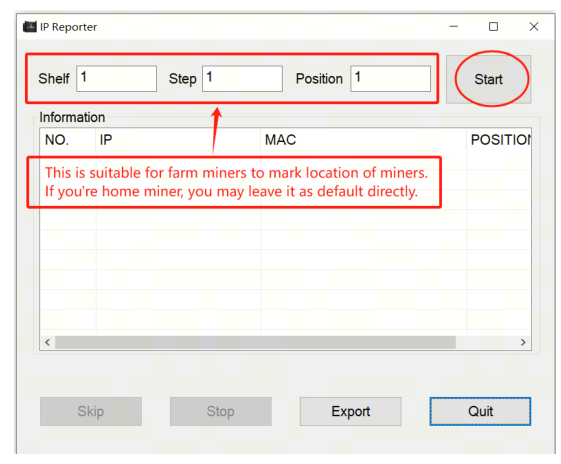
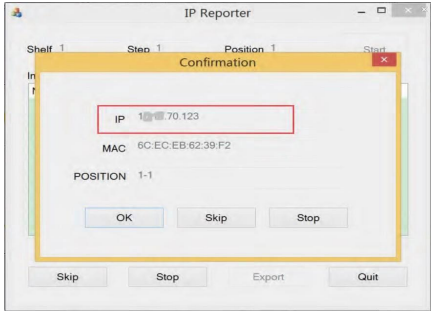


Configuring the Miner
Setting up the Pool
Click Settings >Set the options according to the following table>Click Save after the configuration
| Option | Description |
|---|---|
| Mining address | Enter the address of your desired pool. The servers support three mining pools, with priority order: – Pool 1 (highest priority) – Pool 2 (used if Pool 1 is offline) – Pool 3 (used if Pools 1 & 2 are offline). |
| Name | Your worker ID on the selected pool. |
| Password (optional) | The password for your selected worker (if required by the pool). |
2.There are two working modes of this server: Normal mode and Sleep mode. The server enters the sleep mode under the condition that the control board is powered while hashboards are not powered.

Monitoring Your Miner
To check the operating status of your server (taking S21+ 235T as an example):
Click dashboard marked below to check the server status.

Monitor your server according to the descriptionsin the following table
| Option | Description |
|---|---|
| Number of chips | Number of chips detected in the chain. |
| Frequency | ASIC frequency setting. |
| Real Hashrate | Real-time hashrate of each hash board (GH/s). |
| Inlet Temp | Temperature of the inlet (°C). |
| Outlet Temp | Temperature of the outlet (°C). |
| Chip state | Status indicators: ● Green Icon – Normal operation ● Red Icon – Abnormal condition |
Monitor your server according to the LED indicator light:
| Status | Fault Indicator (RED) | Normal Indicator (GREEN) |
|---|---|---|
| Normal | OFF | ON |
| Over temperature | ON | OFF |
| Network disconnection | ON | OFF |
| Fan failure | ON | OFF |
Administering Your Miner
1 Checking Firmware Version
| Step | Action | Details |
|---|---|---|
| 1 | Enter server backstage | Locate the firmware version at the bottom of the page. |
| 2 | Check File System Version | Displays the firmware date (e.g., 20241122). |
2 Upgrading System
| Step | Action | Details |
|---|---|---|
| 1 | Go to System > Firmware Upgrade | Click to open the upgrade interface. |
| 2 | Keep Settings option | – ✔ Keep settings (retains current configurations, default) – ✖ Unselect (resets to factory defaults) |
| 3 | Upload & update | Select the upgrade file and click Update. |
| 4 | Post-upgrade restart | After completion, the server reboots to the settings page. |
| 5 | Choose action | – Reboot: Applies new firmware immediately. – Go Back: Continues mining; new firmware loads on next restart. |
fails before the upgrade is completed, you will need to return it to BITMAIN for repair

3 Modifying Your Password
| Step | Action | Details |
|---|---|---|
| 1 | Navigate to System > Password | Open the password settings tab. |
| 2 | Set new password | Enter the new password and click Save. |

4 Restoring Initial Settings
| Step | Action | Details |
|---|---|---|
| 1 | Power on & wait | Let the server run for 5 minutes. |
| 2 | Hard reset | Press and hold the Reset button for 10 seconds. |
Environmental Requirements
| Description | Requirement |
|---|---|
| Operating Temperature | -20°C to 45°C |
| Operating Humidity | 10% to 90% RH (non-condensing) |
| Storage Temperature | -20°C to 70°C |
| Storage Humidity | 10% to 90% RH (non-condensing) |
| Maximum Altitude | <2000 meters |
| Pollution Level | Example Sources | Minimum Distance Requirement | Additional Notes |
|---|---|---|---|
| Heavy Pollution | Smelters, Coal Mines | >5 km | – |
| Moderate Pollution | Chemical Plants, Rubber Factories, Electroplating Industries | >3.7 km | – |
| Light Pollution | Food Processing Plants, Leather Tanneries | >2 km | If unavoidable, choose upwind location |
| Coastal Areas | Seaside, Saltwater Lakes | Avoid within 3.7 km | If unavoidable, ensure airtight structure with AC cooling |
Electromagnetic Environmental Conditions
Please keep your site away from transformers, high-voltage cables, transmission lines,and high-current equipment. For example, there should be no high-power AC transformers (>10KA) within 20 meters, and no high-voltage power lines within 50 meters. Additionally, keep your site away from high-power radio transmitters; for example, there should be no high-power radio transmitters (>1500W) within 100 meters.
How to Troubleshoot Common Issues with the Antminer S21+?
Bitmain Miner Troubleshooting Guide: Fix Common Issues Quickly
Is your Bitmain miner experiencing problems? Follow this step-by-step troubleshooting guide to resolve network, power, and startup issues efficiently.

1. Miner Not Connecting to Network? Try These Fixes
- ✅ Check network cables – Ensure Ethernet cables are securely connected.
- ✅ Inspect router & miner ports – Look for physical damage or loose connections.
- ✅ Restart the miner – A simple reboot often resolves connectivity issues.
- ✅ Verify network settings – Confirm correct pool configuration and stable internet.
2. Abnormal Mining Performance? Check These
- 🔌 Stable power supply – Ensure voltage matches miner requirements.
- 🌡 Monitor temperature – Overheating reduces efficiency; improve cooling if needed.
- 🌐 Confirm mining pool settings – Incorrect pool details can halt mining.
3. Miner Won’t Turn On? Quick Solutions
- ⚡ Test the power supply – Check if PSU is functioning properly.
- 🔌 Secure power connections – Loose cables can prevent startup.
- 🔄 Try a different power outlet – Rule out socket issues.
Friendly Troubleshooting Guide for Bitmain S21+
If your miner is experiencing issues, you can check the logs for error codes. These codes help identify the problem so you can take the right steps to fix it. Below is a simple guide to understanding and resolving common errors.
Bitmain Antminer S21+ Error Code Reference Table
| Error Code | Possible Reason | Recommended Solution |
|---|---|---|
| R:1 | Average total hashrate is low | Update firmware, replace power supply, or return for repair |
| R1:1 | Chain1 is broken/has low hashrate | Check Chain1 connection, update firmware, replace hashboard, or return for repair |
| R2:1 | Chain2 is broken/has low hashrate | Check Chain2 connection, update firmware, replace hashboard, or return for repair |
| R4:1 | Chain3 is broken/has low hashrate | Check Chain3 connection, update firmware, replace hashboard, or return for repair |
| R8:1 | Chain4 is broken/has low hashrate | Check Chain4 connection, update firmware, replace hashboard, or return for repair |
| J1:1 | Chain1 has bad ASIC | Update firmware, replace power supply, or return for repair |
| J2:1 | Chain2 has bad ASIC | Update firmware, replace power supply, or return for repair |
| J4:1 | Chain3 has bad ASIC | Update firmware, replace power supply, or return for repair |
| J8:1 | Chain4 has bad ASIC | Update firmware, replace power supply, or return for repair |
| N:1 | Total hashrate exceeds sale hashrate | Update firmware |
| N:2 | Frequency reduced too much | Update firmware |
| V:1 | Power initialization/output voltage error | Check power wiring, update firmware, replace power supply, or return for repair |
| V:2 | Power supply not calibrated | Update firmware, replace power supply, or return for repair |
| F:1 | Fan error | Check fan connection, replace power supply, or replace fan |
| F1:1 | Fan1 not detected/speed low | Check Fan1 connection, replace power supply, or replace fan |
| F2:1 | Fan2 not detected/speed low | Check Fan2 connection, replace power supply, or replace fan |
| F4:1 | Fan3 not detected/speed low | Check Fan3 connection, replace power supply, or replace fan |
| F8:1 | Fan4 not detected/speed low | Check Fan4 connection, replace power supply, or replace fan |
| J:8 | Fewer hashboards than design | Check hashboard connection or replace hashboard |
| P:1 | High temperature protection | Check ambient temperature or hashboard thermal gel |
| P:2 | Low temperature protection | Check ambient temperature |
| J1:4 | Chain1 EEPROM data error | Redo factory test for Chain1 |
| J2:4 | Chain2 EEPROM data error | Redo factory test for Chain2 |
| J4:4 | Chain3 EEPROM data error | Redo factory test for Chain3 |
| J8:4 | Chain4 EEPROM data error | Redo factory test for Chain4 |
| J:6 | Temperature sensor error | Check hashboard connection, update firmware, replace hashboard, or return for repair |
| J1:5 | Chain1 PIC error | Check Chain1 connection, update firmware, replace hashboard, or return for repair |
| J2:5 | Chain2 PIC error | Check Chain2 connection, update firmware, replace hashboard, or return for repair |
| J4:5 | Chain3 PIC error | Check Chain3 connection, update firmware, replace hashboard, or return for repair |
| J8:5 | Chain4 PIC error | Check Chain4 connection, update firmware, replace hashboard, or return for repair |
| M:1 | Memory allocation error | Update firmware, replace control board, or return for repair |
| J1:2 | Fewer Chain1 chips than design | Check Chain1 connection, update firmware, replace hashboard, or return for repair |
| J2:2 | Fewer Chain2 chips than design | Check Chain2 connection, update firmware, replace hashboard, or return for repair |
| J4:2 | Fewer Chain3 chips than design | Check Chain3 connection, update firmware, replace hashboard, or return for repair |
| J8:2 | Fewer Chain4 chips than design | Check Chain4 connection, update firmware, replace hashboard, or return for repair |
| L1:1 | Chain1 voltage/frequency exceeds limit | Update firmware or return for repair |
| L2:1 | Chain2 voltage/frequency exceeds limit | Update firmware or return for repair |
| L4:1 | Chain3 voltage/frequency exceeds limit | Update firmware or return for repair |
| L8:1 | Chain4 voltage/frequency exceeds limit | Update firmware or return for repair |
| L:2 | Mixed level not found | Update firmware or return for repair |
| L1:2 | Chain1 voltage/frequency mismatch | Update firmware or return for repair |
| L2:2 | Chain2 voltage/frequency mismatch | Update firmware or return for repair |
| L4:2 | Chain3 voltage/frequency mismatch | Update firmware or return for repair |
| L8:2 | Chain4 voltage/frequency mismatch | Update firmware or return for repair |
| N:4 | Network connection lost | Check network connection |
Quick Tips for Common Issues
✅ Low Hashrate? → Update firmware, check power, and inspect hashboard connections.
✅ Overheating? → Clean dust, improve airflow, or replace faulty fans.
✅ No Network? → Restart the miner, check Ethernet cables, and router settings.
✅ Power Errors? → Ensure stable power supply and proper voltage.
If the issue persists after troubleshooting, contact Bitmain support for further assistance.
What Information Should You Prepare for Customer Support?
When contacting support, having the right information can speed up the process.
Prepare your miner’s model, serial number, a description of the issue, and any relevant logs or error messages.

Miner Issue Report Checklist
1. Device Info
- Model: (e.g., Antminer S21+ 235T)
- S/N: (from label or web interface)
2. Fault Details
- Symptoms: (No power? Low hashrate? Errors?)
- Error Codes: (e.g., “R1:1”, LED status)
3. Diagnostic Data
- System Logs: (Download from Admin → Logs)
- Dashboard Screenshot: (Full-page, all stats)
4. Pool Config
- URL:
stratum+tcp://pool.example.com:3333 - Worker:
username.worker
5. Environment
- Power: (Voltage/PSU specs)
- Temp: (Current operating temp)
Attach: Logs + Screenshots (ZIP preferred)
Why This Matters
- Faster Resolution: 90% of issues are diagnosable with complete logs and configuration details
- Precision Support: Eliminates back-and-forth requests for basic information
- Warranty Validation: Required for RMA processing
Pro Tip: Compress all data into a single ZIP file (logs, screenshots, config exports) when submitting to support.
What Is the Repair Process for the Antminer S21+?
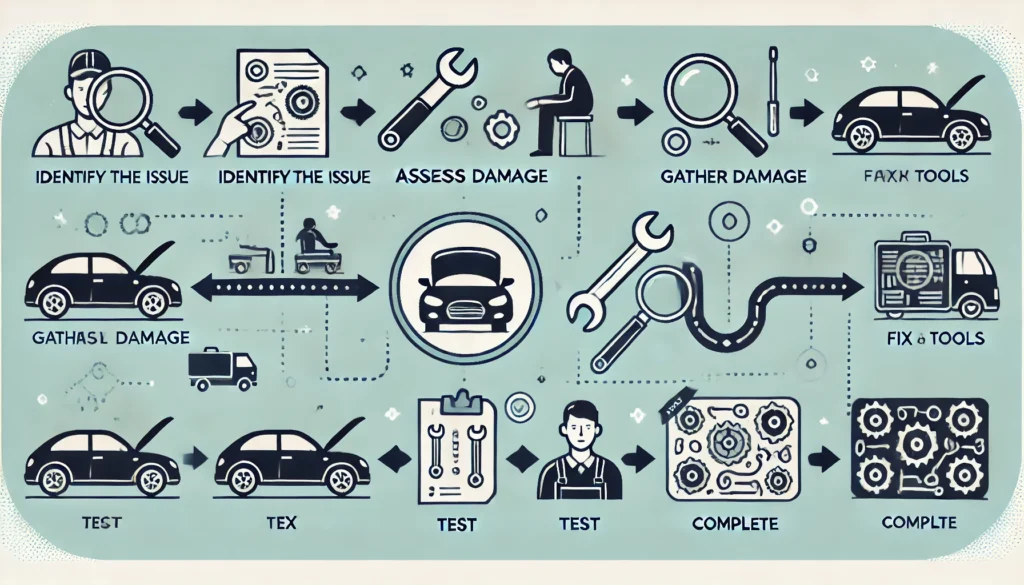
Is your Antminer S21+ showing low hashrate, hardware errors, or frequent crashes? BITMAIN’s certified repair service ensures quick diagnostics, professional repairs, and minimal downtime. Follow this guide to get your ASIC miner back to mining Bitcoin efficiently.
Step 1: Contact BITMAIN Support
📞 How to Reach Support:
- Visit BITMAIN’s Official Support Page-bottom right corn-online chat
- https://support.bitmain.com/hc/en-us/requests/new
- Call: +1(717)502-4531
🔍 Pro Tip: Have your serial number and purchase receipt ready for faster service.
Step 2: Fault Diagnosis (Hardware or Software?)
BITMAIN’s team will request:
✔ Device Details (Model: S21+, S/N)
✔ Error Logs (Download from miner’s web interface)
✔ Symptoms (No power? Overheating? “R1:1” errors?)
⚡ Why This Matters: Accurate diagnosis speeds up repairs.
Step 3: Shipping Instructions for Repair
📦 Safe Packaging Guide:
- Use the original box (if available)
- Secure miner with anti-static foam
- Include a printed repair ticket
🚚 Shipping Address: (Provided by BITMAIN after approval)
Step 4: Professional Repair & Testing
BITMAIN’s technicians will:
✅ Inspect & repair faulty components (hashboards, PSU, control board)
✅ Upgrade firmware (if needed)
✅ Stress-test for 24+ hours to ensure stability
Step 5: Fast Return Delivery
- Your miner ships back via DHL/FedEx Express (2-5 days worldwide)
Conclusion
Following the correct installation and configuration steps for your Antminer S21+ is critical to:
✔ Achieve maximum hashrate efficiency
✔ Prevent hardware failures from incorrect settings
✔ Extend the lifespan of your mining equipment
If you need more information about Antminer S21+, Please click to get more help.


