What Should You Do Before Setting Up Mini Doge III Plus?
Looking for an energy-efficient way to mine Litecoin (LTC) and Dogecoin (DOGE)? The Goldshell Mini Doge III Plus delivers 810 MH/s hash power while consuming just 500W—making it one of the most cost-effective miners for Scrypt-based cryptocurrencies.
Why Choose the Goldshell Mini Doge III Plus?
✔ High Efficiency – Maximize profits with low electricity costs (only 500W power draw).
✔ Compact & Quiet – Fits in small spaces, perfect for home miners and small-scale operations.
✔ Optimized for LTC & DOGE – Runs the Scrypt algorithm for efficient Litecoin and Dogecoin mining.
✔ Reliable Performance – Built by Goldshell, a trusted name in crypto mining hardware.
Whether you’re a beginner miner or expanding your crypto mining setup, the Mini Doge III Plus offers an excellent balance of power, efficiency, and affordability.
Now that you’re familiar with the Goldshell Mini Doge III Plus, let’s dive into the step-by-step setup process to get your miner up and running smoothly
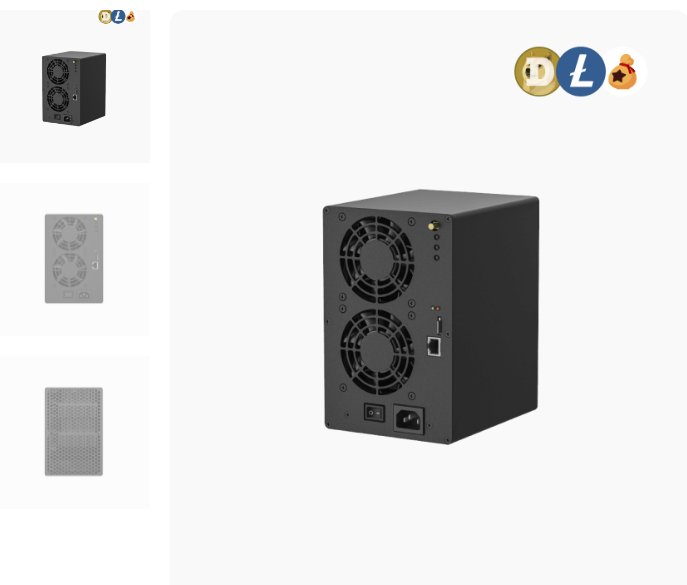
Before powering on your new miner, please perform these quick safety checks to ensure optimal performance and maintain your warranty coverage:
🔍 Visual Inspection Checklist
✓ Exterior Condition – Look for any dents, cracks, or physical damage
✓ Fan Integrity – Verify all fan blades are intact and undamaged
✓ Unusual Noises – Gently shake to check for loose screws or rattling sounds
⚠️ Important Notice
If you spot any issues:
- Document – Take clear photos/videos of the problem
- Contact Support – Submit a ticket at Goldshell Help Center
🚫 Never attempt self-repairs! Your miner has:
• Anti-tamper warranty seals
• Voided warranty if opened by unauthorized personnel
Pro Tip: Catching issues early ensures faster resolution and protects your investment!
Prepare
Power & Connectivity Guide for Your Goldshell BOX Ⅲ+ Miner
🔌 Power Cord Specifications
Your BOX Ⅲ+ comes with:
✓ Type I plug + IEC C13 connector (standard for Australia/NZ/China)
✓ Rating: 10A/125V with 1.5mm² wire (supports up to 500W power draw)
If your sockets don’t match:
• Use a quality adapter
• OR purchase a local C13 power cord meeting these specs:
- 10A current rating (handles miner’s power needs)
- 125V max voltage (for 110-120V regions)
- 1.5mm² wire thickness (ensures safe power delivery)
⚠️ Important: Non-standard cords may cause operational issues and complicate troubleshooting.
🌐 Wi-Fi Connectivity Option
Good news! Your BOX Ⅲ+ supports:
✓ Wireless connection (no Ethernet cable required)
✓ Easy setup via miner’s web interface
✓ Stable mining without cable clutter
*Pro Tip: For best stability, use 2.4GHz Wi-Fi networks in low-interference areas

Usage Precautions
🔍 Before Powering On Your Miner
1️⃣ Physical Inspection
- Check for any visible damage or loose components
- Ensure all screws are properly tightened
2️⃣ Power Safety
- Verify all cables are securely connected
- Use surge-protected power sources
- Avoid water exposure (keep in dry, indoor locations)
3️⃣ Ideal Operating Environment
- Temperature: 10-35°C (50-95°F)
- Humidity: Below 65%
- Keep away from dust, pet hair, and airborne particles
⚠️ Critical Reminders
- Warranty Protection:
- Covers manufacturer defects only
- Voided by unauthorized disassembly (look for anti-tamper seals)
- Does not cover environmental damage
- Best Practices:
- Maintain stable voltage (use UPS if possible)
- Contact Goldshell Support before any repairs
💡 Pro Tip: Regular maintenance extends your miner’s lifespan and maintains peak performance!
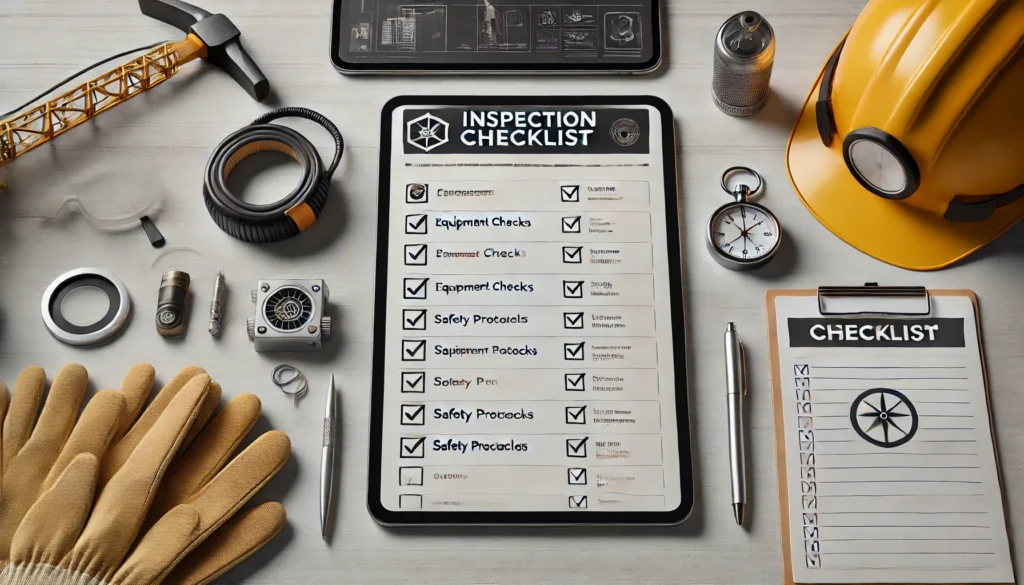
How to Set Up Your Mini Doge III Plus for Mining?
The Miner comes with a detailed “how to start” user manual that users can refer to when getting started with Mini Doge III Plus
Connect the Miner
🌐 Step 1: Connect to Your Network
- Wired Connection (Recommended):
🔌 Plug one end of the Ethernet cable into your miner
🌐 Connect the other end to your router or switch - Wireless Option (Wi-Fi Models Only):
📶 See easy Wi-Fi Setup Guide for connection instructions
⚡ Step 2: Power Up Safely
- Connect the power cable securely
- Flip the power switch to ON
💡 Understanding the Indicator Lights
After startup, you should see:
✅ Power Lights: Brief red/green flash → steady green (normal operation)
✅ Network Lights: Brief red/blue flash → steady blue (connection established)
⚠️ Troubleshooting Tip: If lights show unusual patterns, check Indicator Light Guide
Pro Miner Advice:
• Wired connections typically offer more stable mining performance
• Allow 2-3 minutes for full startup before checking status
Get the IP of the miner and enter the miner’s dashboard
Get the IP of the miner and enter the miner’s dashboard
- Visit find.goldshell.com using a browser like Google Chrome on your phone or computer.
- Make sure your miner and device are on the same network and frequency band.
- The website will detect the miner’s IP address within 6 minutes of startup.
- If the IP doesn’t match, press the miner’s IP button and refresh the website.
- Click the settings icon to access the miner’s dashboard.
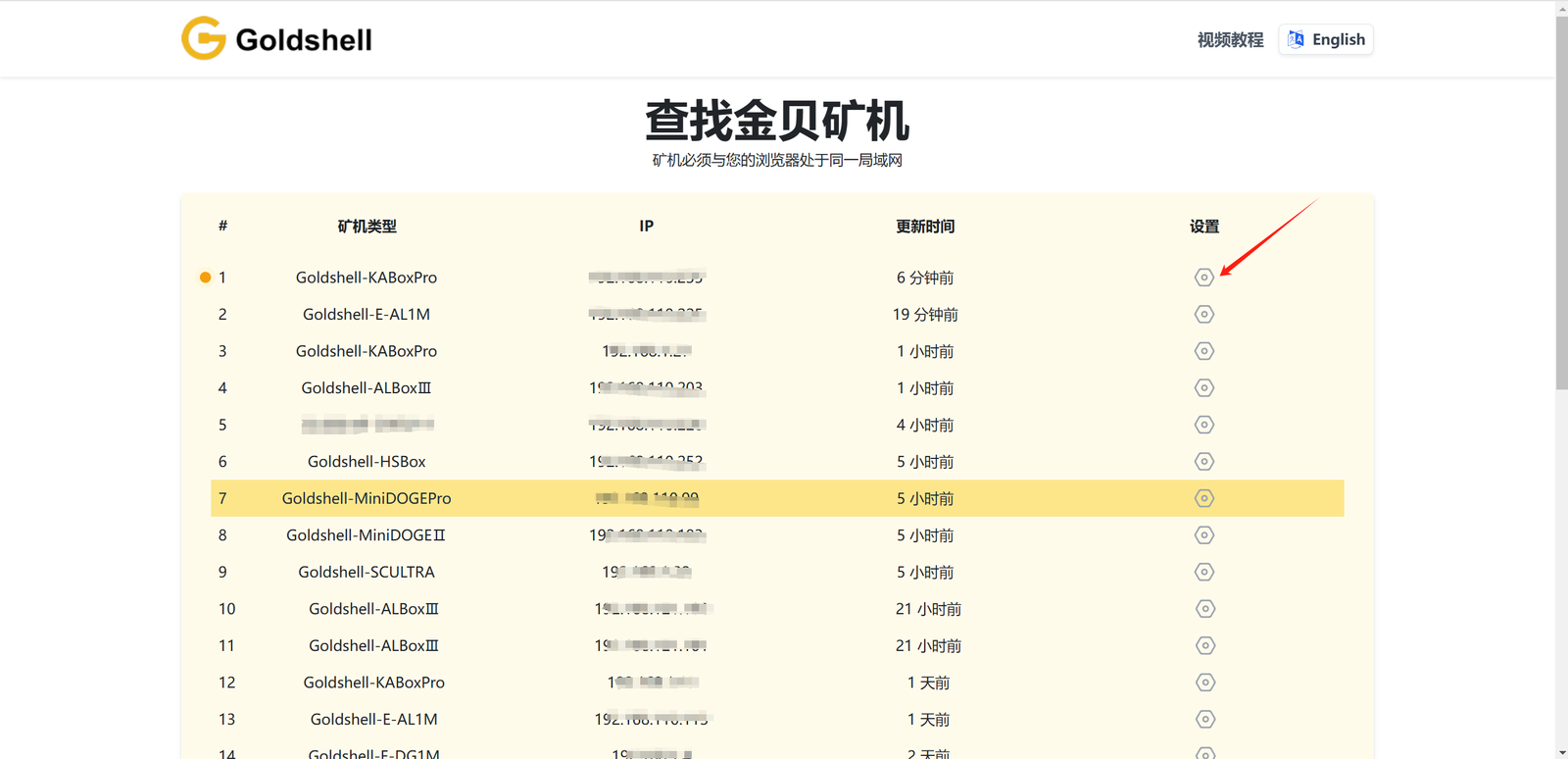
Miner settings
Language Switch
The miner dashboard supports both Chinese and English languages. You can switch between them by clicking on the small flag icon at the top right corner of the home page.
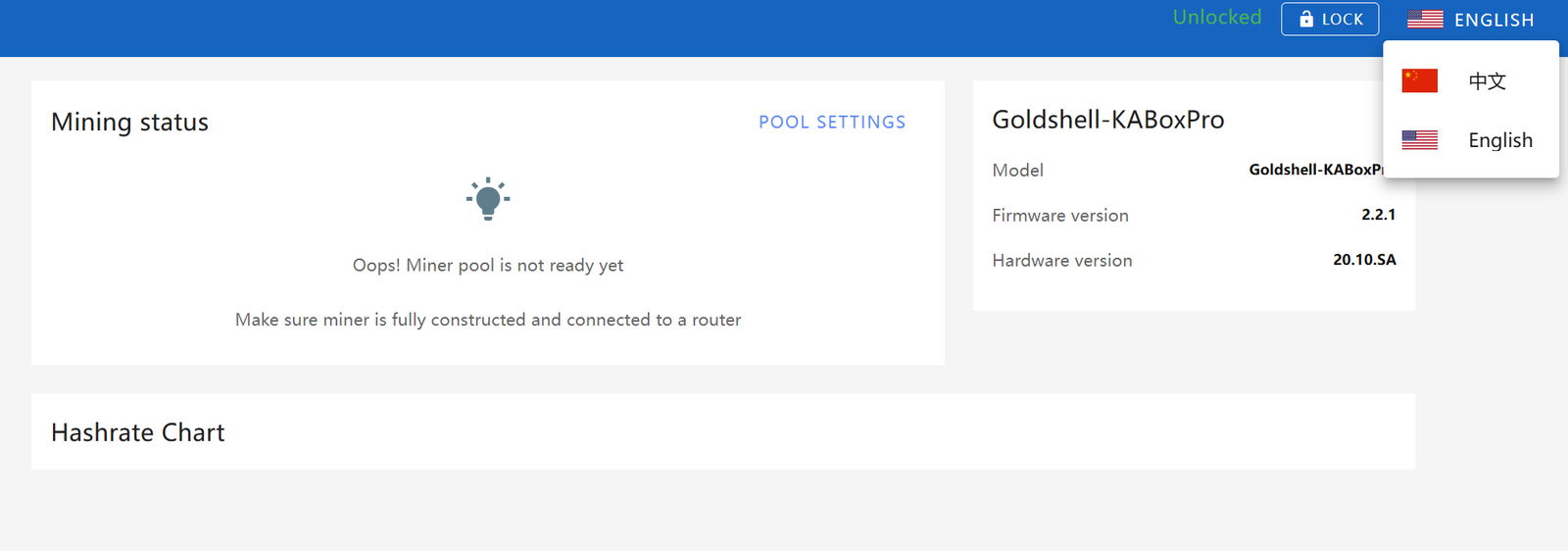
Unlock the Miner
Click “Unlock” on the top-right corner of the page and enter the password to unlock your miner.
The initial password of the miner is 123456789
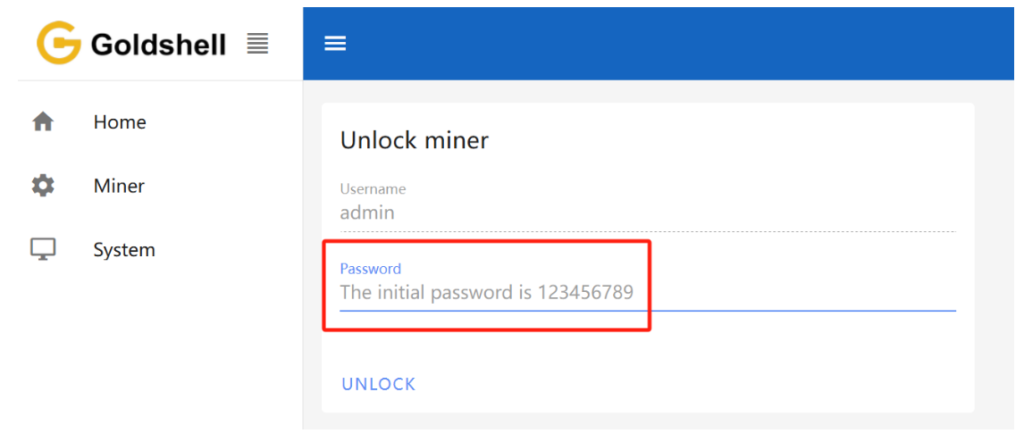
Change the Password
To ensure the security of your assets, we strongly advise changing the miner’s password after the initial setup.
To get started, unlock your miner and access the [System] page. Input the current password along with the desired new password as shown below, then click the [Change] button.

Network Settings
The default configuration is set to DHCP mode. You can adjust the IP mode based on your requirements.
Here’s how to proceed:
- Unlock your miner.
- Go to the [System] page and disable the [DHCP IPv4 configuration] and [Auto DNS configuration] under the [Network Settings] section.
- Input the IP details according to your specific situation.
- Click the [Apply] button to save the changes.
WIFI settings:If your miner supports WIFI, after connecting to WIFI, you can check the connected WIFI here. Guidelines for Using or Disabling the Wi-Fi Functionality of Goldshell Miners
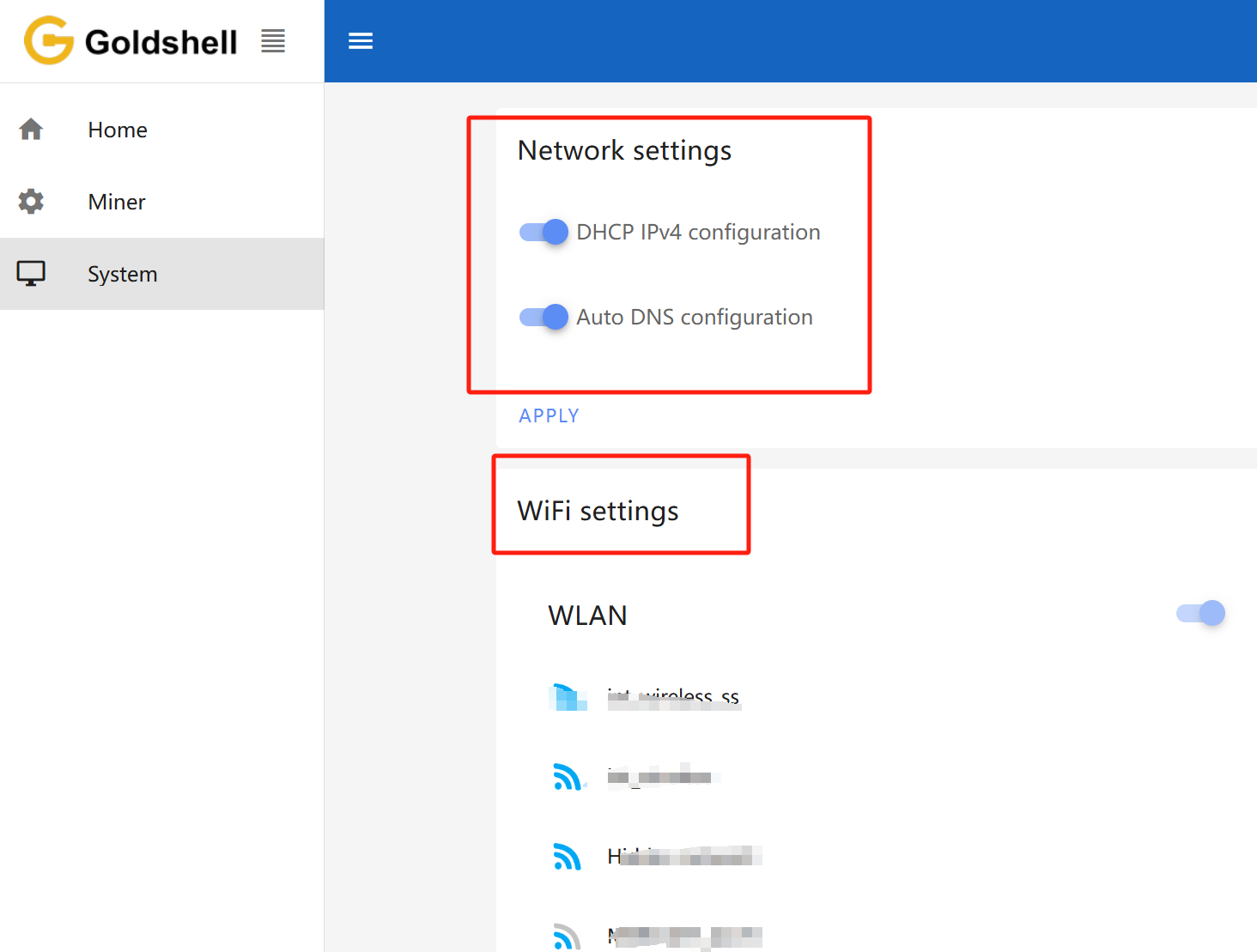
Add a Mining Pool
Step-by-Step Guide: Connecting Your Miner to a Mining Pool
🌐 Before You Begin
New to mining? We recommend checking out these
⚙️ Pool Configuration Made Easy
1️⃣ Access Your Miner Dashboard
- Log in to your miner’s web interface
- Navigate to [Miner] → [Pool Settings] on the left menu
2️⃣ Add Your Mining Pool
- Click “ADD” to create new pool configuration
- We’ll use DxPool as an example:
Required Fields:
- Pool URL: (Get this from your pool’s website)
- Worker Name:
YourDxPoolUsername.MinerName
(Tip: Name each miner uniquely if you have multiple devices!) - Password: Can usually be left blank or set to “x”
3️⃣ Save & Verify
- Click “Apply”
- Wait for the pool status to turn GREEN (success!)
- Your miner will now start earning crypto rewards!
💡 Pro Tips:
• Double-check your pool’s recommended settings
• Connection may take 5-10 minutes to stabilize
• Monitor your worker status on the pool’s website
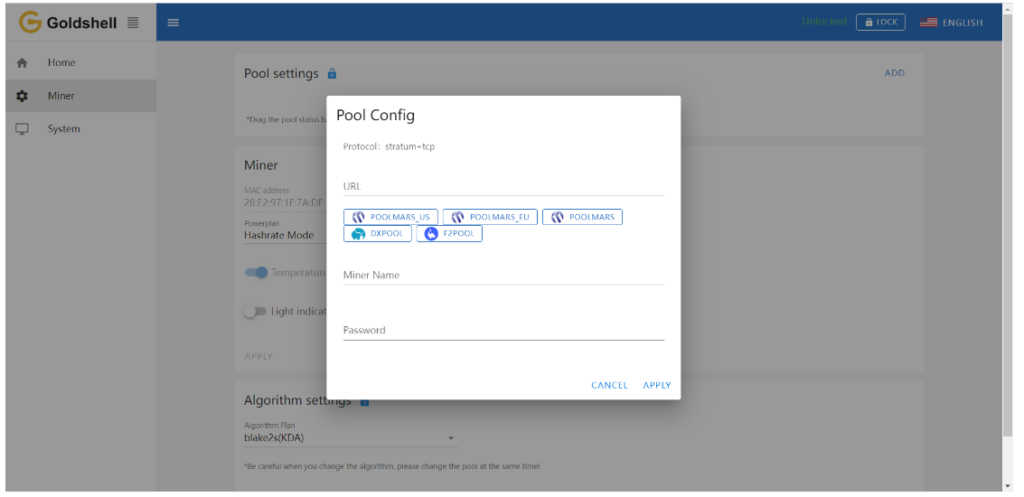
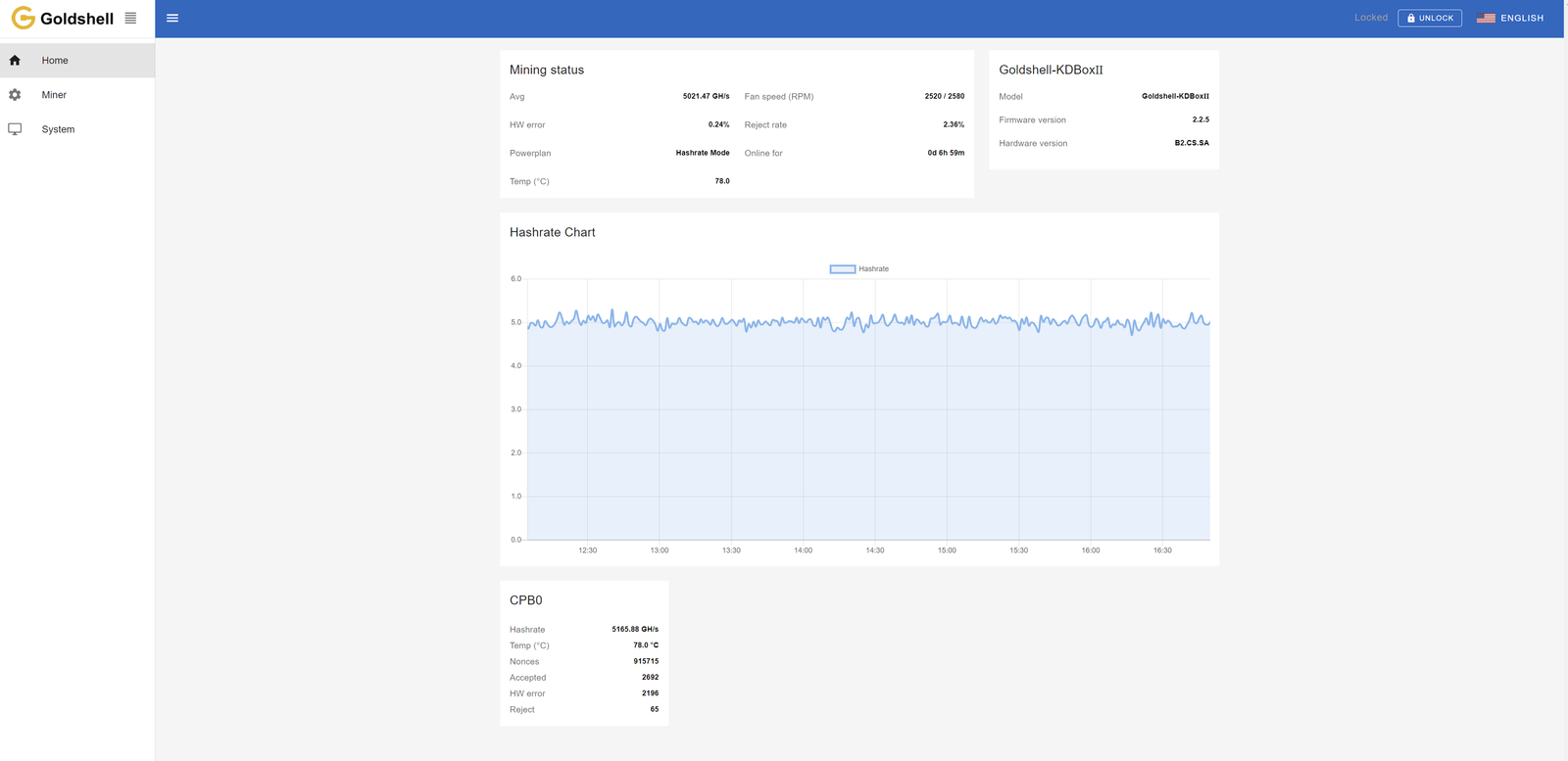
Wait for a successful pool connection, then navigate to the [Home] section and monitor the chart. If you observe a hashrate curve, it indicates a successful pool configuration.
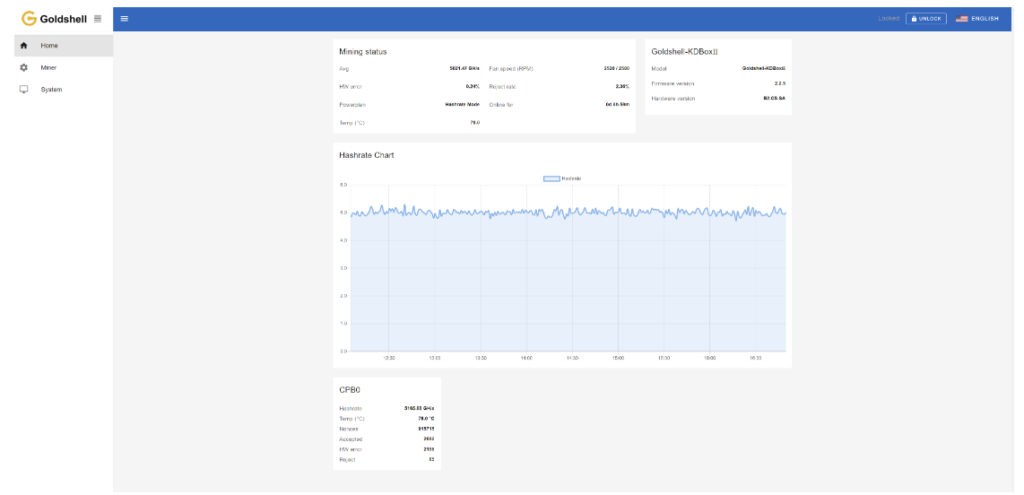
Note:
- Make sure that the pool information matches the mined cryptocurrency. If you switch to a different algorithm to mine different cryptocurrency, you need to remove the original pool addresses and add a new one (different pools corresponding to each currency cannot exist simultaneously). Connecting to the wrong pool could result in miner malfunctions.
- All miners can be set up with 3 mining pools, with priority decreasing from the top pool to the botton pool. The pools with lower priority will only be used if all higher priority pools are offline.
Introduction to Miner Dashboard Data
Home Page
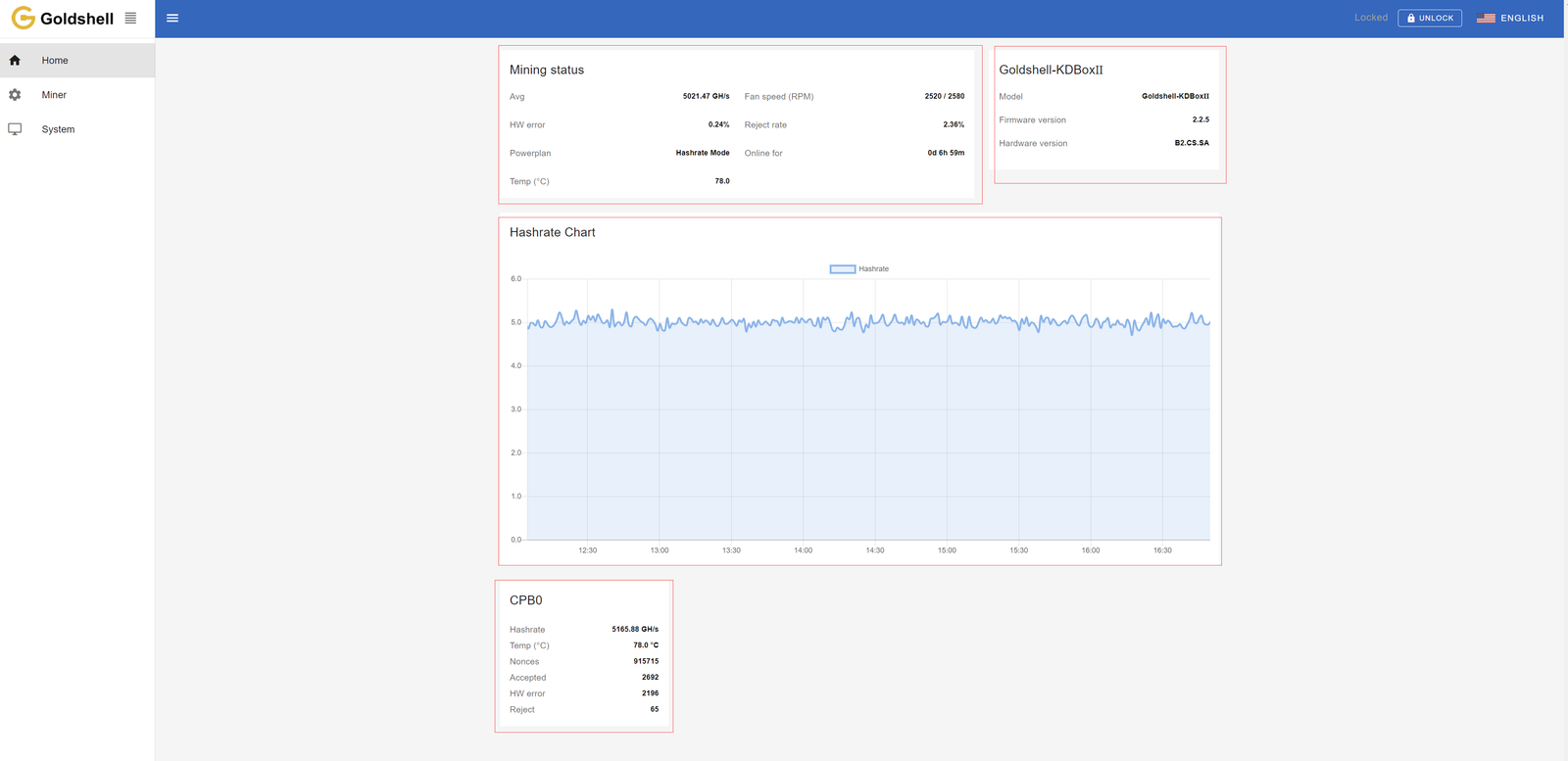
The Home page consists of four modules: Mining Status, Miner Model Information, Hashrate Chart, and Hash Board Status. The Mining Status module consolidates the hash board information and serves as a crucial information section for monitoring miner status.
The following diagram illustrates the Home page data for the MINIDOGEⅢ+ as an example, other miners follow a similar format.

Mining status
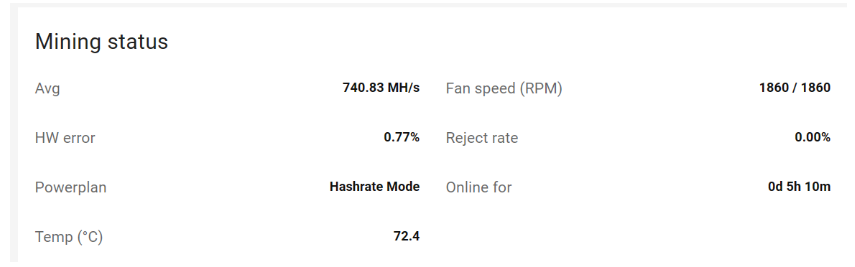
Understanding Your Miner’s Performance Dashboard
📊 Key Metrics Explained
⚡ Avg Hashrate (Average Hashrate)
- Shows your miner’s stable, real-world performance
- Normal range: Within ±5% of your model’s specified hashrate
- Tip: Small fluctuations are normal throughout the day
❗ HW Error Rate (Hardware Errors)
- Occurs when calculations don’t meet verification standards
- Common causes:
- Power fluctuations
- Extreme temperatures
- Normal chip aging
- Action needed only if:
- Errors exceed 5% AND
- Hashrate drops below specifications
- Solutions: Improve cooling, check power supply stability
✋ Reject Rate
- Happens when pool doesn’t accept submitted work
- Normal range: 1-10% (if hashrate stays stable)
- Common causes:
- Network latency
- Pool-side issues
- Internet instability
- Solutions: Check network connection, try closer server
⚙️ Power Plan
- BOX Ⅲ+ models offer different power modes
- Adjust for efficiency vs. performance
- Guide: How to Change Power Modes
🌡️ Temperature
- Shows average hashboard temp
- Compare to your model’s Normal Operating Range
- Hot? Improve ventilation or reduce overclocking
🌀 Fan Speed (RPM)
- Current cooling fan rotations per minute
- Example: “1860 RPM” = 1,860 rotations each minute
- Higher speeds usually mean better cooling
⏱️ Online For
- Total continuous mining time
- Helpful for maintenance scheduling
Miner Model Information
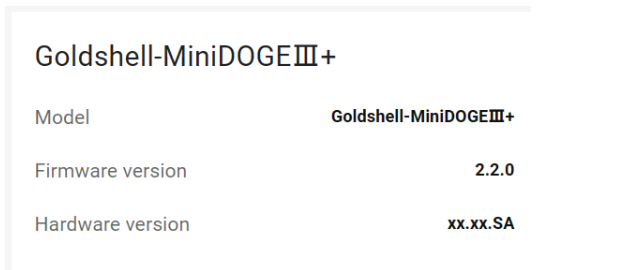
Model: The current miner type of the control board firmware.
Firmware version: The version number of the current firmware on the control board.
Hardware version: The current hardware version of the miner.
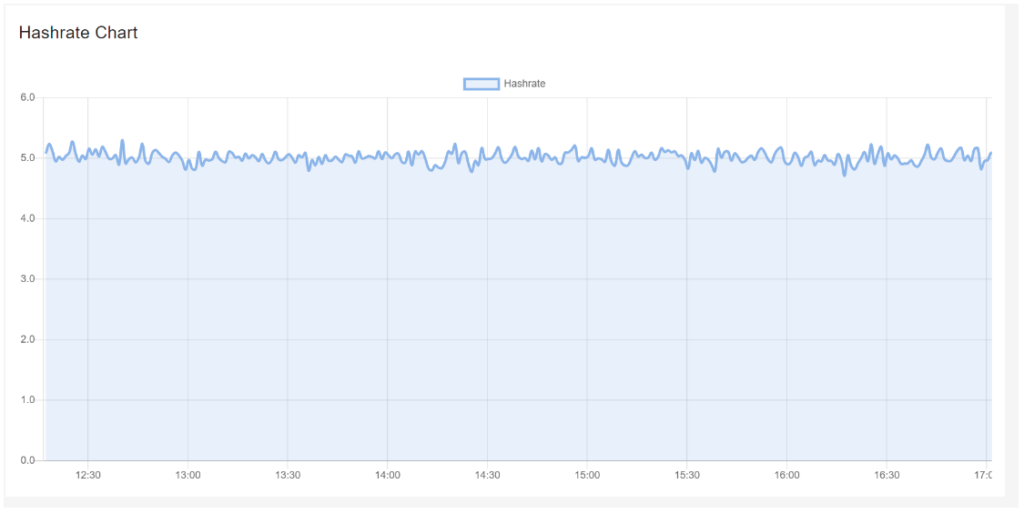
The curve in the graph is generated based on the real-time hashrate of the miner. Due to various factors such as network conditions and operating environment, the miner’s hashrate is not constant. Therefore, the hashrate graph is intended solely for observing whether there are periods of no hashrate or low hashrate within the displayed timeframe on the page. The specific hashrate situation needs to be assessed by observing the average hashrate.
Hash Board Status
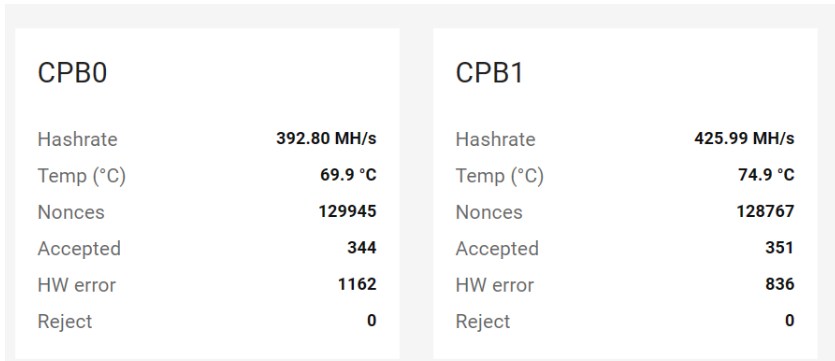
Understanding Your Miner’s Hash Board Metrics
🔢 Hash Board Identification
- CPB0 = Hash Board #1 (Primary board)
- CPB1 = Hash Board #2 (Secondary board)
Note: Numbering starts from 0 in most ASIC miners
⚡ Performance Indicators
📈 Hashrate (Real-Time)
- Shows current processing power of each individual board
- For overall performance, check the average hashrate instead
- Normal fluctuation range: ±5% of specified hashrate
🌡️ Temperature Reading
- Critical for maintaining optimal performance
- Compare with your model’s recommended range
- Tip: Consistent >80°C may indicate cooling issues
✅ Success Metrics
- Nonces: Valid computations stored by your miner
- Accepted: Work approved by the mining pool
❌ Error Tracking
- HW Errors:
- Invalid calculations detected before pool submission
- Resets after each reboot
- Monitor HW error rate (% of total work) instead of raw count
- Rejects:
- Valid work rejected by pool (usually network-related)
- Check reject rate for meaningful analysis
💡 Pro Tip:
- Healthy boards should show similar hashrates (±10%)
- Large performance gaps between CPB0/CPB1 may indicate hardware issues
🔧 Troubleshooting:
If one board consistently underperforms:
- Check for overheating
- Verify power connection
- Clean dust accumulation
- Contact support if issues persist
Miner Page
The Miner page consists of three modules: Pool settings, Miner and Algorithm settings.
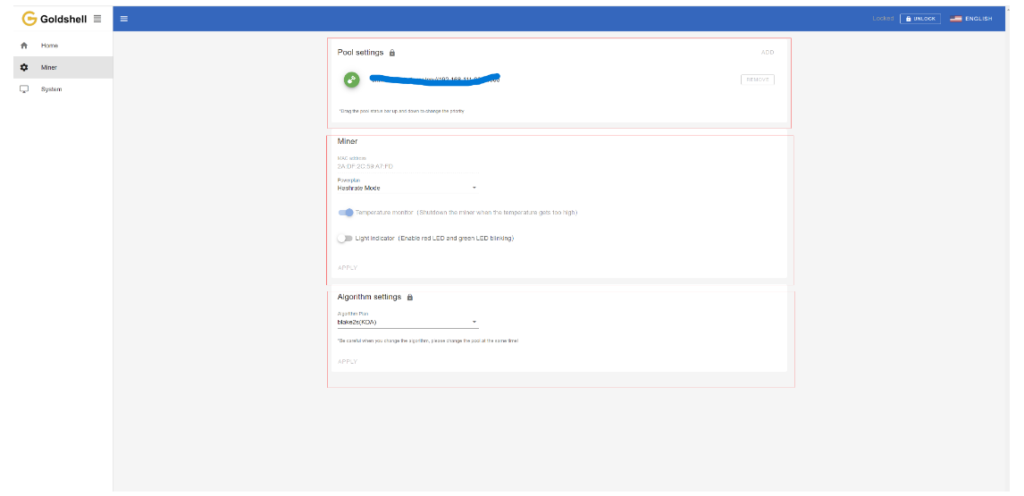
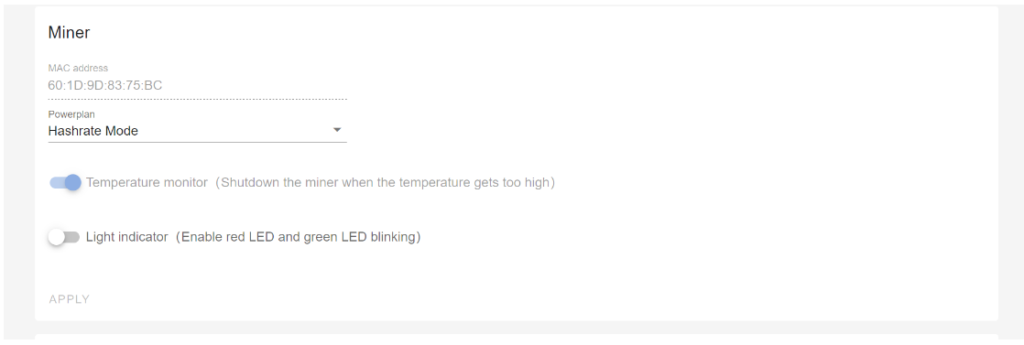

Your Miner’s Control Panel Explained
⚙️ Dashboard Settings Made Simple
🌊 Pool Configuration
- View/Manage: See all connected mining pools
- Add New: Enter pool details for new cryptocurrencies
- Remove: Delete inactive pools for cleaner operation
- Pro Tip: Keep only active pools to reduce connection errors
🔌 MAC Address
- Your miner’s unique network fingerprint
- Useful for:
- Network troubleshooting
- Device identification on your router
🌡️ Temperature Protection
- Safety First: When enabled, auto-shuts down if overheating
- Recommended: Keep ON for hardware protection
- Normal Range: Check your model’s specifications
💡 Locator Lights
- Quick Find: Makes LED lights flash red/blue
- Perfect for:
- Identifying specific miners in a farm
- Troubleshooting in low-light conditions
⚡ Power Modes (BOX Ⅲ+ Only)
- Switch between performance profiles:
- Efficiency Mode: Lower power, slightly reduced hashrate
- Turbo Mode: Maximum performance, higher energy use
- Note: Changes may require miner restart
⛏️ Algorithm Selection
- Important: Must match your target cryptocurrency
- Before Changing:
- Remove old pool addresses
- Add new pool matching your algorithm
- Double-check before saving
- Warning: Wrong algorithm+pool combo can cause malfunctions
System Page
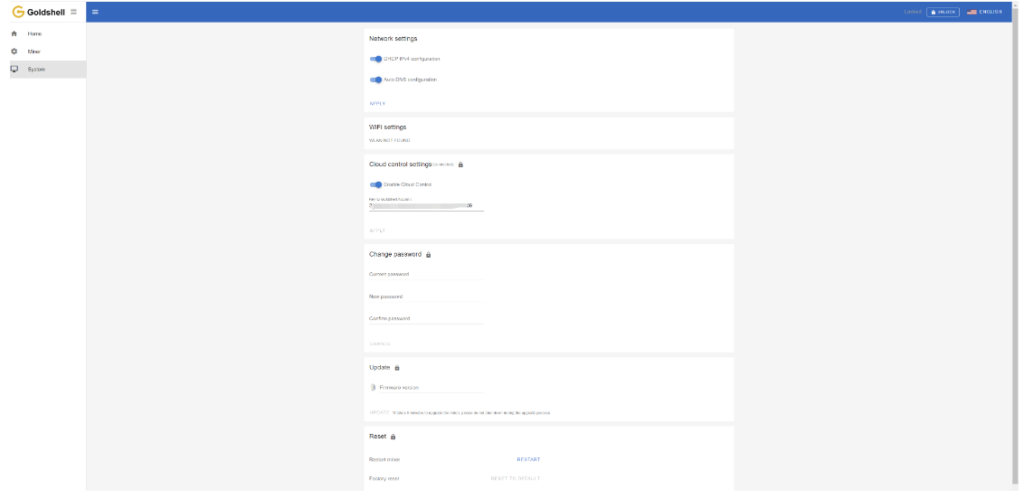
System page includes Network settings, WiFi settings, Cloud control settings, Change password, Update miner firmware, Reset and Restart miner.
Network Settings: As previously mentioned, you can set your network here.
Cloud control settings:
Check how to use the cloud control.
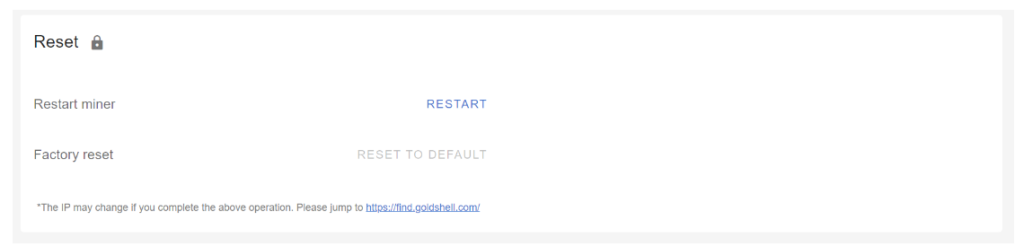
Change password:As previously mentioned, you can change password here.
Update: You can upgrade the miner firmware here.
Restart miner: Click the [Restart] button, the miner will restart.
Factory reset: Click the [Reset] button, the miner will restore to its factory settings. All configuration information will be lost after the miner is restored to factory settings.
How to Troubleshoot Common Issues with the Mini Doge III Plus?
Encountering issues? Here’s how to diagnose and fix common problems.
Common issues include network connectivity, abnormal hash rates, and power failures, which can often be resolved with simple checks.

Goldshell Mini Doge III Plus Troubleshooting Guide: Fix Common Issues Fast
1. Network Connection Problems
🌐 Can’t Connect to Network? Try These Fixes:
- Inspect all Ethernet cables for damage or loose connections
- Verify router ports are functioning properly
- Reboot both miner and router to refresh connections
- Check for IP conflicts in your network settings
2. Mining Performance Issues
⚡ Low Hashrate Solutions:
- Double-check mining pool address and port settings
- Monitor real-time miner temperature (ideal: 60-75°C)
- Test with alternative stable power source (110V/220V)
- Ensure proper ventilation around your mining device
3. Power Failure Troubleshooting
🔋 Miner Won’t Turn On? Follow These Steps:
- Test power outlet with another device
- Examine power cord for frays or damage
- Try different power cable if available
- Check for tripped circuit breakers in your electrical panel
Pro Tip: Always keep your miner’s firmware updated for optimal performance and bug fixes. Visit Goldshell’s support portal for the latest updates.
What Information Should You Prepare for Customer Support?
When contacting support, having the right information can speed up the process.
Prepare your miner’s model, serial number, a description of the issue, and any relevant logs or error messages.

📋 Required Information for Efficient Technical Support
To help us resolve your issue quickly, please provide the following details:
1. Device Identification
- Miner Model: (Example: Mini Doge III Plus)
- Serial Number: (Located on the back of your device)
2. Problem Description
- Clearly describe your issue:
- Startup failure?
- Network connectivity problems?
- Performance degradation?
- Error messages received?
3. Diagnostic Data
- System Logs: Share recent operation logs
- Error Screenshots: Capture any error messages
- Dashboard Screenshot: Full miner status page
4. Mining Pool Configuration
- Pool name and URL
- Your wallet/account details
- Port settings being used
🔍 Pro Tip: Including this information in your first support request can reduce resolution time by up to 50%.
📸 How to Capture Helpful Screenshots
- Press “Print Screen” on your keyboard
- Paste into Paint or Word document
- Save as JPEG or PNG
- Attach to your support ticket
What Is the Repair Process for the Mini Doge III Plus?
If your miner needs repair, here’s what to expect.
Contact Goldshell support, provide necessary details, and follow their instructions to send the device for repair.
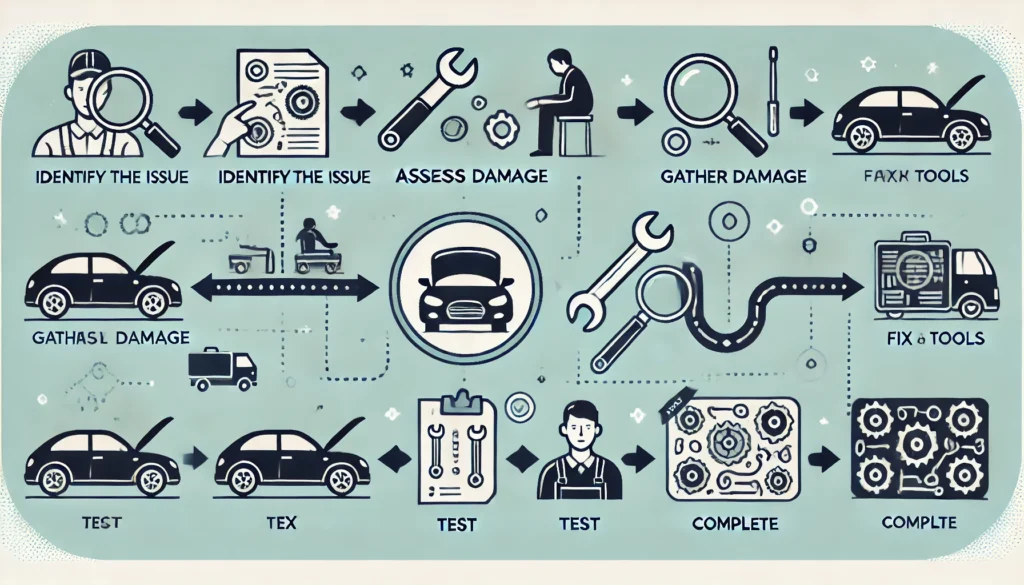
1️⃣ Contact Goldshell Support
📞 How to Reach Goldshell:
- Visit [Goldshell Official Support Page]
- Submit a ticket
Pro Tip: Have your serial number ready for faster service!
2️⃣ Initial Diagnosis
🩺 What Goldshell Need From You:
- Clear description of the issue
- Device model & serial number
- Recent error logs/screenshots
- Mining pool configuration details
3️⃣ Shipping Instructions
📦 Preparing Your Miner for Return:
- Use original packaging if possible
- Include all accessories
- Follow Goldshell provided shipping label instructions
- Insure your shipment (recommended)
4️⃣ Professional Repair Service
🛠️ Goldshell Service:
- Certified technicians handle all repairs
- Full hardware diagnostics
- Firmware updates if needed
- 48-hour testing period post-repair
5️⃣ Fast Return Delivery
🚚 Getting Your Miner Back:
- Typically shipped within 3 business days after repair
- Trackable express shipping
- Signature required upon delivery
⏳ Estimated Turnaround Time
- Diagnosis: 1-2 business days
- Repair: 3-5 business days
- Total process: 7-10 business days
Conclusion
Easily configure your Goldshell Mini doge III Plus by connecting to pools, monitoring temps, and adjusting power modes. Enable safety features like auto-shutdown and locator lights. Always match algorithms with correct pools for optimal performance. Keep firmware updated for best results!
Best for:
Home miners looking for a quiet, efficient Dogecoin miner
Beginners wanting an easy-to-set-up crypto miner
Low-power mining with high ROI potential
Want to stay updated with the latest tips and news about the Mini-DOGE III Plus? Click here for more helpful resources and support!


