What Should You Do Before Setting Up VolcMiner D1 Lite?
Looking for a powerful yet energy-efficient Scrypt mining rig? The VOLCMINER D1 Lite delivers 14Gh/s hashrate at just 4000W power consumption, making it one of the most cost-effective mining solutions for Litecoin (LTC), Dogecoin (DOGE), Bells (BEL), and other Scrypt-based cryptocurrencies.
🔹 Key Features:
✔ 14Gh/s Hashrate – High-speed mining for faster block rewards
✔ 4000W Power Draw – Energy-efficient for lower operational costs
✔ Scrypt Algorithm Support – Mine LTC, DOGE, BEL, and more
✔ Stable & Reliable – Built for 24/7 mining operations
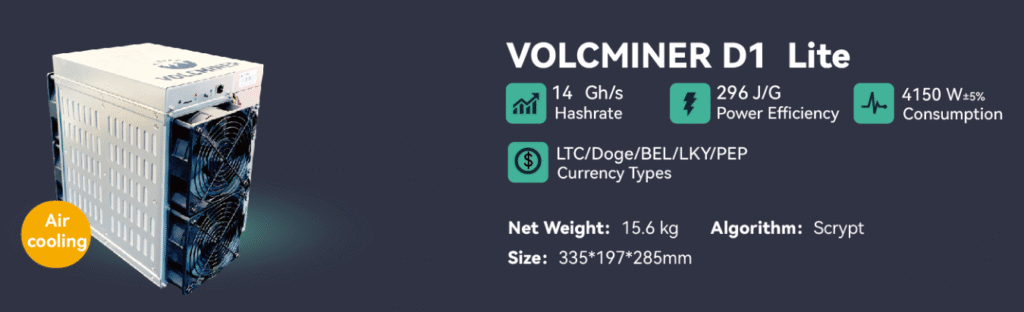
Welcome to the world of Scrypt mining! Before you start earning Litecoin (LTC) and Dogecoin (DOGE) with your VolcMiner D1 Lite, let’s unbox and set it up for optimal performance. Follow this simple guide to get mining in no time!
What’s in the Box?
When your VolcMiner D1 Lite arrives, make sure you have:
✅ VolcMiner D1 Lite ASIC Miner – Your powerful 14Gh/s Scrypt mining machine.
✅ Power Supply Unit (PSU) – Supports 200-300V (check your local voltage).
✅ Ethernet Cable – For a stable wired connection (Wi-Fi isn’t recommended).
✅ Quick Start Guide – Handy for troubleshooting and setup tips.
Missing something? Contact support before proceeding!
Step 1: Find the Perfect Spot for Your Miner
Location matters! To keep your miner running cool and efficient:
🌬 Good Ventilation – Place it in a well-ventilated area (avoid closets or cramped spaces).
🧹 Dust-Free Zone – Dust clogs fans and reduces lifespan—keep it clean!
🔌 Near a Power Outlet – Ensure easy access to a grounded power source.
Pro Tip: Use a small fan nearby to improve airflow and cooling.
Step 2: Power Up Safely
Before plugging in:
🔌 Check Voltage Compatibility – 200-300V as needed.
⚡ Direct Wall Outlet Recommended – Avoid power strips to prevent voltage drops.
🛡 Surge Protector (Optional) – Extra protection against power spikes.
Safety First! Always handle cables carefully to avoid shorts.
Step 3: Connect to the Internet
For stable mining, a wired connection is best:
📶 Use the Included Ethernet Cable – Plug into your router/modem.
🌐 Wait for Connection – The miner should automatically grab an IP address.
Wi-Fi Warning: Mining requires low latency—stick with Ethernet for best results!
What’s Next? Configure Your Miner!
Now that your VolcMiner D1 Lite is powered up, the next step is:
🔧 Accessing the Miner’s Dashboard (via IP address)
⚒ Setting Up Your Mining Pool (LTC, DOGE, or BEL)
⚙ Optimizing Performance (for max efficiency)
Stay tuned for our next guide, where we’ll walk you through software setup & pool configuration!

How to Set Up Your VolcMiner D1 Lite for Mining?
How to Find and Set Up IP Address for VolcMiner D1 Lite (Step-by-Step Guide)
Getting your VolcMiner D1 Lite connected to your network is crucial for mining operations. Follow this optimized guide to easily locate and configure your miner’s IP address.
Step 1: Download the IP Reporter Tool
🔹 Visit the official VolcMiner technical support page
🔹 Download the IP Reporter software (Windows compatible)
🔹 Pro Tip: Always download from official sources to avoid malware
Step 2: Install and Run IP Reporter
- Install the software (standard Windows installation process)
- Launch the IP Reporter application
- Keep the program open before proceeding
Step 3: Configure Batch Management (For Multiple Miners)
For users with multiple ASIC miners:
- Set Shelf, Step, and Position values according to your mining farm layout
- Single miner users can skip this and use default values
Step 4: Initiate IP Detection Process
- Click “START” in the IP Reporter software
- Locate the IP Report button on your miner’s control board
- Press and hold until the red indicator light activates
- Release the button when light turns on
Step 5: View and Access Your Miner
✅ The miner’s IP address will appear on your computer screen
✅ Open any web browser and enter this IP address
✅ Default login credentials:
- Username: root
- Password: ltc@dog
Step 6: Configure Network Settings
Your miner uses DHCP by default, but you can set a static IP for stability:
- After logging in, navigate to:
Configuration → Network Settings - Choose between:
- DHCP (Automatic IP assignment)
- Static IP (Manual configuration)
- For static IP, enter:
- IP Address
- Subnet Mask
- Gateway
- DNS Server
- Click “Save” to apply changes
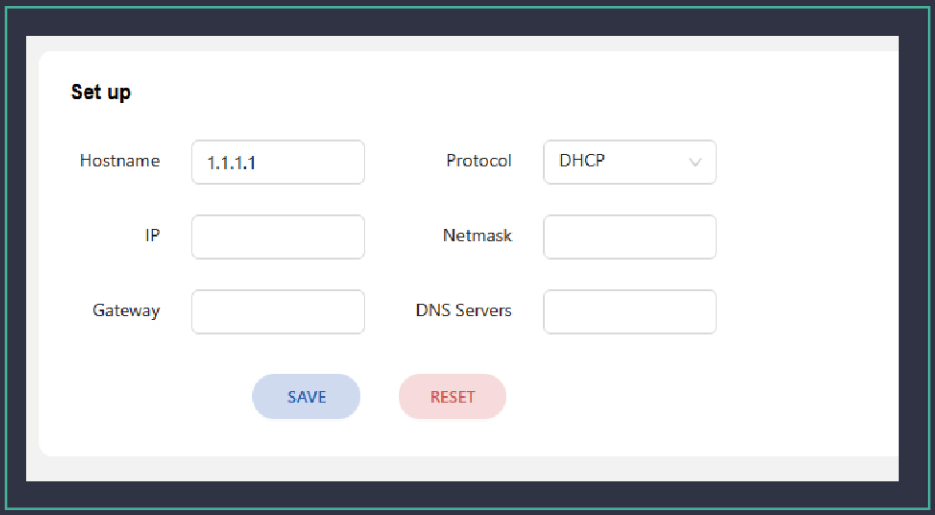
How to log in and set up a password?
1.Log in to the server management interface, the default user name and pass-word are root/ltc@dog

2.Click Configuration-password, enter the current password, and then enter yourpassword, after confirmation, click “Save”, wait for the machine to restart, and thepassword modification is completed
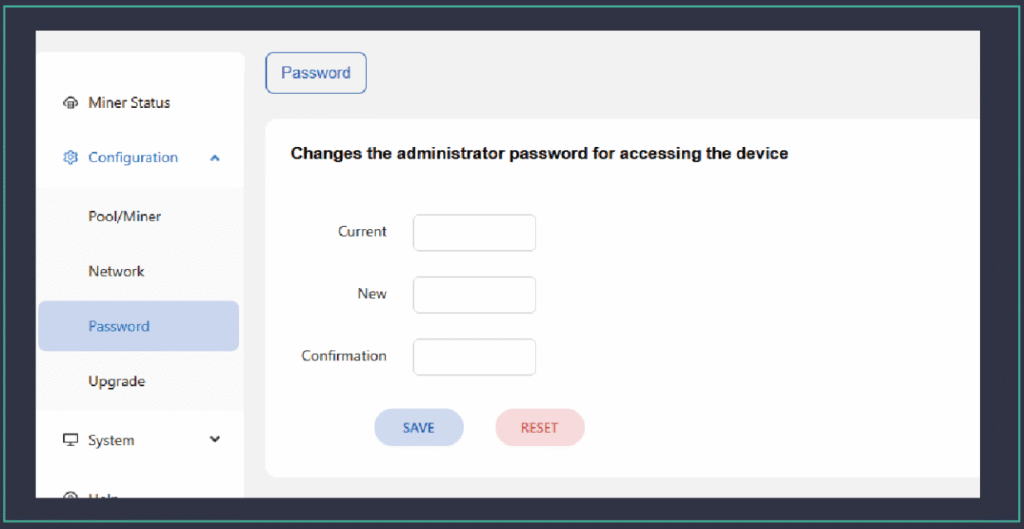
How to set up mining pool and wallet
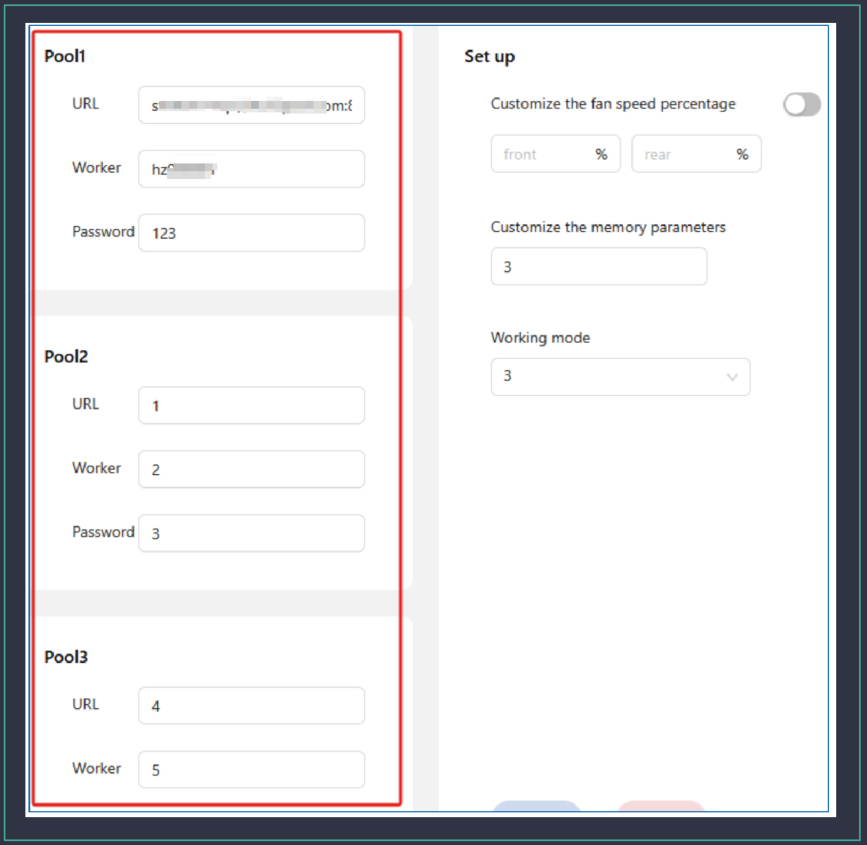
The server supports a maximum of three pool addresses. The priorities areas follows: Pool 1 > Pool 2 > Pool 3
Advanced Configuration
Custom fan speed
By default, the server self-adjusts the fan speed according to the temperatureof the computing board. Users can also set the fan speed according to the per-centage of the maximum fan speed, so that the fan runs at a fixed speed

Work Models
Users can switch different modes according to their own needs
Normal Mode
In this mode, the power consumption ratio parameters are the best

Overlocking Model
In this mode, the mining machine operates at a higher frequency, thereby increas-ing the mining machine’s computing power and income. For users with cheap elec-tricity bills, the income is higher.

Custom memory parameters
It is not recommended that users modify this parameter. 3 is the best memoryparameter value obtained through testing

Usage environment
Power supply
Air Cold Miner-Single-Phase AC Power supply input voltage: 180V~285V Hydro Miner-Three-Phase AC Power supply input voltage: 380V
Environmental requirements:
Operating temperature:-25°C~35°CStorage temperature: -40’C ~70’CWorking humidity (non-condensing):10%~90%RH
Firmware upgrade
SD Card upgrade
Obtain the latest SD card upgrade package from the official website www.volcmin-er.com, copy it into the SD card (FAT format), insert the SD card into the main con-trol SD card slot, and turn on the computer. By default, two LEDs are on duringstartup. After about ten seconds, both LEDs turn off simultaneously, and the SDcard begins to refresh. Once the SD card refresh is complete, the two LEDs lightup again, indicating the refresh was successful. Pull out the SD card after shuttingdown the server.
Network upgrade
Obtain the latest network upgrade package from the official website www.volcmin-er.com, select the upgrade package through the web page, click upload, and select Confirm

The Keep Settings option indicates whether to save the current configurationinformation of the server after the upgrade. lf it is not checked, the mining pool.wallet and other information in the server will be restored to the factory defaultsettings after the upgrade.
Lighting Function
In the site where servers are managed in batches, in order to quickly find the serverand locate the machine location, in the server system/diagnosis page, after clicking[Led on], the machine will keep the traffic light on until [Led off] is clicked or themachine is restarted, the light will go out.

Batch Tool User Manual
Select the machines you want to operate. The batch tool uses the ip seg.ment to specify the machines. lt is recommended that users fix the ip addressto manage the batch machines.
IP block: ip segment
Start/End:indicates the start ip address and end ip addressAfter filling in the lP block and Start/End, click OK and the selected ip will bedisplayed in the following display page:
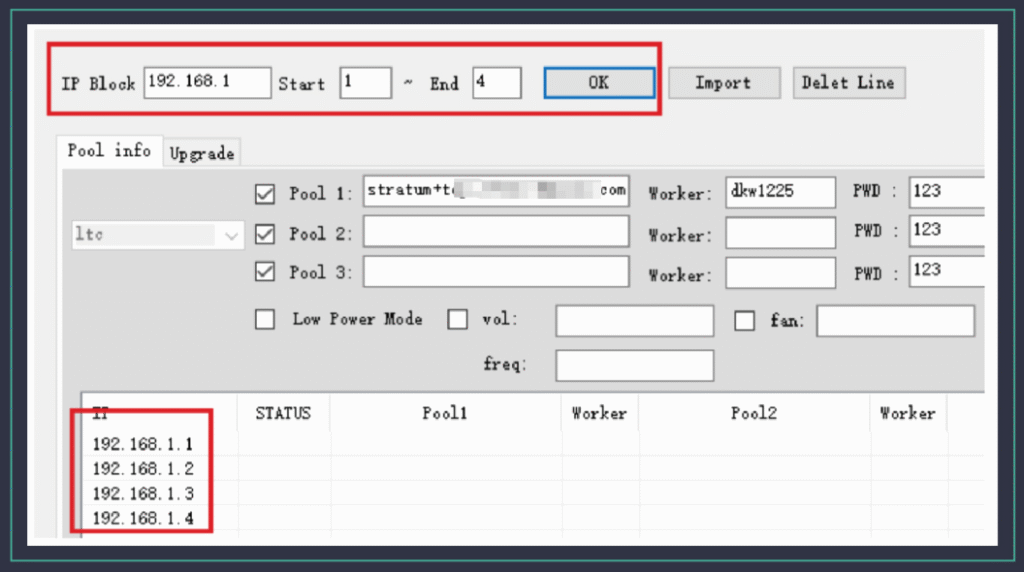
Configure the server information
a) Fill the mining Pool information into the pool and the wallet information into theWorker. Up to 3 groups of mining pools/wallets are supported. lf Suffix needs to beadded to each server Worker, select the lP selection box for Suffix. The default suffixis – as the interval symbol. lf you want to change to. As the interval symbol, manuallyadd full stop mark ., as shown in the picture below:

b) Finally, click the Start button, select “Yes” in the “Are you sure to change poolsdialog box, and then start to configure corresponding machines according to lP.c) The machine operation mode can be selected during the configuration process(only one mode can be selected):

Password use
On the upper right of the tool, you can fill in the password of the machine. lf youdo not fill in the password, you will use the password by default. lf the user haschanged the Password, enter the new password in the Current Password box.

Change passwords in batches
Mining machine password: fill in the current machine passwordNew Password: Fill in the new password you wish to updateConfirm password: Fill in the new password againFill in the lP segment and click OK. At this time, the change password buttonbecomes clickable. Click and select OK
Check the server status
Fill in the ip segment and click OK, click the Check Pools button and the serverstatus will be displayed in the display box.
Batch upgrade firmware
a)Select the Firmware Upgrade button, and the display page switches to theupgrade display screen.
b) Click the Add Firmware button, select the Miner Type/Miner Type as Volcminer,click the Select Firmware button and select the firmware package to be upgraded.c) After the firmware is added to the batch tool, close the Add Firmware dialog boxd) Select Miner Type/Miner type as VolcMiner, select a certain firmware to upload.it is particularly important to keep the configuration box. lf you do not check theupgrade firmware, all data in the machine will be cleared, such as the passwordconfigured by the user, the user’s previous Configured mining pool information.fixed lP, adaptive parameter file, etc. So be especially careful to keep this optionconfigured, it is checked by default.
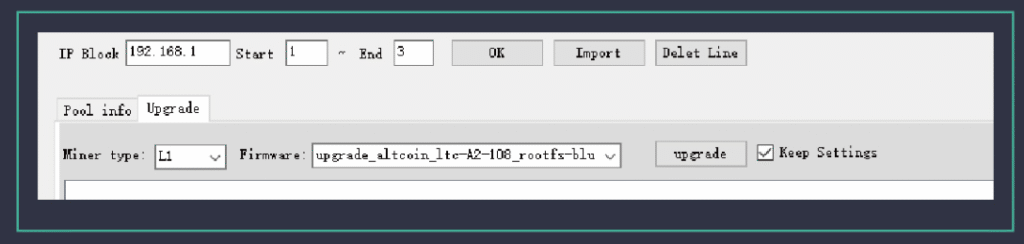
e) Fill in the lP segment information and click OK. Finally, click the upgrade buttonand select OK. The tool will start to upgrade the firmware in batches.
How to Troubleshoot Common Issues with the VolcMiner D1 Lite?
Encountering issues? Here’s how to diagnose and fix common problems.
Common issues include network connectivity, abnormal hash rates, and power failures, which can often be resolved with simple checks.

Is your VolcMiner D1 Lite mining Litecoin (LTC), Dogecoin (DOGE), or Bells (BEL) slower than expected—or not working at all? Follow this step-by-step guide to diagnose and resolve common issues, ensuring peak mining efficiency.
🔧 VolcMiner D1 Lite Quick Fixes
🌐 1. Miner Not Connecting to Network?
🔴 Symptoms:
- No internet/pool connection
- “Connection failed” errors
✅ Solutions:
✔ Check Ethernet cables (replace if damaged)
✔ Restart router/modem (reset network hardware)
✔ Reboot miner (clears temporary glitches)
✔ Assign static IP (avoid DHCP conflicts)
⚡ 2. Low Hashrate or Unstable Performance?
🔴 Symptoms:
- Slower mining speeds
- Frequent pool disconnections
✅ Solutions:
✔ Verify pool URL & port (e.g., stratum+tcp://pool.example.com:3333)
✔ Monitor temperature (keep under 75°C to avoid throttling)
✔ Ensure stable power (use a UPS/surge protector)
✔ Improve cooling (clean fans, optimize airflow)
🔌 3. Miner Won’t Power On?
🔴 Symptoms:
- No lights/fan spin
- Completely unresponsive
✅ Solutions:
✔ Test power outlet (try another device)
✔ Inspect power cables (replace if frayed)
✔ Check PDU/circuit breaker (reset if tripped)
✔ Try a different power cord
🔍 Pro Tips to Prevent Future Issues
📈 Optimize pool settings (low-latency servers)
🔄 Update firmware (check manufacturer’s site)
🧹 Clean dust monthly (extends hardware life)
⚡ Use a surge protector (avoids power spikes)
🚀 Need More Help? Click here for more helpful resources and support!
What Information Should You Prepare for Customer Support?
When contacting support, having the right information can speed up the process.
Prepare your miner’s model, serial number, a description of the issue, and any relevant logs or error messages.

🚀 Need expert help with your VolcMiner D1 Lite? Providing the right details ensures quick, accurate solutions—whether you’re facing connectivity issues, low hashrate, or hardware failures. Follow this structured guide to speed up support and avoid warranty delays.
📋 Required Information for VolcMiner D1 Lite Support
1️⃣ 🔍 Device Identification (Mandatory)
✔ Full Model Number (e.g., VolcMiner D1 Lite )
✔ Serial Number (Check back/bottom label)
✔ Firmware Version (Go to Settings > System Info)
2️⃣ ⚠️ Problem Description (Be Specific!)
✔ Exact Symptoms (No power? Low hashrate? Pool disconnects?)
✔ Error Codes/Logs (Screenshot any warnings)
✔ When It Started (Date, frequency, recent changes)
✔ Device Behavior (Crashes, overheating, sudden shutdowns)
3️⃣ 📊 Diagnostic Data (Critical for Analysis)
✔ System Logs (Last 24 hours preferred)
✔ Screenshots of:
- Miner dashboard (full interface)
- Temperature & power stats
- Error messages (if any)
4️⃣ ⛏️ Mining Configuration Details
✔ Pool Settings:
- Stratum URL (e.g.,
stratum+tcp://ltc.pool.com:3032) - Worker Name & Password
- Difficulty Settings (If customized)
✔ Network Setup (Diagram if using switches/advanced configs)
5️⃣ 🎥 Additional Evidence (Speeds Up Fixes)
✔ Video of the Issue (Highly recommended for hardware problems)
✔ Maintenance History (Past repairs, firmware updates)
✔ Environment Conditions:
- Room temperature & humidity
- Cooling system status (fans, airflow)
🔑 Why This Matters for Warranty & Faster Support
✅ Reduces Response Time – Complete info = quicker diagnosis
✅ Prevents Warranty Denial – Missing details can delay repairs
✅ Ensures Long-Term Fixes – Helps identify root causes
What is the Repair Process for the VolcMiner D1 Lite?
If your miner needs repair, here’s what to expect.
Contact support, provide necessary details, and follow their instructions to send the device for repair.
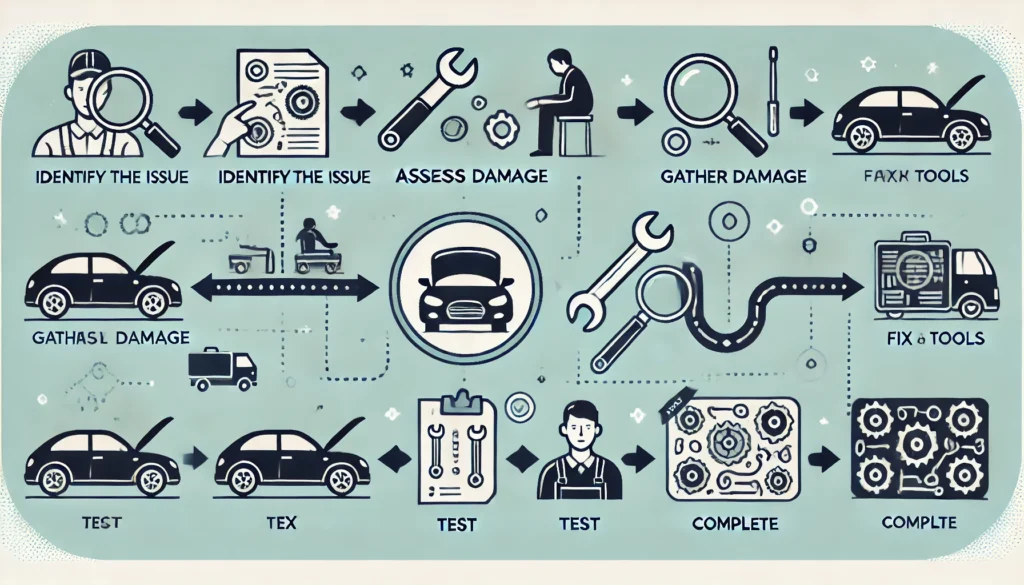
🔧 Need professional repair for your VolcMiner D1 Lite? Follow this step-by-step guide to ensure a smooth service experience—from initial request to device return.
🔄 VolcMiner D1 Lite Repair Workflow
1️⃣ 📩 Service Initiation
✔ Submit Repair Request via:
- Official website support portal
- Email support@teckvia.com
2️⃣ 🔍 Diagnostic Phase
✔ Complete Technical Questionnaire (Details on device issues)
✔ Provide Required Materials:
- 📋 Device ID (Model & Serial Number)
- 🖥️ Error Logs & Screenshots/Video Evidence
- ⚙️ Mining Configuration Details
✔ Receive Preliminary Fault Assessment
3️⃣ 📦 RMA Processing
✔ Get RMA Number (Required for return)
✔ Follow Secure Packaging Guidelines (Prevent shipping damage)
✔ Ship via Approved Carriers (Tracking mandatory)
4️⃣ 🛠️ Service Center Operations
✔ Full Diagnostic Testing (Hardware & software check)
✔ Component Repair/Replacement (Genuine parts only)
✔ Latest Firmware Update (Ensures peak performance)
5️⃣ 📤 Device Return
✔ Quality Assurance Certification (Rigorous testing post-repair)
✔ Tracked Return Shipment (Delivery confirmation required)
✔ Optional On-Site Reintegration Support (Expert assistance available)
⚡ Why Choose Official VolcMiner Repair Service?
✅ Faster Turnaround – Streamlined process minimizes downtime
✅ Genuine Parts – OEM components for optimal performance
✅ Warranty Protection – Maintains your device coverage
✅ Expert Technicians – Certified VolcMiner specialists
Conclusion
Tired of power-hungry, space-wasting miners? Meet the VolcMiner D1 Lite—your new DOGE/LTC slayer that sips electricity like a fine tea while packing a serious punch!
Follow this guide, and you’ll be mining like a pro—efficient, compact, and quietly laughing at your electricity bill.
Have you tried the VolcMiner D1 Lite? Click here for more helpful resources and support!
Happy mining! ⛏️💰


