What Should You Do Before Setting Up Iceriver AE0?
The IceRiver AE0 ASIC Miner is the ultimate mining solution for the Aleo blockchain, delivering unmatched energy efficiency and high-performance mining. With a powerful 60MH/s (±5%) hashrate at just 100W/h (±10%), this miner is optimized for low power consumption and maximum profitability.
If you’ve just acquired an AE0, this guide will walk you through the setup process, optimization tips, and best practices to maximize your mining performance.

Unboxing & Initial Inspection
Before setting up your IceRiver AE0 ensure all components are included:
- AE0 ASIC Miner
- Ethernet cable (for network connection,Prepare yourself)
- User manual
Check for any physical damage during shipping and verify all parts are present.
IceRiver AE0 Miner – Safety Precautions & Inspection Checklist
| Category | Precaution / Checkpoint |
|---|---|
| Electrical Safety | 1. Check for physical damage before use; avoid electric shock. 2. Ensure all cable connections are secure before powering on. 3. Use a stable voltage supply. |
| Environmental Conditions | 4. Maintain ambient temperature between 0–40°C (32–104°F). 5. Operate below 2000 meters (6561 ft) altitude. 6. Ensure proper airflow for heat dissipation. 7. Do not cover the machine (high operating temps). 8. Keep humidity below 90%. 9. Keep the area clean (avoid dust/hair buildup). |
| Fire & Hazard Safety | 10. Keep flammable/explosive materials away. |
| Machine Placement | 11. Place the miner horizontally for proper operation. |
| Moisture Protection | 12. Keep hash boards & components away from water/moisture. |
| Warranty Conditions | 13. Damage from improper environment (crushed/burned boards) voids warranty. 14. Do not disassemble without ICERIVER’s permission. |
| Pre-Operation Inspection | ✅ Check package & machine for deformation/damage. ✅ Inspect fan, cables, and heatsink for issues. ✅ Listen for unusual sounds when powered on. |
| Warranty Note | Self-disassembly voids warranty—contact ICERIVER support first. |
How to Set Up Your Iceriver AE0 for Mining?


Boot
Please connect the machine to the Ethernet first, and then plug in the power cord. During the
startup process, the red and green status lights will be constantly on. After approximately 1 minute,
the green status light will start blinking, indicating that the miner has successfully started.
Access Machine
Obtain Machine IP
Getting your AE0 connected to your network is crucial for mining operations. Follow this optimized guide to easily locate and configure your miner’s IP address.
1.Obtain the IP address of the machine through download and unzip the batch processing tool
provided by our company (please refer to the Iceriver website to download:
2.Click the [IP Reporter] button and long press the machine’s button for 1-2s after the pop-up
window to get the machine IP.

Access Machine
1.Open your web browser (Chrome browser is recommended) and enter the machine’s IP address in the address bar. You will see the following interface.
2.Use the default username “admin” and the default login password “12345678” to log in to the machine.

Language Switch
Click [Language] in the upper right corner of the page to switch between Chinese or English.

Change Password
To protect your property security, please change the miner password after the first time you turn on the machine.
1.Click [User Settings], enter the current password and the new password as shown below, and click the [Save] button.
2.After the password change is completed, you need to log in again with the new password.

Configuring mining pools and wallets
Address
1.Go to the [Mining Setting] page and find [Pool Configuration].
You can configure three mining pools with the following reference example:
Pool 1:stratum+tcp://aleo.us1.whalepool.com:42343
Wallet/Worker:

The password is optional and can be set or not, it does not affect mining.
2.Click Save and a configuration success window will pop up.
3.After successful configuration, click [Reboot] and wait for the machine to reboot (do not power off during the reboot process).
4.The information on the home page shows that the pool is ” connected “, which means the pool is successfully connected.

*The default pool configuration is the configuration of our company when testing, please configure your own mining wallet address before you start mining, please do not use the default configuration.
*If pool 1 is not connected, the machine will automatically connect to pool 2. If pool 2 is not connected, the machine will automatically connect to pool 3.
- If the configuration fails you can configure it again and restart it.

- The above mining pool information is the mining pool address we used for testing purposes.
Before connecting to the mining pool, please log in to the respective mining pool’s official website
and check if the mining pool address has changed.
Remove
Clear the information in [Pool Configuration] and click [Save] to remove the mining pool.
Adjusting fan speed
1.Find [Hardware Configuration] in [Mining Setting].
2.Check [Fan Speed].
3.Select the fan mode, or manually adjust the speed, click [Save] after modification.

- After power on, the fan will start only after successfully connecting to the mining pool and
mining program starts, and the fan speed is full speed by default. - The machine will stop mining in sleep mode.
- After manually changing the fan speed, the fan speed in [Hardware Configuration] will still
show 100%.
View Hashrate Chart
Click [Home] to view the Hashrate Chart.
- After 5 minutes of connecting to the pool, you can view the machine’s hashrate and hashrate
chart, the chart is updated every 5 minutes. - Under Hash board, you can view the machine temperature and fan speed, which can monitor the
working status of the machine in real time.


Network Settings
The factory default is DHCP mode, users can set the IP mode according to their needs.
Set static IP:
- Click [IP Settings], select Static in [Protocol], fill in the IP information according to the user,
and then click [Save] button. - After saving the configuration, click [Reboot] and wait for the machine to reboot (do not power
off during the reboot).

Firmware Upgrade
When the official website releases a new upgrade package, download it and upgrade it via Web.
1.Click [Firmware Upgrade], select the official upgrade package and click [Upgrade].
2.Wait for the pop-up window to show success and then click [Reboot] and wait for the machine to reboot (do not power off during the reboot process).
3.After reboot, the firmware upgrade is successful.

Factory Reset
When the machine has abnormal conditions, you can restore the factory settings through the
Button on the machine.
1.After the green status light starts blinking following the power-up (1 minute after power on),
press and hold Button for 20 seconds until the red status light starts blinking. Waiting until the red status light stops blinking and wait for the machine to reboot (do not power off the machine during the reboot process).
2.After the machine reboot, reconfigure the mining pool and wallet to resume mining.
Shutdown/Reboot
Shutdown-Turn off the machine via the miner power button.
Reboot-Click [Reboot] in the bottom right corner of the home page, then click [OK] to confirm, then
reboot the machine.
Note: Do not power off the machine during the reboot process.

Viewing Miner Logs
Miner logs are an important tool for recording the operating status of your device. They help users
monitor performance, quickly identify faults, and analyze root causes. After logging into the miner,
click on the “Miner Log” option in the backend to view the log content.
Miner logs record operational data of the miner and are used for:
Monitoring the miner’s status (such as hashrate, temperature, fan speed).
Diagnosing common faults (such as network disconnections or hashboard errors).
Providing historical data to trace the root cause of issues, making maintenance and
optimization easier.
1.Current Logs: These logs record the miner’s operational status since its last startup. They are
useful for troubleshooting issues that occurred without a reboot.
2.History Logs: These contain long-term operational data. The file size is fixed, and older logs are
overwritten by new ones. After a reboot, historical logs can be used to analyze the cause of faults.

How to Download Logs
- Download Current Logs: Saves the complete logs of the current session.
- Download History Logs: Saves all historical log records for future analysis.

How to Troubleshoot Common Issues with the Iceriver AE0?
Encountering issues? Here’s how to diagnose and fix common problems.
Common issues include network connectivity, abnormal hash rates, and power failures, which can often be resolved with simple checks.

Is your AE0 slower than expected—or not working at all? Follow this step-by-step guide to diagnose and resolve common issues, ensuring peak mining efficiency.
Ensure your IceRiver AE0 ASIC miner runs smoothly with these quick fixes for common problems.
1. Power Supply Issues
❌ Red & green lights not turning on?
✅ Solution:
- Check if the power connector is loose.
- Ensure the power cord is fully inserted.
2. Network Connection Problems
❌ Network port light not lit?
✅ Solution:
- Verify the Ethernet cable is properly plugged in.
- Check for network stability issues.
3. Fan Not Working
❌ Fans not spinning after power-on?
✅ Solution:
- Confirm the mining pool connection is successful.
- Ensure no fan obstructions.
4. Overheating Issues
❌ Machine running too hot?
✅ Solution:
- Remove any covers blocking ventilation.
- Ensure proper airflow around the miner.
- Use an external USB fan (≤5V, 0.5A) for extra cooling.
5. Low Hashrate Problems
❌ Hashrate below expected?
✅ Solution:
- Check machine temperature – High temps trigger throttling.
- Improve cooling (better airflow, external fan).
- Monitor 12-hour average hashrate (short-term fluctuations are normal).
❌ Web hashrate ≠ Pool hashrate?
✅ Solution:
- Test network stability (reset router if needed).
6. Web Interface Not Loading
❌ Browser shows “404” when accessing miner IP?
✅ Solution:
- Restart the miner and try again.
7. Red & Green Lights Blinking Together
⚠️ Possible Causes:
- Overheating (poor ventilation, high ambient temps).
- Network issues (unstable connection, wrong pool settings).
✅ Troubleshooting Steps:
- Check machine temperature – Move to a cooler, well-ventilated area.
- Verify network stability – Ensure correct mining pool configuration.
🚀 Need More Help? Click here for more helpful resources and support!
What Information Should You Prepare for Customer Support?
When contacting support, having the right information can speed up the process.
Prepare your miner’s model, serial number, a description of the issue, and any relevant logs or error messages.

🚀 Need expert help with your AE0? Providing the right details ensures quick, accurate solutions—whether you’re facing connectivity issues, low hashrate, or hardware failures. Follow this structured guide to speed up support and avoid warranty delays.
📋 Required Information for AE0 Support
1️⃣ 🔍 Device Identification (Mandatory)
✔ Full Model Number (e.g., Iceriver AE0 )
✔ Serial Number (Check back/bottom label)
✔ Firmware Version (Go to Settings > System Info)
2️⃣ ⚠️ Problem Description (Be Specific!)
✔ Exact Symptoms (No power? Low hashrate? Pool disconnects?)
✔ Error Codes/Logs (Screenshot any warnings)
✔ When It Started (Date, frequency, recent changes)
✔ Device Behavior (Crashes, overheating, sudden shutdowns)
3️⃣ 📊 Diagnostic Data (Critical for Analysis)
✔ System Logs (Last 24 hours preferred)
✔ Screenshots of:
- Miner dashboard (full interface)
- Temperature & power stats
- Error messages (if any)
4️⃣ ⛏️ Mining Configuration Details
✔ Pool Settings:
- Stratum URL
- Worker Name & Password
- Difficulty Settings (If customized)
✔ Network Setup (Diagram if using switches/advanced configs)
5️⃣ 🎥 Additional Evidence (Speeds Up Fixes)
✔ Video of the Issue (Highly recommended for hardware problems)
✔ Maintenance History (Past repairs, firmware updates)
✔ Environment Conditions:
- Room temperature & humidity
- Cooling system status (fans, airflow)
🔑 Why This Matters for Warranty & Faster Support
✅ Reduces Response Time – Complete info = quicker diagnosis
✅ Prevents Warranty Denial – Missing details can delay repairs
✅ Ensures Long-Term Fixes – Helps identify root causes
What is the Repair Process for the Iceriver AE0?
If your miner needs repair, here’s what to expect.
Contact support, provide necessary details, and follow their instructions to send the device for repair.
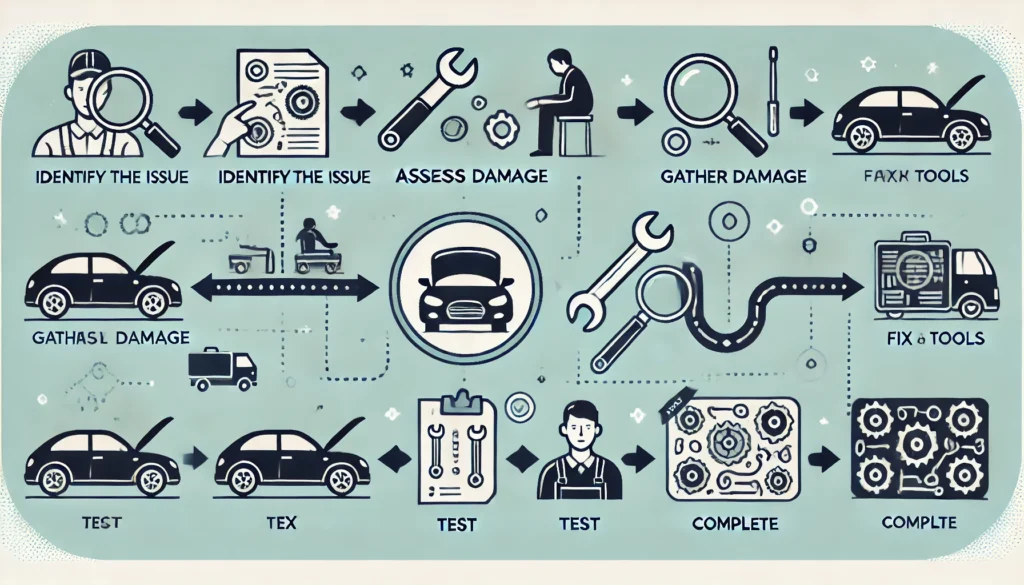
🔧AE0 Repair Service – Streamlined Process for Expert Care
Ensure your AE0 receives professional attention with our efficient repair service. Follow these steps for a seamless experience—from initial request to device return.
🔧 AE0Repair Process
1️⃣ Request Service
Initiate your repair by submitting a request through:
- Support Portal
- Email Support :service@iceriver.io
2️⃣ Diagnostic Assessment
To expedite troubleshooting, provide:
- Device Identification (Model & Serial Number)
- Error Documentation (Logs, screenshots, or video evidence)
- Mining Configuration Details
Our team will conduct a preliminary fault analysis.
3️⃣ Return Authorization & Shipping
- Receive an RMA Number (required for returns)
- Follow secure packaging guidelines to prevent transit damage
- Ship via approved carriers (tracking information mandatory)
4️⃣ Professional Repair & Testing
Our service center performs:
- Comprehensive diagnostics (hardware & software evaluation)
- Precision repairs/replacements (using genuine OEM parts)
- Latest firmware updates (optimizing device performance)
5️⃣ Return & Verification
- QA-certified after rigorous post-repair testing
- Tracked return shipping (with delivery confirmation)
- Optional on-site reintegration support (available upon request)
🌟 Benefits of Choosing Official Repair Service
✔ Expedited Service – Minimized downtime with efficient processing
✔ Authentic Components – OEM parts for reliable performance
✔ Warranty Compliance – Protects your device coverage
✔ Certified Technicians – Expert handling by trained professionals
Conclusion
The IceRiver AE0 stands as a top-tier ASIC miner specifically engineered for zkSNARK-based blockchain mining, delivering unmatched efficiency and power. This comprehensive guide will walk you through setup, optimization, and maintenance to ensure your mining operation achieves maximum output and profitability.
Why the IceRiver AE0?
✔ Cutting-Edge Efficiency – Optimized for minimal power consumption with high hashrate output
✔ Built for zkSNARK Mining – Specialized hardware for next-gen privacy-focused blockchains
✔ Profit-Driven Design – Engineered to maximize your mining ROI
Follow our step-by-step guide to get your AE0 miner running at peak performance while minimizing downtime and maintenance costs.
Click here for more helpful resources and support!
Happy mining! ⛏️💰


