What Should You Do Before Setting Up Avalon Mini 3?
The Avalon Mini 3 by Canaan is a powerful yet compact ASIC miner designed for Bitcoin (SHA-256) mining. With a hash rate of 37.5 TH/s and an energy-efficient 800W power consumption, it’s an excellent choice for home miners and small-scale operations.
In this guide, we’ll walk you through the step-by-step setup process for the Avalon Mini 3, ensuring optimal performance and efficiency.

Unboxing the Beast (What’s Inside Matters)
Before setting up your miner ensure all components are included:
- Avalon Mini 3 Mining Machine
- Power Cord
- User manual
- Mining pool card
- Wi-Fi receiver
Multiple Avalon Mini 3 devices can beconnected in a horizontal arrangementusing the device’s Connection Slot and Connection Plug. You can also purchaseadditional connectors to arrange multipleAvalon Mini 3 units at right angles.

How to Set Up Your Avalon Mini 3 for Mining?
Meet the Avalon Family App
We strongly recommend that you download and set up the Avalon Family App before using Avalon Mini 3 to ensure your experience.
FOR YOUR PROFIT SAFETY, YOUR AVALON FAMILY APP CANONLY CONTROL YOUR DEVICE WHEN BOTH ARE CONNECTED TOTHE SAME WI-FI NETWORK.
Download
Scan the QR code aboveto download the Avalon Family App to your phone.
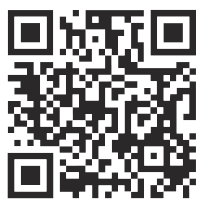
Register
When using the Avalon Family App for the first time, we strongly recommend that you register for an Avalon account. Some keyfeatures will be identified through the account. Your information will be protected and not disclosed. You can also choose to skip this stepand register an account later.
| Category | Description |
|---|---|
| Account Modification | In Preference, you can modify the information of the registered account. |
| Deleting an Account | You can delete your logged-in account at any time, and we will not retain your personal information. |
| Usage Habit Modification | In Preference, you can set the temperature unit, language, theme, etc., to suit your habits. |
| Mining Pool Card Management | In Preference, you can manage your mining pool cards. (Can be learned later) |
| Log Out | You can choose to log out of your account. |
Starting up your Avalon Mini 3 for the first time
Account Modification
1 Avalon Mini 3 comes with a Wi-Fi receiver included. Please insert it into the USB port before starting the device.
2 Please ensure the security of the network environment and exclude the presenceof viruses, Trojans or backdoor programs to ensure the safety of your cryptocurrency earnings.
3 Avalon Mini 3 only supports common home network conditions.
4 Please place your Avalon Mini 3 as close to the router or wireless AP device aspossible.
About temperature, humidity and safety of use
Please ensure that the ambient temperature you use Avalon Mini 3 is between -5’C and 40’℃ (23’F to 104’F) and the humidity is less than 90%.
During use, please ensure that no water enters the interior of the device. We strongly advise against using this product in bathrooms or similar environments that are not dry and wet separated, as it poses certain risks. lf you must use it insuch environments, please make sure to install a leakage protector.
Boot up the Avalon Mini 3
1.Insert the Wi-Fi receiver properly into the USB interface.
2. Plug the power cable into the power port at the bottom of theAvalon Mini 3, adjust it, and ensure that the safety buckle is securelylocked.
3.Ensure the main switch is in the OFF position, then plug thepower cable into the Power cord socket1.
4. Flip the main switch to the ON position. The device will start, andthe screen will display “Hi”.
Connecting your Avalon Mini 3
1.You can see a Bluetooth symbol displayed on the Avalon Mini 3 screen.
2.Turn on your phone’s Bluetooth.
3.Open the Avalon Family App, click the plus sign, and select Add New Device.
4.Select the corresponding Avalon Mini 3 and configure the network.
Use Mining Pool Card 2
1.After successfully activating and adding Avalon Mini 3, click the plus sign and scan the QR code on the mining pool card that comes with it.
2.Add mining pool configuration for the corresponding Avalon Mini 3 on the Avalon Family App.
3.Open the link and register a mining pool account according to the prompts.
Experience Avalon Mini 3
Power on, standby, and complete shutdown
You can power on or put the Avalon Mini 3 into standby mode by pressing and holding the power button for 2 seconds.
You can also use the Avalon Family App to power on or put the Avalon Mini 3 into standby mode by clicking the power button icon under the corresponding device
lf you need to shut down the device completely, please turn off the main switch in stand by mode and make sure the device is completely powered off before unplugging the power cord.
Operation modes
Heater mode
The Heater mode has two heating power levels: Ecoand Super. The Eco level corresponds to a heatingpower of 500W, while the Super level corresponds toa heating power of 750W.
You can switch between the Heater Eco and HeaterSuper modes by double-clicking the Switch button.You can also switch from other modes to either ofthese two heating levels in Heater mode.
You can also use the Avalon Family App to switchbetween the Heater mode and the Eco and Superbuttons on the corresponding device. In Heatermode, you can set the target heating temperature.
When the ambient temperature reaches the targettemperature, the device will enter ldle mode and stopmining, unless the ambient temperature drops, inwhich case it will resume heating and mining
Mining mode
Mining mode corresponds to an output power of 750W. This mode will run at maximum com-puting power output.
You can use the Avalon Family App to switch to Mining mode by clicking the Mining mode button on the corresponding device.
In Mining mode, the device cannot set a target temperature and will not stop upon reaching atemperature target, unless the device itself activates the overheating protection.
Night mode
Night mode corresponds to the operating mode with the lowest noise.You can use the Avalon Family App to switch to Night mode by clicking the Night mode button under the corresponding device. In Night mode, you can set the target heating temperature.
When the ambient temperature reaches the target temperature, the device wil enter ldle mode and stop mining, unless the ambient temperature drops, in which case it will resume heatingand mining.
[Attention] lf the App loses connection with your device while you are in Night mode,please manually switch your device to Heater mode and then connect to the device. Fordetails, please refer to the “Heater mode” and “Connecting to networked devices” sections.
Night light
In Night mode, you can use the Avalon Family App toturn on the night light by clicking the night light switch.After turning on, the night light will automatically turnoff after 180 seconds. You can also turn off the nightlight manually by clicking the night light switch.
Display control
Turning the screen display on and off
By pressing the Power button, you can turn thescreen on or off
You can use the Avalon Family App, find the Display button under the corresponding device, click it toenter, and then click the Turn Off Screen button toturn off the screen. When you select another mode,the screen will turn on and enter the display modeyou selected
Scroll display
By pressing the Switch button, you can switch the screen to Scroll mode, which displays thetime, lP, hash rate, mode, gear, power consumption and related prompts.
You can use the Avalon Family App, find the Display button under the corresponding device,click it to enter, and then switch to this display state by clicking the Scroll button.
Time only
By clicking the Switch button, you can switch the screen to a time-only state, where only the current time is displayed.
You can use the Avalon Family App, find the Display button under the corresponding device click it to enter, and then switch to this display state by clicking the Time Only button.
After connecting to the network, it will automatically switch to your current time zone.
Screensaver
By clicking the Switch button, you can switch the screen to the screen saver mode, in which only the screen saver image is displayed.
You can use the Avalon Family App, find the Display button under the corresponding device,click it to enter, and then click the Custom button to switch to this display state. The specification of the LED dot matrix is 22×13. On this page, you can choose to upload your favorite pictures. lf the picture you upload exceeds the LED dot matrixspecification, it will be automatically cropped and compressedinto a picture that meets the device LED dot matrix specifica-tion.The picture may be blurred or deformed. You can selectthe picture according to the LED dot matrix specification, sothat the display effect is the best.
Timer
You can use the Avalon Family App, find the Timer button under the corresponding device, click it to enter, and set thetime to turn on and off the device.
Settings
| Function | Description |
|---|---|
| Change Password | Open the Avalon Family App, go to Settings under the target device, then click Password to change it. If the password is forgotten, perform a factory reset to restore it to “admin”. |
| Mining Pool Settings | Open the Avalon Family App, go to Settings under the target device, and click Mining Configuration to customize or update mining pool settings. |
| Filter Cleaning | When the filter is clogged, a “Filter” alert will appear on-screen and in the app. Steps: 1. Remove and wash the filter with clean water (no detergent). 2. Dry and reinstall it. 3. Use the Avalon Family App to go to Settings > Filter Clear to reset the filter status. |
| Alarm Record Viewing | Open the Avalon Family App, go to Settings under the target device, and click Alarm Record to view any alerts or error messages generated during device operation. |
Gui
You can use a browser on a computer or mobile device on the same LAN to access the device’s GUl by entering the Avalon Mini 3’s lP.
Log in
You can use the Avalon Family App to scan the login QR code on the GUl through the plus sign-Scan in the upper right corner to log in.After a successful login, you will be redirected to the dashboard page.
Dashboard
In the dashboard, you can view various operating status and data of the device.By clicking the refresh button above, you can manually refresh to view the lateststatus and data.
You can restart the device by clicking the Reboot button in the lower right corner.By clicking the Pool Config button, you can enter the GUl mining pool settings page, where you can customize and modify the mining pool configurationinformation.
You can log out by clicking the Log Out button in the upper right corner.
How to Troubleshoot Common Issues with the Avalon Mini 3?

How to Reconfigure the Network on Avalon Mini 3
If your network environment changes, such as updates to the LAN router or IP settings, you can reconfigure your Avalon Mini 3 by following these steps:
- Press and hold the Power button and the Switch button simultaneously for 2 seconds.
- This will trigger the network reset.
- After that, follow the steps in the “Connecting your Avalon Mini 3” guide to reconnect to the network.
How to Add Networked Devices in Avalon Family App
Sometimes the Avalon Family App may show your Avalon Mini 3 as offline, or your device list may be empty (especially after reinstalling the app). To reconnect your device:
- Open the Avalon Family App.
- Tap the “+” icon in the top-right corner.
- Select Add Device > Add Networked Device.
- Enter the IP address of your Avalon Mini 3.
- The device will then appear in your device list.
How to Restore Avalon Mini 3 to Factory Settings
If you’re facing persistent errors or misconfigurations, a factory reset may help:
- Locate the Reset button at the bottom of the Avalon Mini 3.
- Press and hold it for 5 seconds to restore the device to factory settings.
How to Upgrade Avalon Mini 3 Firmware
To upgrade your Avalon Mini 3 to the latest firmware version:
- Download the new firmware from the official source.
- Prepare a USB flash drive, and format it to FAT32.
- Copy the firmware files to the USB drive.
- Insert the USB into the Avalon Mini 3 to begin the upgrade.
Avalon Mini 3 Firmware Upgrade & Maintenance Guide
How to Upgrade Avalon Mini 3 Firmware via USB
To safely and successfully upgrade your Avalon Mini 3 firmware, follow these steps:
- Power off the device.
- Insert the FAT32-formatted USB flash drive with the firmware file into the USB port.
- Once inserted correctly, turn on the main switch.
- The device will automatically detect and begin the firmware upgrade process.
- ⚠️ Do not operate the device during the upgrade.
- If the upgrade fails, repeat the steps.
🔒 For security and stability, do not use third-party firmware. Always download firmware from official sources.
Avalon Mini 3 Maintenance Instructions
Proper maintenance helps extend the lifespan of your device and ensures optimal performance.
1. External Cleaning
- Use a damp, soft cloth to gently wipe the device surface.
- ⚠️ Do not use cleaning agents or rough materials to avoid scratches or surface damage.
2. Internal Dust Removal
- Use a vacuum cleaner to gently clean the air inlet and outlet.
- ⚠️ Perform this while the device is powered off.
- ⚠️ Do not open the casing yourself.
3. Electrical Maintenance
- Power on the device periodically.
- Long-term inactivity may damage internal components due to loss of electrical charge.
Avalon Mini 3 Safety Warnings
To prevent injury or damage, follow these important safety precautions:
| ⚠️ Warning | Description |
|---|---|
| 🔥 High Temperature | The air outlet may reach 60°C (140°F) or higher. Do not stand too close while operating. |
| 🚫 Body Insertion | Never insert hands or other body parts into the device. Serious injury may occur. |
| 📉 Placement | Although drop-tested, avoid placing the device anywhere other than the ground. Do not expose to physical shock. |
| 💧 Wet Hands | Never touch the device, power supply, or cables with wet hands to avoid electric shock. |
When you see the following fault code prompts on the Avalon Mini 3 screen, youcan use the corresponding method to solve the problem.

When your Avalon Mini 3 has a problem, you can use the Supportfunction under the corresponding device in the Avalon Family App to solve it.
The Support feature can guide you through some simple issues.If a problem occurs that you cannot handle on your own, the Supportfunction can help you sort out all the problems and submit them to the official after-sales team, a third party you specify, or downloadrelevant fault diagnosis information to your local computer.
Use of LAN
Avalon Nano Mini 3 is designed to support LAN access.
We recommend using the Wi-Fi receiver provided with the device.The USB port does not guarantee support for all Wi-Fi transceiver modules or RJ45 adapters. The USB port has limited support forsingle-port RJ45 converters from certain brands, and it does notguarantee compatibility with USB hubs that convert from one tomultiple ports.
🚀 Need More Help? Click here for more helpful resources and support!
What Information Should You Prepare for Customer Support?
When contacting support, having the right information can speed up the process.
Prepare your miner’s model, serial number, a description of the issue, and any relevant logs or error messages.

To help our support team quickly diagnose and resolve your issue, please make sure to provide the following essential details when submitting a ticket:
1. Miner Model and Serial Number
- Clearly state the model of your miner (e.g., Avalon Mini 3).
- Provide the correct serial number (found on the device label or dashboard).
✅ Accurate model and serial number help ensure faster identification and support.
2. Fault Description
- Briefly describe the issue you are experiencing.
- Examples include:
- Miner fails to power on
- Connection issues or offline status
- Unusual fan noise or high temperature
- Low hashrate or frequent disconnections
💡 The more specific your description, the faster we can assist.
3. Operation Log
- Attach any system logs or error messages available from the miner dashboard.
- Logs help us understand what may have gone wrong before or during the issue.
4. Miner Dashboard Screenshot
- Take a full screenshot of your miner dashboard, including:
- Hashrate
- Temperature
- Fan speed
- Pool settings
- Error messages
📸 Complete and clear screenshots help us better analyze your device status.
5. Mining Pool Information
- Confirm your mining pool address, port, and worker account settings.
- Incorrect pool configuration is a common cause of mining failure.
What is the Repair Process for the Avalon Mini 3?
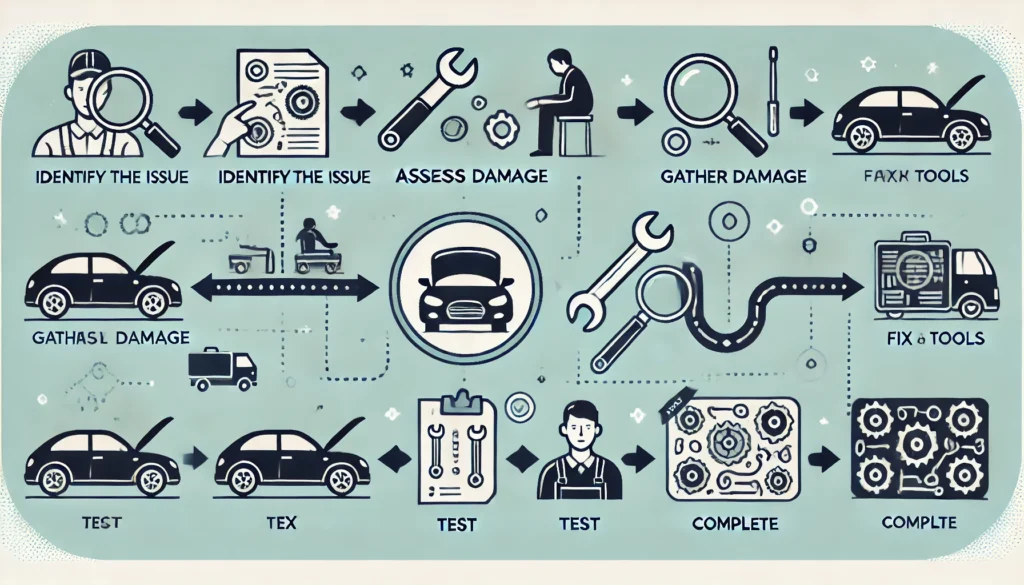
Avalon Mini 3 Miner Repair Process – Step-by-Step Guide
If your Avalon Mini 3 encounters a hardware or software issue, follow this official step-by-step repair procedure to ensure a smooth and efficient service experience.
1. Contact Customer Service
Reach out to Avalon’s official after-sales support team via:
- The official website support page
- The customer service hotline listed in your user manual
💡 Always use official contact channels to ensure fast and secure service.
2. Fault Confirmation
Customer service will guide you to provide the following for preliminary diagnosis:
- Miner model and serial number
- Detailed fault description
- Dashboard screenshots
- Operation logs (if available)
✅ Accurate information helps determine if a return is necessary and saves time.
3. Mailing the Device
Once repair is confirmed, follow customer service instructions to ship the device:
- Package the miner securely to prevent damage in transit
- Include a copy of the repair form or ticket ID
- Ship to the designated repair center address
📦 Tip: Keep your tracking number for reference.
4. Repair and Testing
At the service center, the device will undergo:
- Comprehensive diagnostics
- Hardware or software repair
- Testing to ensure performance and stability before return
🔧 All repairs are handled by trained professionals using official tools and components.
5. Return Delivery
Once repaired, the Avalon Mini 3 will be:
- Shipped back via express delivery
- You’ll receive a tracking number once the device is dispatched
🚚 Expect delivery within a few working days, depending on your region.
Conclusion
The Avalon Mini 3 is an efficient, quiet Bitcoin miner ideal for home and office use. By following this guide, you can set it up quickly and start mining with minimal hassle.
For long-term success, monitor performance regularly and stay updated with firmware upgrades from Canaan.
Click here for more helpful resources and support!
Happy mining! ⛏️💰


