What Should You Do Before Setting Up Avalon Nano 3S?
The Avalon Nano 3S is Canaan’s latest innovation in compact Bitcoin mining hardware. Built for SHA-256 algorithm mining, this energy-efficient ASIC miner delivers a hash rate of 6 TH/s while consuming only 140W of power. Its quiet operation, minimal footprint, and built-in heating capability make it an attractive option for home miners. This guide walks you through how to set up the Avalon Nano 3S quickly and correctly.

Unboxing the Beast (What’s Inside Matters)
Before setting up your miner ensure all components are included:
- Avalon Nano 3S Host
- Adapter
- User manual
- Mining pool card
- Wi-Fi receiver
- Card Pin

How to Set Up Your Avalon Nano 3S for Mining?
Meet the Avalon Family App
We strongly recommend that you download and set up the Avalon Family App before using Avalon Nano 3s to ensure your experience.
Download
Scan the QR code above to download the Avalon Family App to your phone.
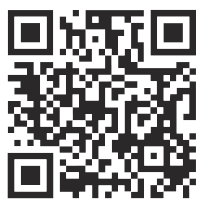
Register
When using the Avalon Family App for the first time, we strongly recommend that you register for an Avalon account. Some keyfeatures will be identified through the account. Your information willbe protected and not disclosed. You can also choose to skip this stepand register an account later.
| Category | Description |
|---|---|
| Account Modification | In Preference, you can modify the information of the registered account. |
| Deleting an Account | You can delete your logged-in account at any time, and we will not retain your personal information. |
| Usage Habit Modification | In Preference, you can set the temperature unit, language, theme, etc., to suit your habits. |
| Mining Pool Card Management | In Preference, you can manage your mining pool cards. (Can be learned later) |
| Log Out | You can choose to log out of your account. |
Starting up your Avalon Nano 3S for the first time
Account Network
1 Avalon Nano 3S comes with a Wi-Fi receiver module. Please insert it into the USB port before starting the device.
2 Please ensure the security of the network environment and exclude the presenceof viruses, Trojans or backdoor programs to ensure the safety of your cryptocurrency earnings.
3 Avalon Nano 3S only supports common home network conditions.
4 Please place your Avalon Nano 3S as close to the router or wireless AP device aspossible.
About temperature, humidity and safety of use
Please ensure that the ambient temperature you use Avalon Nano 3S is between -5’C and 40’℃ (23’F to 104’F) and the humidity is less than 90%.
During use, please ensure that no water enters the interior of the device. We strongly advise against using this product in bathrooms or similar environments that are not dry and wet separated, as it poses certain risks. lf you must use it insuch environments, please make sure to install a leakage protector.
Boot up the Avalon Nano 3S
1.Plug in the WI-FI receiving Module
2.Plug the Type-C plug of the power cable into the Type-C port on the back of the Avalon Nano 3S, and plug the adapter plug into the power source.
3.The device will start up after being powered on, and the screen will display the Avalon Nano logo. After entering the device system, the word “Hi” will be displayed.
Connecting your Avalon Nano 3S
1.You can see a mobile phone symbol and the words “Please Configure The Network WithAvalon Family APP” displayed on the Avalon Nano 3S screen.
2.Turn on your phone’s Bluetooth.
3.Open the Avalon Family app, tap the plus sign, and select Add New Device.
4.Select the corresponding Avalon Nano 3S and configure the network.
5.Your Avalon Nano 3S will be officially activated and the warranty period will begin tocalculate after the first successful connection to the Internet.
Use Mining Pool Card 1
1.After successfully activating and adding Avalon Nano 3S, click the plus sign and scan the QR code on the mining pool card that comes with it.
2.Add mining pool configuration for the corresponding Avalon Nano 3S on the Avalon Family App.
3.Open the link and register a mining pool account according to the prompts.
Experience Avalon Nano 3S
Power on, standby, and complete shutdown
| Function | Description |
|---|---|
| Power On/Off | Press and hold the Power button for 2 seconds to power the device on or off. |
| Operation Mode | The Avalon Nano 3S supports three modes: Low, Medium, and High. • Double-click the Power button to switch modes. • Alternatively, use the Avalon Family App: – Select the corresponding device – Click the WorkingMode button – Choose between Low, Medium, or High |
| Display Control | Click the Power button to switch screen display content. The screen cycles through: • Global display page • Clock • Avalon Nano logo |
| Night Mode Exit | In Night Mode, click the Power button once to exit and return to the global display page. |
Lighting Control
You can use the Avalon Family App, find the Light Control button under the corresponding device, click it to enter and set the lights.
In the light setting page, you can turn the light on and off by clicking ON/OFF lighting effects such as Stay, Flash, Breathing, Loop, etc. , and you can adijust the brightness color temperature or color of the light under some lighting effects .
Night Light
Use the Night Mode switch to turn night mode on or off
After turning on the night mode, you can turn on the night light by clicking the night lightswitch. After turning on, the night light will automatically turn off after a delay of 180 seconds. You can also turn off the night light manually by clicking the night light switch.When using Night Mode, all lighting effects and the screen will be turned off.
If the App loses connection with your device in Night Mode , please manually exit Night Mode and then connect to the device. For details, please refer to the ” Switch screen display content ” and ” Connect to networked devices “sections.
Settings
| Function | Description |
|---|---|
| Password Setup | Use the Avalon Family App: • Select the corresponding device • Go to Settings > Password • Change the device password |
| Password Reset | If you forget the password: • Restore factory settings • Default password will reset to admin • See the “Restore Factory Settings” section for details |
| Mining Pool Configuration | Use the Avalon Family App: • Select the corresponding device • Go to Settings > Mining Configuration • Modify the mining pool settings |
| Filter Cleaning | • When the filter is clogged, the screen will show a filter icon and “Filter” prompt • The Avalon Family App will also send a notification • Turn off the device and let it cool • Remove the filter and clean with clean water (no detergent) • Dry and reinstall the filter • Open the app, go to Settings > Filter Clear to reset the filter status |
| Filter Use Reminder | Do not use the device without the filter. Dust accumulation may cause malfunction and degrade performance. |
Gui
You can use a browser on a computer or mobile device on the same LAN to access the device’s GUl by entering the lP address of the Avalon Nano 3S
Log in
QR code on the GUl through the plus sign-Scan in the upper right corner to log in.After a successful login, you will be redirected to the dashboard page
Dashboard
In the dashboard, you can view various operating status and data of the device By clicking the refresh button above, you can manually refresh to view the latest status anddata.
You can restart the device by clicking the Reboot button in the lower right corner.
lf there is new firmware available, a “New Firmware Available” link will be displayed below.
Click it to download.
By clicking the Pool Config button, you can enter the GUl mining pool settings page, where you can customize and modify the mining pool configuration information.You can log out by clicking the Log Out button in the upper right corner.
Safety Precations
1 The air outlet temperature may be as high as 60’C/140’F or above. When using this device , please do not put your body too close to the air outlet to prevent burns.
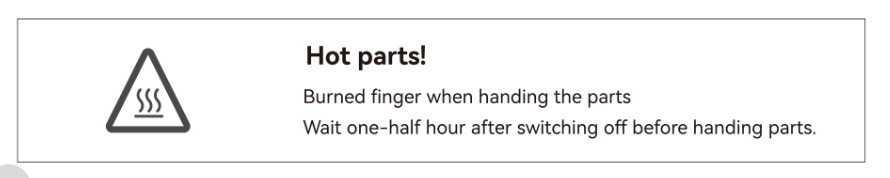
2 Under any circumstances, place any body part inside the device as this may result inserious injury.
3 All Avalon Nano 3S have been drop tested. However, please avoid subjecting it tophysical shocks in actual use, as such behavior may pose a safety risk to the AvalonNano 3S.
4 Please do not touch the Avalon Nano 3S case, power supply, connecting wires and othercomponents with wet hands to avoid electric shock.
How to Troubleshoot Common Issues with the Avalon Nano 3S?

Reconfigure Network Settings
If your network configuration or router settings change, you can easily reconfigure the Avalon Nano 3S:
- Use a card pin to press the hidden button once.
- This triggers the network reset function.
- Reconnect your device following the steps in the guide titled “Connecting Your Avalon Nano 3S to the Internet.”
This is especially useful after router changes, Wi-Fi disruptions, or when connecting to a new LAN environment.
Add Networked Devices via Avalon Family App
If the Avalon Family App shows your miner as offline or you’ve reinstalled the app and your device list is empty:
- Open the Avalon Family App.
- Tap the plus icon (+) in the upper right corner.
- Select “Add Device” > “Add Networked Device.”
- Enter the IP address of your Avalon Nano 3S to reconnect.
This function is useful for maintaining control over multiple devices or restoring visibility after a factory reset.
Restore Factory Settings
If you encounter configuration errors or operational issues, a factory reset may help:
- Use a card pin to press and hold the invisible reset button for 5 seconds.
- This will reset all settings, including the password, to default.
- The default password is admin.
Note: Use this function with caution, as all custom configurations will be lost.
How to Upgrade Firmware on Avalon Nano 3S
Keep your miner up to date with the latest firmware for optimal performance:
- Download the latest firmware from the official source.
- Format a USB flash drive to FAT32.
- Copy the firmware files to the USB drive.
- With the device powered off, insert the USB drive into the USB port.
- Power on the device to initiate automatic upgrade.
Important:
- Do not use the device during the upgrade.
- If the upgrade fails, repeat the steps above.
- Avoid third-party firmware to prevent system instability.
Regular Maintenance Tips
1. Clean Device Surface
Use a damp soft cloth to clean the exterior. Avoid detergents or rough materials that may scratch or damage the casing.
2. Remove Internal Dust
If dust builds up inside the device, use a vacuum cleaner at the air inlet and outlet (with the device turned off).
Do not open the device casing yourself.
3. Electrical Maintenance
Operate the device periodically. Leaving it unused for long periods may damage internal components due to charge loss.
Troubleshooting and Support via Avalon Family App
The Support function in the Avalon Family App provides quick solutions for minor issues:
- Open the app and select your device.
- Go to Support for automated issue guidance.
- You can also download fault diagnosis logs or submit reports to Canaan’s official after-sales team or a third party.
This tool is ideal for real-time diagnostics, remote troubleshooting, and technical support escalation.
LAN and Wi-Fi Module Compatibility
The Avalon Nano 3S supports LAN connections but has specific USB compatibility limitations:
- Use the official Wi-Fi module provided by the manufacturer.
- The USB port only supports some brands of single-port RJ45 converters.
- USB hubs (one-to-many adapters) are not supported.
Using unsupported third-party modules may cause connectivity failures or inconsistent performance.
🚀 Need More Help? Click here for more helpful resources and support!
What Information Should You Prepare for Customer Support?
When contacting support, having the right information can speed up the process.
Prepare your miner’s model, serial number, a description of the issue, and any relevant logs or error messages.

To help our support team quickly diagnose and resolve your issue, please make sure to provide the following essential details when submitting a ticket:
1. Miner Model and Serial Number
- Clearly state the model of your miner (e.g., Avalon Nano 3S).
- Provide the correct serial number (found on the device label or dashboard).
✅ Accurate model and serial number help ensure faster identification and support.
2. Fault Description
- Briefly describe the issue you are experiencing.
- Examples include:
- Miner fails to power on
- Connection issues or offline status
- Unusual fan noise or high temperature
- Low hashrate or frequent disconnections
💡 The more specific your description, the faster we can assist.
3. Operation Log
- Attach any system logs or error messages available from the miner dashboard.
- Logs help us understand what may have gone wrong before or during the issue.
4. Miner Dashboard Screenshot
- Take a full screenshot of your miner dashboard, including:
- Hashrate
- Temperature
- Fan speed
- Pool settings
- Error messages
📸 Complete and clear screenshots help us better analyze your device status.
5. Mining Pool Information
- Confirm your mining pool address, port, and worker account settings.
- Incorrect pool configuration is a common cause of mining failure.
What is the Repair Process for the Avalon Nano 3S?
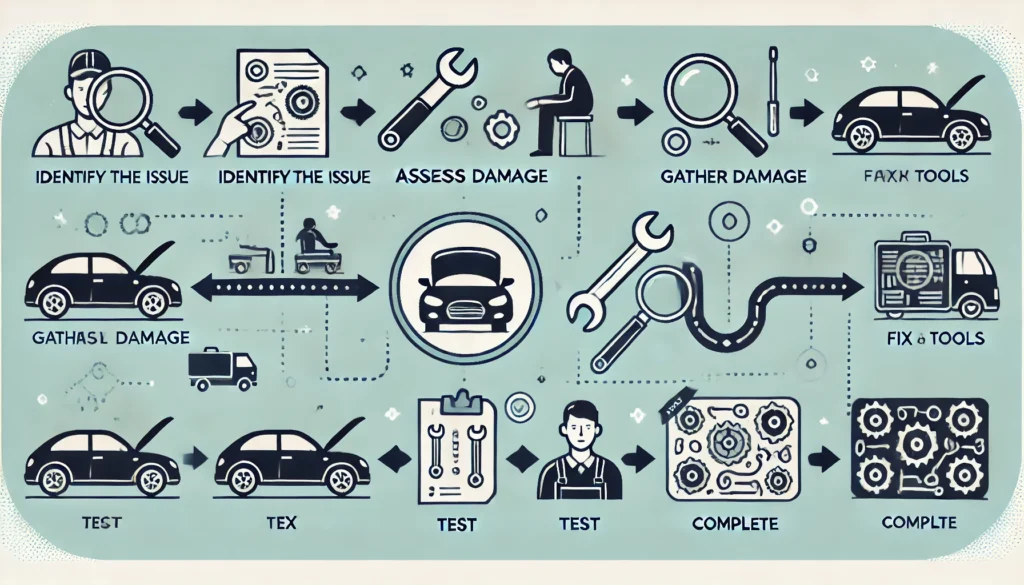
Avalon Nano 3S Miner Repair Process – Step-by-Step Guide
If your Avalon Nano 3S encounters a hardware or software issue, follow this official step-by-step repair procedure to ensure a smooth and efficient service experience.
1. Contact Customer Service
Reach out to Avalon’s official after-sales support team via:
- The official website support page
- The customer service hotline listed in your user manual
💡 Always use official contact channels to ensure fast and secure service.
2. Fault Confirmation
Customer service will guide you to provide the following for preliminary diagnosis:
- Miner model and serial number
- Detailed fault description
- Dashboard screenshots
- Operation logs (if available)
✅ Accurate information helps determine if a return is necessary and saves time.
3. Mailing the Device
Once repair is confirmed, follow customer service instructions to ship the device:
- Package the miner securely to prevent damage in transit
- Include a copy of the repair form or ticket ID
- Ship to the designated repair center address
📦 Tip: Keep your tracking number for reference.
4. Repair and Testing
At the service center, the device will undergo:
- Comprehensive diagnostics
- Hardware or software repair
- Testing to ensure performance and stability before return
🔧 All repairs are handled by trained professionals using official tools and components.
5. Return Delivery
Once repaired, the Avalon Nano 3S will be:
- Shipped back via express delivery
- You’ll receive a tracking number once the device is dispatched
🚚 Expect delivery within a few working days, depending on your region.
Conclusion
The Avalon Nano 3S is an efficient and quiet Bitcoin miner designed specifically for at-home or small-scale users. With straightforward setup steps and reliable performance, it offers a unique blend of mining and heating functions that can add value beyond just cryptocurrency returns.
By following the steps above, you’ll be up and mining in no time—whether you’re a beginner or a seasoned enthusiast looking for a more home-friendly solution.
Click here for more helpful resources and support!
Happy mining! ⛏️💰


