What Should You Do Before Setting Up Avalon Q?
So, you’ve got your hands on the Avalon Q—the game-changing Bitcoin miner that’s quiet, efficient, and perfect for home use. But now what? How do you set it up for maximum mining performance without turning your living room into a data center?
Don’t worry, I’ve got you covered. In this step-by-step guide, we’ll walk through the entire setup process, from unboxing to mining your first Bitcoin. Let’s dive in!
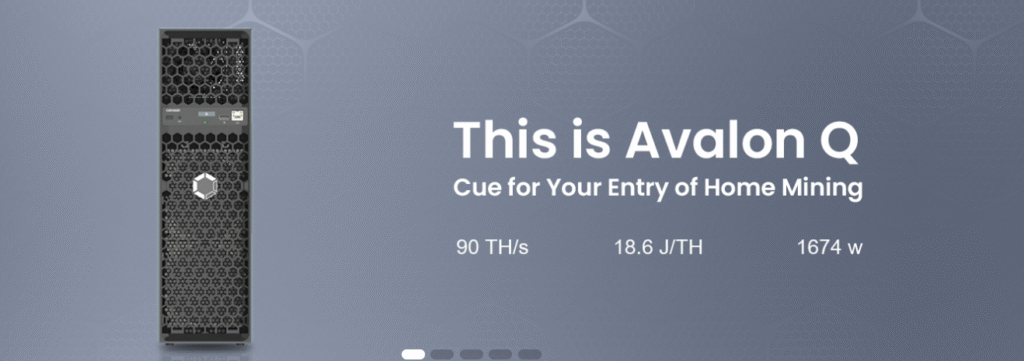
Unboxing Your Avalon Q – What’s Inside?
First things first, let’s see what’s in the box:
- 1 Avalon Q Miner
- 1 Power Cord(C19)
- 1 User Manual
- 1 Mining Pool card
- 1 Wi-Fi receiver
- 4 Anti-slip pads
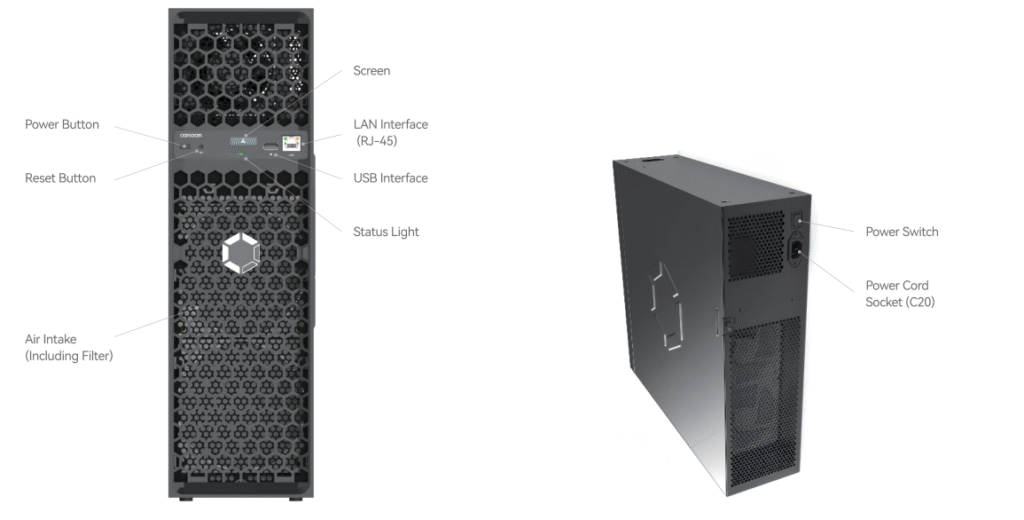
How to Set Up Your Avalon Q for Mining?
Meet the Avalon Family App
We strongly recommend that you download and set up the Avalon Family App before using Avalon Q to ensure your experience.
Download
Scan the QR code above to download the Avalon Family App to your phone.
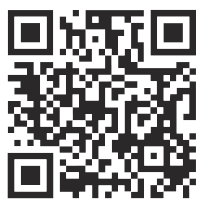
Register
When using the Avalon Family App for the first time, we strongly recommend that you register for an Avalon account. Some keyfeatures will be identified through the account. Your information willbe protected and not disclosed. You can also choose to skip this stepand register an account later.
| Category | Description |
|---|---|
| Account Modification | In Preference, you can modify the information of the registered account. |
| Deleting an Account | You can delete your logged-in account at any time, and we will not retain your personal information. |
| Usage Habit Modification | In Preference, you can set the temperature unit, language, theme, etc., to suit your habits. |
| Mining Pool Card Management | In Preference, you can manage your mining pool cards. (Can be learned later) |
| Log Out | You can choose to log out of your account. |
First start of Your Avalon Q
About Network
1·The Avalon Q comes with a Wi-Fi receiver module. Please insert it into the USB interface before powering on the device.
2·Ensure that the network environment is secure, eliminating viruses, trojans, orbackdoor programs, to protect your cryptocurrency earnings.
3·Avalon Q only supports typical home network conditions.
4·Try to place your Avalon Q near the router or wireless AP device
5·Avalon Q also supports wired networks. lf you need to use a wired network, pleaseunplug the Wi-Fi receiver and store it safely. After unplugging, power off the device for 10 seconds, plug in the network cable, then power the device back on.
6·This manual will mainly explain the setup using Wi-Fi.
About temperature, humidity and safety of use
Ensure that the ambient temperature for using the Avalon Q is between -5’C and35°℃ (23°F to 95°F), with humidity below 90%.
During use, ensure that no water enters the device. We strongly advise against using this product in environments such as bathrooms without dry/wet separa-tion or similar settings, as this poses certain risks. lf it must be used in suchenvironments, ensure that an earth leakage protector is installed.
Starting your Avalon Q
Insert the Wi-Fi receiver module.
Insert the C19 plug of the power cord into the C20 power socket onthe back of the Avalon Q and plug the power cord into the power source.
Once powered, the device will start. The indicator light will gothrough a white breathing effect and then turn into a blue breath-ing light, indicating the device is ready to connect.
Connecting your Avalon Q to the network
When the indicator light shows a blue breathing effect, the screenwill display the device name. Ensure that you have turned on Bluetooth on your phone.
Open the Avalon Family App, click the menu in the top right corner,and select Add New Device.
Choose the corresponding Avalon Q and configure the network.
Once your Avalon Q successfully connects to the network for thefirst time, it will be officially activated and begin counting its warran-ty period. After the device is running normally, the indicator light willshow a solid green.
Use Mining Pool Card 1
After successfully activating and adding Avalon Qclick the menu in the top right corner, select Scan,and scan the QR code on the randomly providedmining pool card.
Add the mining pool configuration for the corre-sponding Avalon Q through the Avalon Family App.
Follow the instructions to open the link and registerfor a mining pool account.
Enjoy your Avalon Q
Avalon Q Power, Modes & Display Control
| Function | Action | Details |
|---|---|---|
| Power On/Off | Press & hold Power button for 2 seconds | Puts miner in standby or powers it on. |
| Switch Modes | Double-click Power button or use Avalon Family App | Three modes: Eco, Standard, Super (requires ≥1700W power supply). |
| Screen On/Off | Press Power button once | Toggles display on or off. |
| Screen Content | Automatic switch every 10 sec | First screen: IP address Second screen: Mode, Hashrate, Power consumption |
| Error Codes | Displayed if issue occurs | Refer to “Troubleshooting” in Avalon Family App for details. |
Operating Modes Comparison
| Mode | Power Consumption | Best For |
|---|---|---|
| Eco | Lowest (~800W) | Energy savings, quiet operation |
| Standard | Medium (~1200W) | Balanced performance & efficiency |
| Super | High (≥1700W) | Maximum hashrate (90 TH/s) |
Settings
Avalon Q Advanced Settings & Maintenance Guide
| Feature | How to Access | Key Details |
|---|---|---|
| Password Management | Avalon Family App → Settings → Password | – Change password anytime – Forgot password? Factory reset restores default: admin– (See “Factory Reset” section for steps) |
| Custom Mining Pools | Avalon Family App → Settings → Mining Configuration | – Modify pool settings for optimized earnings – Supports major pools (F2Pool, Antpool, etc.) – Real-time hash rate tracking |
| Filter Cleaning | Automatic alert (Screen: “N-08” / App push notification) | Steps: 1. Power off & cool miner 2. Remove filter → rinse with water (no detergents!) 3. Dry completely → reinstall 4. In App: Settings → “Filter Clear” to reset counter ⚠️ Never operate without filter (dust damage risk) |
| Alarm Records | Avalon Family App → Settings → Alarm Record | – View historical error codes & notifications – Troubleshoot issues (e.g., overheating, connectivity) |
Gui
You can access the GUl of the Avalon Q device by entering its lP address in the browser on a computer or mobile device within thesame local area network.
Log in
You can log in by using the Avalon Family App. In the top right corner,tap the menu and select Scan to scan the login QR code on the GUl.Alternatively, you can switch to the password login page and log in byentering the device password you set.Upon successful login, you will be redirected to the dashboard page.
Dashboard
On the dashboard, you can view various operational statuses and dataof the device.
By clicking the refresh button at the top, you can manually refresh toview the latest status and data.
By clicking the Reboot button at the bottom right, you can restart thedevice.
By clicking the Pool Config button, you can access the mining poolsettings page in the GUl, where you can customize and modify themining pool configuration.
By clicking the Log Out button in the top right corner, you can log out.
How to Troubleshoot Common Issues with the Avalon Q?

Hey there, fellow miner! 👋 So, you’ve got your Avalon Q humming along, but sometimes things don’t go as planned—maybe your network glitches, the app acts up, or you just need to give your miner a fresh start. No worries! I’ve been there, and today I’ll walk you through network fixes, factory resets, upgrades, and safety tips to keep your Avalon Q running smoothly.
Let’s dive in!
🔧 Quick Fixes for Common Issues
1. Reconfiguring Your Network (Wi-Fi/Ethernet)
Problem: Changed your router? Miner suddenly offline?
Solution:
- Press the Reset button once (just a quick tap!).
- Now, reconnect like you did the first time (Wi-Fi or Ethernet).
- Pro Tip: If the app says your miner’s offline but it’s still running, manually add it back using its IP address in the app’s “Add Device” menu.
2. Factory Reset – When All Else Fails
Problem: Settings messed up? Miner acting weird?
Solution:
- Hold the Reset button for 5 seconds.
- It’ll reboot to default settings (password resets to
admin). - Warning: This wipes your custom pools/settings, so note them down first!
3. Firmware Upgrades (Stay Updated!)
Got a new firmware update? Here’s how to install it safely:
- Format a USB drive to FAT32 and add the firmware files.
- Power off your Avalon Q, plug in the USB, then power it back on.
- It’ll auto-install—don’t touch anything until it’s done!
- ⚠️ Never use third-party firmware! Stick to official updates for security.
🧹 Keeping Your Avalon Q Clean & Safe
1. External Cleaning (Dust = Enemy #1)
- Wipe the case with a damp (not wet!) soft cloth.
- NO cleaners or rough sponges—scratches = bad.
2. Internal Dust Removal (Without Opening It!)
- Use a vacuum on the air vents (intake & exhaust) while powered off.
- Never open the casing—voids warranty + safety risk!
3. Electrical Care
- Run your miner regularly—long inactivity can damage components.
- Avoid wet hands near cables/power supply (electric shock = no fun).
☢️ Safety First! (Seriously, Don’t Skip This)
- Exhaust gets HOT (up to 140°F/60°C)—keep fingers away!
- No dropping/shaking—even though it’s tested, rough handling risks damage.
- Never stick anything inside (yes, even if you’re “just checking”).
💡 Pro Tips for Long-Term Mining Success
✅ Check filter alerts (code N-08 = time to clean!).
✅ Monitor alarms in the app to catch issues early.
✅ Stick to official firmware—no shady third-party mods!
🚀 Need More Help? Click here for more helpful resources and support!
What Information Should You Prepare for Customer Support?
When contacting support, having the right information can speed up the process.
Prepare your miner’s model, serial number, a description of the issue, and any relevant logs or error messages.

To help our support team quickly diagnose and resolve your issue, please make sure to provide the following essential details when submitting a ticket:
1. Miner Model and Serial Number
- Clearly state the model of your miner (e.g., Avalon Q).
- Provide the correct serial number (found on the device label or dashboard).
✅ Accurate model and serial number help ensure faster identification and support.
2. Fault Description
- Briefly describe the issue you are experiencing.
- Examples include:
- Miner fails to power on
- Connection issues or offline status
- Unusual fan noise or high temperature
- Low hashrate or frequent disconnections
💡 The more specific your description, the faster we can assist.
3. Operation Log
- Attach any system logs or error messages available from the miner dashboard.
- Logs help us understand what may have gone wrong before or during the issue.
4. Miner Dashboard Screenshot
- Take a full screenshot of your miner dashboard, including:
- Hashrate
- Temperature
- Fan speed
- Pool settings
- Error messages
📸 Complete and clear screenshots help us better analyze your device status.
5. Mining Pool Information
- Confirm your mining pool address, port, and worker account settings.
- Incorrect pool configuration is a common cause of mining failure.
What is the Repair Process for the Avalon Q?
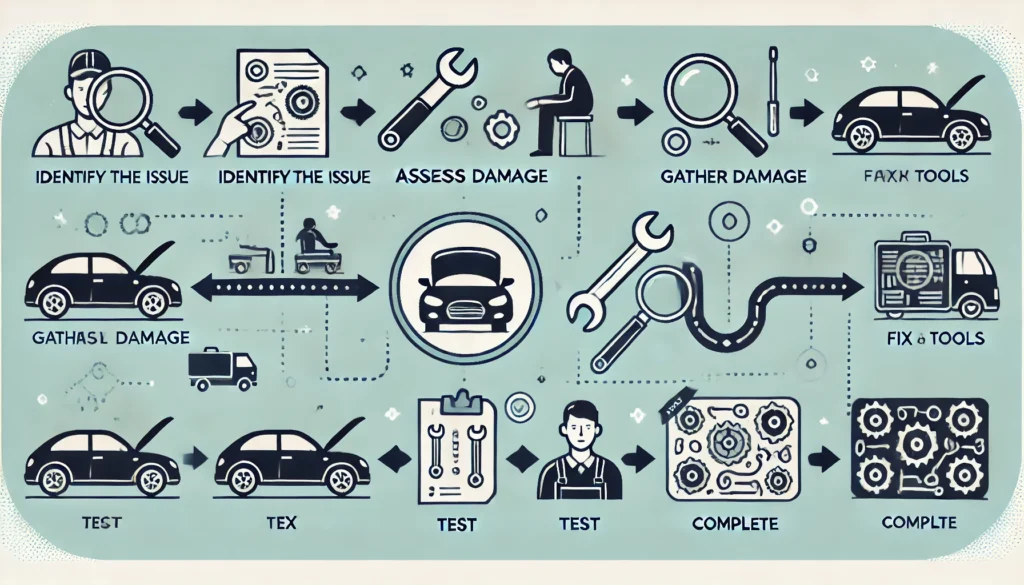
Avalon Q Miner Repair Process – Step-by-Step Guide
If your Avalon Q encounters a hardware or software issue, follow this official step-by-step repair procedure to ensure a smooth and efficient service experience.
1. Contact Customer Service
Reach out to Avalon’s official after-sales support team via:
- The official website support page
- The customer service hotline listed in your user manual
💡 Always use official contact channels to ensure fast and secure service.
2. Fault Confirmation
Customer service will guide you to provide the following for preliminary diagnosis:
- Miner model and serial number
- Detailed fault description
- Dashboard screenshots
- Operation logs (if available)
✅ Accurate information helps determine if a return is necessary and saves time.
3. Mailing the Device
Once repair is confirmed, follow customer service instructions to ship the device:
- Package the miner securely to prevent damage in transit
- Include a copy of the repair form or ticket ID
- Ship to the designated repair center address
📦 Tip: Keep your tracking number for reference.
4. Repair and Testing
At the service center, the device will undergo:
- Comprehensive diagnostics
- Hardware or software repair
- Testing to ensure performance and stability before return
🔧 All repairs are handled by trained professionals using official tools and components.
5. Return Delivery
Once repaired, the Avalon Q will be:
- Shipped back via express delivery
- You’ll receive a tracking number once the device is dispatched
🚚 Expect delivery within a few working days, depending on your region.
Conclusion
The Avalon Q is a beast (90 TH/s at just 45 dB!), but like any tech, it needs a little TLC. Follow these tips, and you’ll mine Bitcoin efficiently, safely, and hassle-free.
Got questions? Drop them below—I’ll help you out! 🚀
Click here for more helpful resources and support!
Happy mining! ⛏️💰


