What Should You Do Before Setting Up Whatsminer Air Cooling Miner?
Are you ready to embark on a thrilling journey to unlock the secrets of your Whatsminer Air Cooling Miner? Whether you’re wielding the mighty M30S++, the efficient M50S+, or the powerful M60 series, this guide will serve as your treasure map to a flawless setup.
But beware—skipping a step could lead you into the labyrinth of overheating, connectivity issues, or suboptimal performance. Fear not, brave miner! Follow this expedition guide, and you’ll emerge victorious with a fully operational Whatsminer ASIC.

Before you power up your Whatsminer M60, M50S+, or M30S++, heed these critical survival rules—your mining expedition depends on it! Ignoring these could turn your quest into a smoky disaster.
🔍 Rule #1: The Pre-Power Inspection (Avoid the Trap!)
Like a seasoned explorer checking their gear, scan your miner for:
- Cracks, dents, or loose components (a damaged miner is a ticking time bomb).
- Frayed cables or burnt smells (if found, abort mission immediately!).
⚡ Warning: A single loose wire could summon the Spark Demon (electric shock). Tread carefully!
💧 Rule #2: Beware the Water Curse (Humidity = Miner’s Worst Enemy)
Your Whatsminer hates water more than a witch hates sunlight.
- Keep it far from liquids—no drinks, leaks, or humid caves (basements need dehumidifiers!).
- If exposed to moisture…
- DO NOT POWER ON!
- Call a mining shaman (a.k.a. professional technician).
⚡ Rule #3: The Forbidden Touch (Hands Off When Live!)
The miner’s circuits pulse with lethal energy when powered.
- Never poke, prod, or adjust wiring while it’s running—unless you enjoy unplanned fireworks.
- Use insulated tools if emergency repairs are needed.
🧙♂️ Wise Miner’s Saying: “Only fools rush in—gloves off, miner on? Prepare for doom.”
🔌 Rule #4: Voltage – The Unstable Beast
A shaky power supply is like crossing a rope bridge in a storm.
- Use a surge protector (cheap insurance against power spikes).
- Check local voltage stability—wild fluctuations can fry your miner’s brain (hashboards).
Pro Tip: If your lights flicker often, get a voltage regulator before mining.
🛠️ Rule #5: The Sacred Art of Maintenance (Do Not DIY!)
Tempted to open the miner and “fix” it yourself? STOP.
- Only certified wizards (technicians) should perform internal repairs.
- Voiding the warranty? That’s like burning your treasure map.
Need help? Contact official Whatsminer support—don’t trust back-alley repair scrolls!
🎮 Game Over? Not If You Follow These Rules!
Disregarding these safeguards is like playing Russian roulette with your miner. Follow them, and your Whatsminer M60, M30S++, or M50S+ will thrive. Ignore them, and… well, let’s just say smoke signals aren’t profitable.
🚀 Ready to Mine Safely?
- Double-check your setup.
- Keep this guide bookmarked.
- Share with fellow miners—safety is a team effort!
💬 Got a horror story or a close call? Share below—let’s learn from near-disasters!
How to Set Up Your Whatsminer Air Cooling Miner?
Overview
Whatsminer air coolingminerincludes multiple models, such as M30, M30S+, M30S++, M50,M50S, M50S+, M50S++, M60, M60S, M60S+, and M60S++. Different models of air coolingminers merely differ in performance and specification, such as power ratio, hashrate, andpower on wall, but they are the same in appearance,installation and disassembly methodsoperation, and maintenance. Therefore, Let us takes the newest version M60S++as an example for introduction.

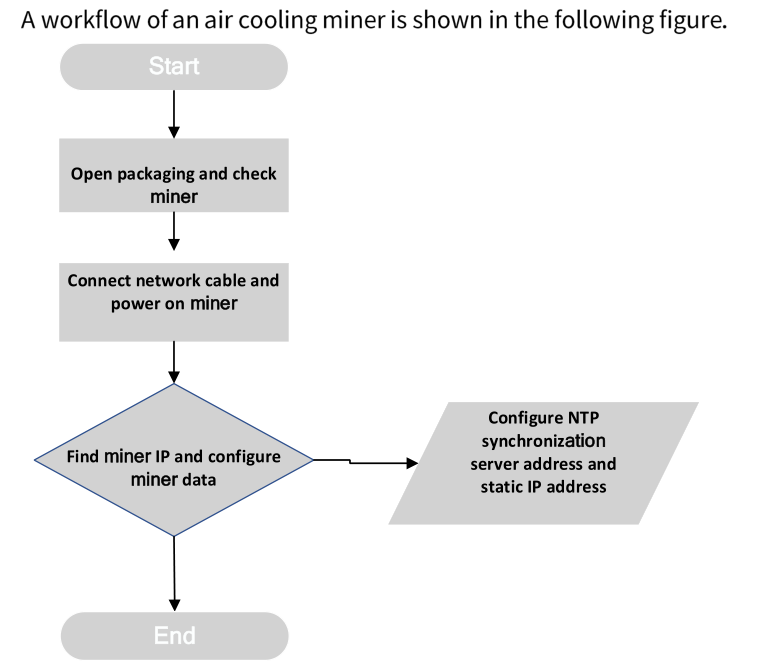
Find miner IP and configure miner data
You can query a dynamic lP address ofthe air cooling miner on WhatsMinerTool. You can download this software on WhatsMiner.
Before configuring miner data, connect your computer to the same network segment asthe air cooling miner.
Step 1 Double-click WhatsMinerTool to enter a main page.
Note: Before operating WhatsMinerTool, download it first.
Step 2 Click lP Monitortab, configure Room, Shelf, Layer, Place, and step as needed,and then click Start.
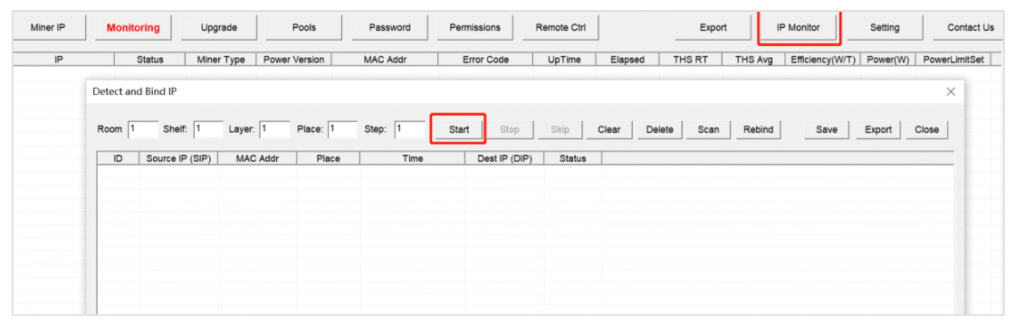
Checking IP Address Reported by Miner
After the air cooling miner is powered on for about 50 seconds, under normal circumstances, a yellow light on a network port is always on and a green light is flashing.At this time, press lP Found button on a control board of the air cooling miner for more than 5 seconds, then two LED lights, Active and Alarm, will flash a few times, indicating that the air cooling miner has broadcast its IP address and MAC address to the network.
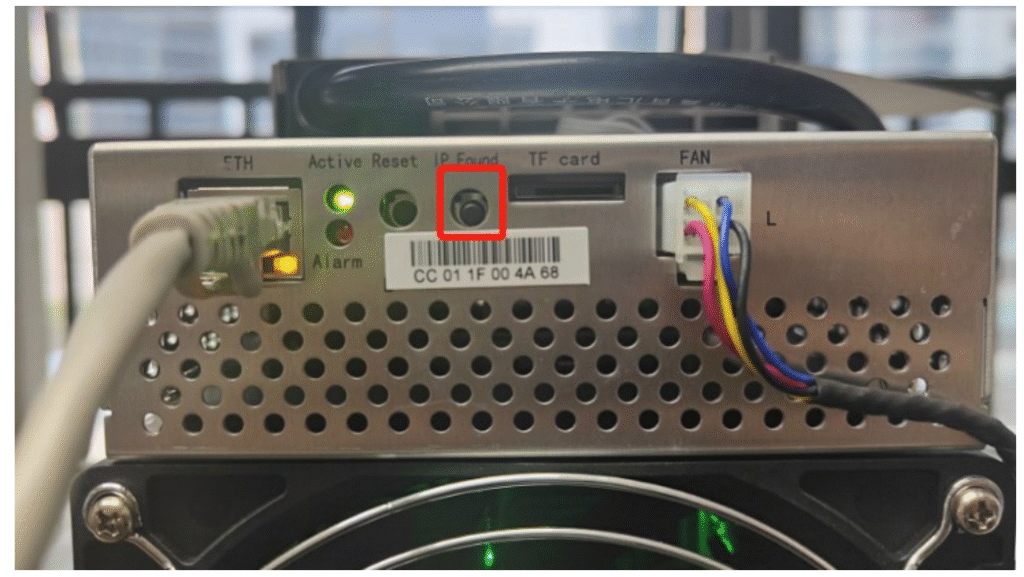
You can view the dynamically obtained IP address and MAC address, and miner place reported by the air cooling miner in WhatsMinerTool.
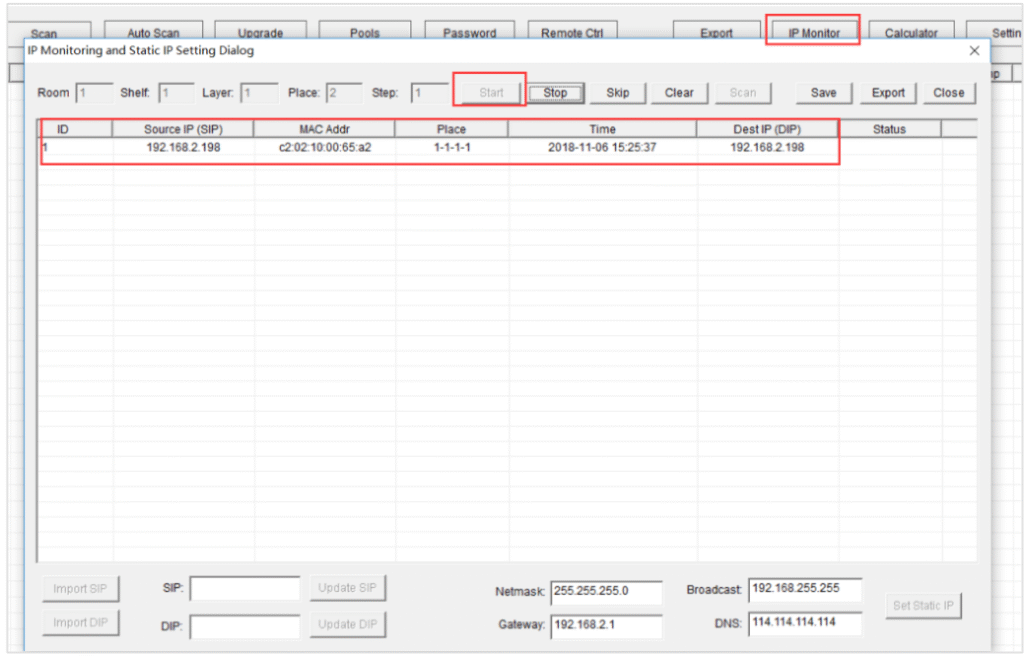
Configuring Pool and Worker
| Step | Action | Details | Notes |
|---|---|---|---|
| 1. Access Miner Interface | Open browser → Enter miner IP → Login | – Default credentials: admin/admin – Must be on same network segment | ![Important] Always change default password for security |
| 2. Configure Mining Pool | Configuration → Miner Configuration | – Enter: • Pool URL • Worker name • Worker password – Click “Save & Apply” | ![Tip] Use “stratum+tcp://” prefix for pool addresses |
| 3a. Restart Miner Software | Status → Miner Status → Restart Miner | Software-only restart (Faster process) | Takes ≈30 seconds to reconnect |
| 3b. Full System Reboot | System → Reboot → Perform reboot | Complete system restart (More thorough) | Automatically returns to login page |
| Verification | Check Status page after restart | Confirm: – Pool connection – Hashrate – Temperature | ![Warning] Wait 2-3 minutes for full stabilization |
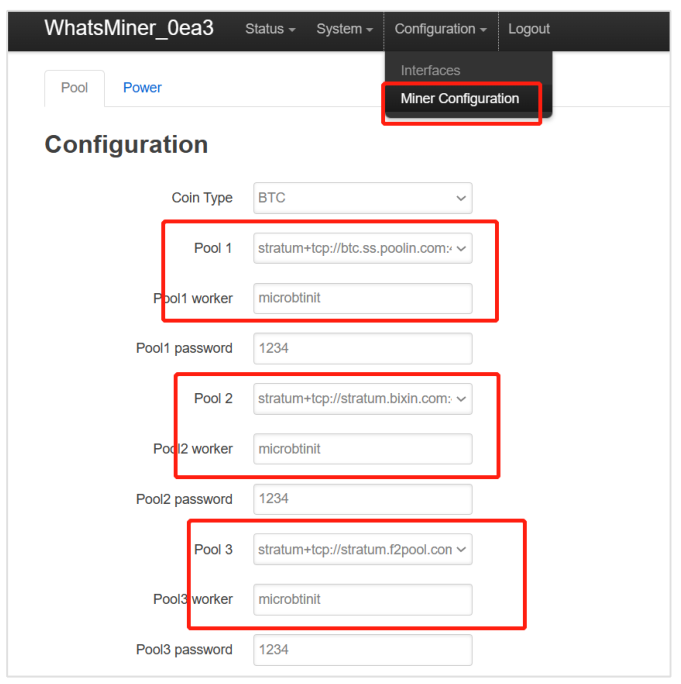
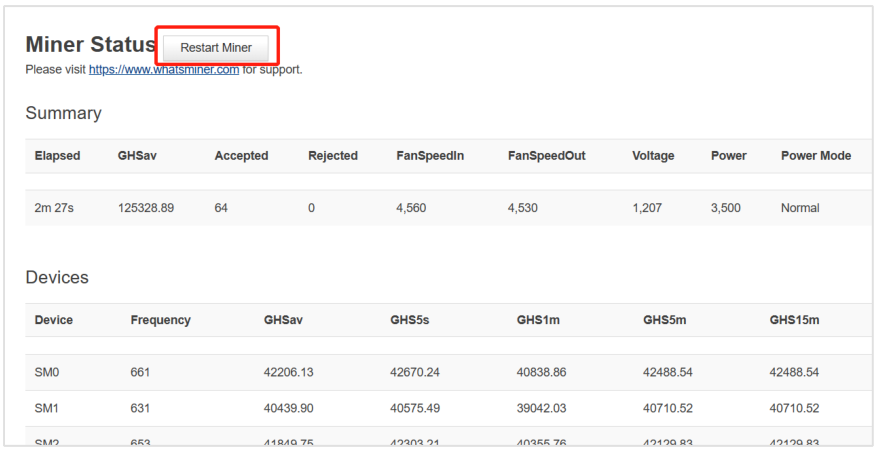
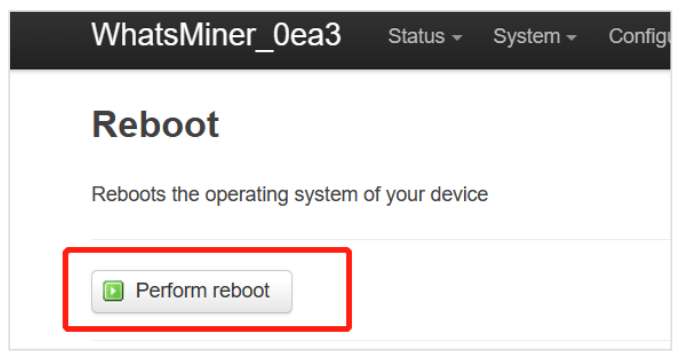
Configuring NTP Synchronization Server Address (Optional)
The air cooling miner has been configured by default with 4 NTP server addresses. You canmodify or add an NTP server address when a default NTP server address cannot beconnected or you want to connect your own serveraddress as needed.
| Step | Action | Parameters | Notes & Important Information |
|---|---|---|---|
| 1. Access Miner Interface | 1. Open web browser 2. Enter miner IP in address bar 3. Login with credentials | – IP: [Your Miner’s IP] – Username: admin – Password: admin | ![Warning] Must be on same local network ![Security] Change default password after first login |
| 2. Navigate to NTP Settings | 1. Click “System” in top menu 2. Select “System” submenu | – Path: System → System | NTP client is enabled by default (recommended to keep enabled) |
| 3. Configure NTP Server | 1. Enter NTP server address 2. Verify settings | – Common NTP servers: • pool.ntp.org • time.google.com • time.windows.com | Use reliable NTP server for accurate time synchronization |
| 4. Save Configuration | Click “Save & Apply” button | – Location: Bottom of configuration page | ![Important] Changes take effect immediately No restart required for NTP changes |
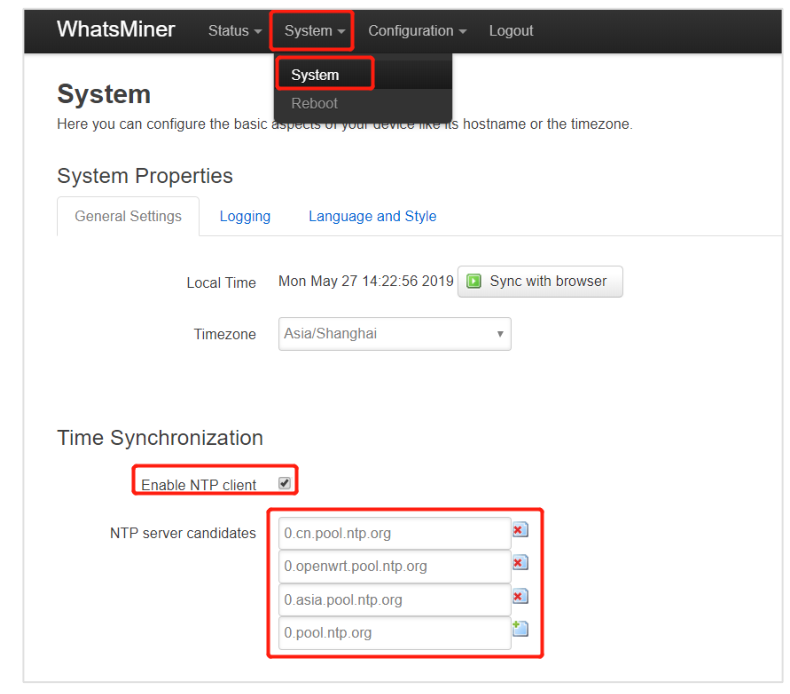
Configuring static lP Address (optional)
You can modify an lP address obtained through DHCP to a static IP address for network planning of miner operation. When there is an IP conflict, configuringthe static lP address can avoid not being able to search for the lP address of the air cooling miner.
| Step | Action | Parameters | Critical Notes |
|---|---|---|---|
| 1. Access Miner Interface | 1. Open browser 2. Enter current miner IP 3. Login with admin credentials | – Current IP: [discovered via DHCP] – Username: admin – Password: admin | ![Warning] Computer and miner must be on same network segment |
| 2. Navigate to Interface Settings | 1. Click “Configuration” 2. Select “Interface” 3. Click “Edit” under Actions | Path: Configuration → Interface → Edit | Prepare new network details before starting |
| 3. Configure Static IP | 1. Select “Static address” 2. Enter: – New IP address – Subnet mask – Gateway – Broadcast address – DNS servers | Example: – IP: 192.168.1.100 – Mask: 255.255.255.0 – Gateway: 192.168.1.1 – DNS: 8.8.8.8 | ![Alert] Record new settings before saving |
| 4. Save & Apply | Click “Save & Apply” button | System will apply new network config | ![Critical] Immediately use new IP to reconnect |
| 5. Re-login | 1. Close old session 2. Access miner via new static IP | Use same admin credentials | Page will timeout if using old IP address |
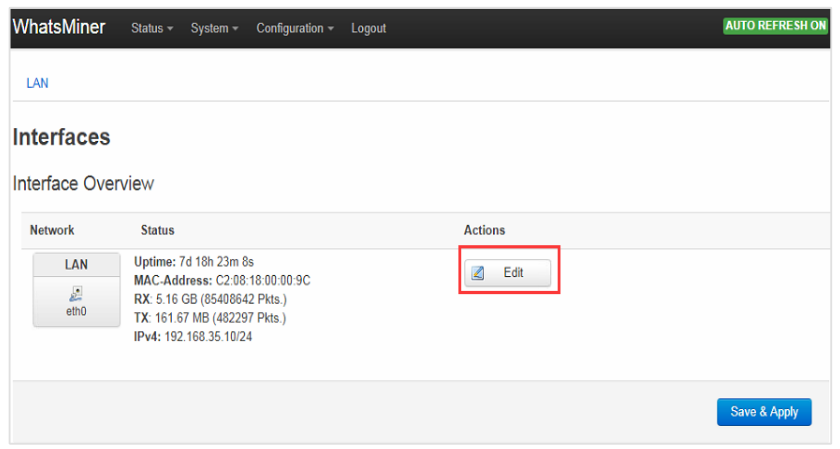
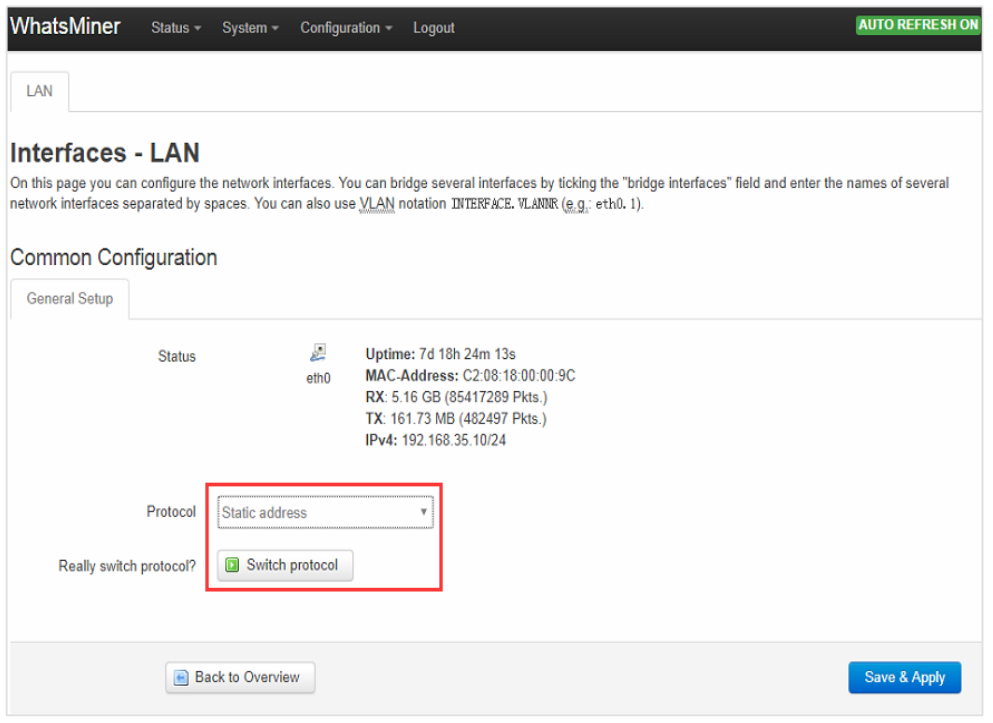
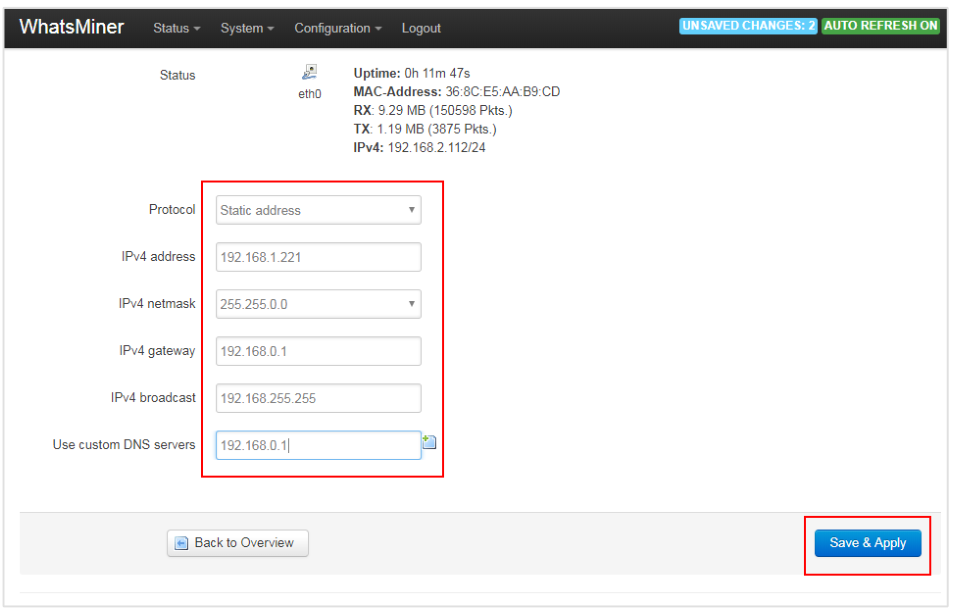
Operation Status Check for Miner
After an air cooling mineris connected to a network, you can log in to the air cooling miner on a computer connected to the same network segment to check its operation status.
| Step | Action | Parameters | Key Information Displayed | Important Notes |
|---|---|---|---|---|
| 1. Access Miner Interface | 1. Open web browser 2. Enter miner IP address 3. Login with credentials | – IP: [Your Miner’s IP] – Username: admin – Password: admin | N/A | ![Warning] Must be on same local network segment ![Security] Default credentials should be changed |
| 2. Navigate to Status Page | 1. Click “Status” in top menu 2. Select “Miner Status” | Path: Status → Miner Status | Real-time performance dashboard | Page auto-refreshes periodically (typically 30-60 sec) |
| 3. Review Performance Metrics | Monitor these key sections: 1. Summary 2. Devices | Summary Section: – Overall hashrate (GH/s) – Power consumption – Power mode Devices Section: – Individual hashboard stats – Temperature readings – Fan speeds – Pool connections | ![Critical] Normal operating ranges: – Temp: 50-75°C – Fans: 3000-6000 RPM | Hover over metrics for tooltips with detailed explanations |
When the air cooling miner is connected correctly and the network is normal, the air cooling miner will automatically perform a frequency search test after being poweredon. The frequency search test takes about 40 minutes, and only after the frequency search is completed will it enter a formal mining phase. At this time, the displayed is ahashrate when the air cooling mineris normally operating. lf the frequency search hasnot ended yet, the displayed will be lower than a hashrate when the air cooling miner is normallyoperating.
lf the temperature at an outlet of a hashboard is above 80 degrees and the fan speed is above 7000 revolutions per minute, the air cooling miner will run at a reduced frequency and the hashrate will be lower than a normal hashrate. Ventilation andcooling measures need to be taken for an operating environment of the air coolingminer to ensure that the ambient temperature of the air cooling miner is below 30degrees.
If a fan connection cable is not reliably connected to a control board, the corresponding fan speed is 0, causing the temperature of the air cooling miner to betoo high, the frequency of the hashboard to decrease, and the hashrate to decrease.
lf the temperature of some hashboards is not displayed in the status page of the aircooling miner, you can power offthe air cooling miner first, and then unplug and plug a flat cable connecting the control board and the corresponding hashboard to ensurea reliable connection. In addition, you can also determine whether it is a problem with the hashboard using the following method. For example, when WhatsMinerTool displays an error in the hashboard at position 0, you can exchange the hashboard atposition 0 and the hashboard at position 1, then if WhatsMinerTool displays an error in the hashboard at position 1 at this time, it indicates that there is a problem with theoriginal hashboard at position 0 and you need to replace this hashboard.
How to Troubleshoot Common Issues with Whatsminer Air Cooling Miner?

Whatsminer Troubleshooting Guide: Fixing Power & Network Issues
No Lights on Control Board? Check These First
If your Whatsminer’s control panel remains completely dark after powering on:
- Verify power cable connection – Ensure the 16A power supply cable is securely plugged in at both ends
- Check power source – Test with a different outlet or circuit to rule out electrical issues
- Inspect power supply unit – Look for any visible damage or loose connections
Pro Tip: Always use a surge protector to prevent electrical damage to your mining equipment.
Network Port Lights Not Working? Try These Solutions
When Active and Alarm LEDs are on but network indicators are off:
- Network cable check:
- Try a different Ethernet cable (CAT5e or better recommended)
- Ensure both ends are firmly connected
- Network equipment test:
- Try a different port on your router/switch
- Test with another device to confirm the port is active
- Hardware inspection:
- Examine the miner’s Ethernet port for physical damage
- Check for bent or missing pins
Network Configuration Essentials
For WhatsMinerTool to detect your device:
- Same subnet requirement: Both computer and miner must be on the same network segment (e.g., 192.168.1.x)
- Broadcast communication: Ensure no firewall is blocking UDP broadcasts (port 4028 typically used)
- DHCP considerations:
- If using static IP, verify correct settings
- For DHCP, check router’s address assignment log
Factory Reset Procedure
When miner isn’t detected despite correct network setup:
- Press and hold Reset button for 5+ seconds
- Power cycle the miner (off for 10 seconds, then on)
- Wait 50 seconds after reboot before IP detection
- Click “IP Found” in WhatsMinerTool
Stuck IP Found Button? Here’s the Fix
If WhatsMinerTool auto-detects without button press:
- Physical inspection:
- Power off miner
- Check control board for stuck buttons
- Ensure proper button alignment
- MAC address verification:
- Match displayed MAC in software with miner’s barcode
- Reinstallation:
- Carefully remove and reseat control board
- Confirm all buttons move freely
Safety Note: Always power off equipment before performing physical inspections or repairs.
Advanced Troubleshooting Steps
For persistent issues:
- Firmware update: Check manufacturer’s site for latest version
- Alternative software: Try different mining management tools
- Network analysis: Use packet sniffers to verify broadcast messages
- Hardware test: Connect miner to different power and network environments
🚀 Need More Help? Click here for more helpful resources and support!
What Information Should You Prepare for Customer Support?
When contacting support, having the right information can speed up the process.
Prepare your miner’s model, serial number, a description of the issue, and any relevant logs or error messages.

To help our support team quickly diagnose and resolve your issue, please make sure to provide the following essential details when submitting a ticket:
1. Miner Model and Serial Number
- Clearly state the model of your miner
- Provide the correct serial number (found on the device label or dashboard).
✅ Accurate model and serial number help ensure faster identification and support.
2. Fault Description
- Briefly describe the issue you are experiencing.
- Examples include:
- Miner fails to power on
- Connection issues or offline status
- Unusual fan noise or high temperature
- Low hashrate or frequent disconnections
💡 The more specific your description, the faster we can assist.
3. Operation Log
- Attach any system logs or error messages available from the miner dashboard.
- Logs help us understand what may have gone wrong before or during the issue.
4. Miner Dashboard Screenshot
- Take a full screenshot of your miner dashboard, including:
- Hashrate
- Temperature
- Fan speed
- Pool settings
- Error messages
📸 Complete and clear screenshots help us better analyze your device status.
5. Mining Pool Information
- Confirm your mining pool address, port, and worker account settings.
- Incorrect pool configuration is a common cause of mining failure.
What is the Repair Process for the Whatsminer Air Cooling Miner?
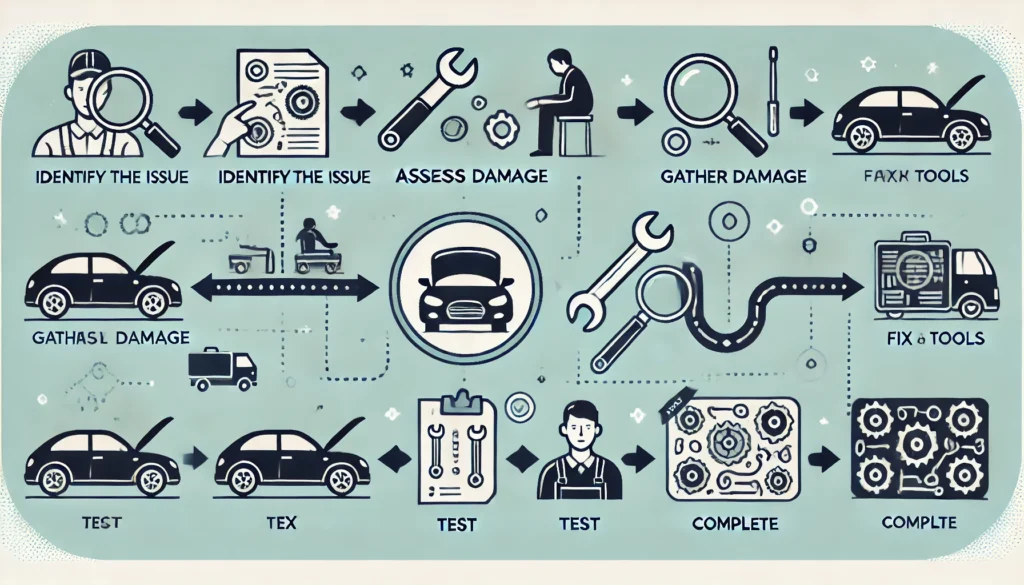
WhatsMiner Repair Process – Step-by-Step Guide
If your Whatsminer encounters a hardware or software issue, follow this official step-by-step repair procedure to ensure a smooth and efficient service experience.
1. Contact Customer Service
Reach out to WhatsMiner official after-sales support team via:
- The official website support page
- The customer service hotline listed in your user manual
💡 Always use official contact channels to ensure fast and secure service.
2. Fault Confirmation
Customer service will guide you to provide the following for preliminary diagnosis:
- Miner model and serial number
- Detailed fault description
- Dashboard screenshots
- Operation logs (if available)
✅ Accurate information helps determine if a return is necessary and saves time.
3. Mailing the Device
Once repair is confirmed, follow customer service instructions to ship the device:
- Package the miner securely to prevent damage in transit
- Include a copy of the repair form or ticket ID
- Ship to the designated repair center address
📦 Tip: Keep your tracking number for reference.
4. Repair and Testing
At the service center, the device will undergo:
- Comprehensive diagnostics
- Hardware or software repair
- Testing to ensure performance and stability before return
🔧 All repairs are handled by trained professionals using official tools and components.
5. Return Delivery
Once repaired, the Avalon Q will be:
- Shipped back via express delivery
- You’ll receive a tracking number once the device is dispatched
🚚 Expect delivery within a few working days, depending on your region.
Conclusion
Now that you’ve mastered the Whatsminer Air Cooling Miner setup, the crypto realm is yours to dominate. Will you optimize for maximum hashrate or efficiency? The choice is yours, adventurer.
💬 Comment below with your miner model and any quests (questions) you face!
Got questions? Drop them below—We’ll help you out! 🚀
Click here for more helpful resources and support!
Happy mining! ⛏️💰


